Resetting the hardware, Resetting the hardware –5 – Altera EthernetBlaster II User Manual
Page 23
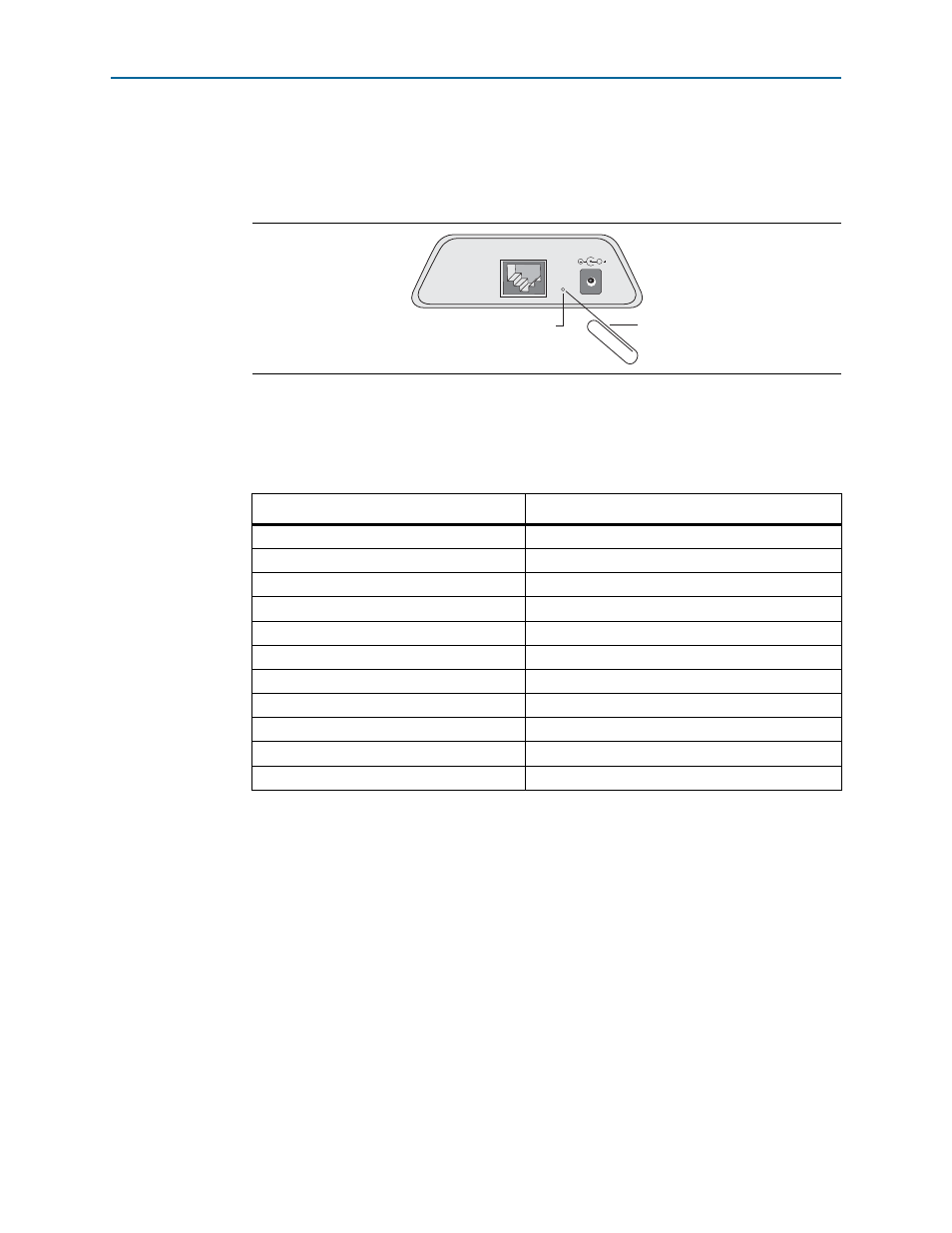
Chapter 2: EthernetBlaster II Communications Cable Administration
2–5
Resetting the Hardware
January 2014
Altera Corporation
EthernetBlaster II Communications Cable User Guide
Resetting the Hardware
The EthernetBlaster II communications cable reset button is located on the Ethernet
port side of the hardware (
Use a small pointed object such as a paper clip to press the machine reset button to
restart and reset all values to the default factory settings.
lists the factory
default settings.
1
When you reset the EthernetBlaster II, the existing client systems using passwords
other than the factory default must remove the EthernetBlaster II hardware from their
Quartus II Programmer Hardware Setup. For instructions about removing the
EthernetBlaster II hardware, refer to
“Removing the EthernetBlaster II Hardware from
the Quartus II Software” on page 1–12
. The hardware then must be added back into
the Quartus II software. For more information, refer to
EthernetBlaster II Hardware in the Quartus II Software” on page 1–11
Figure 2–4. Machine Reset Button
Table 2–1. Default Factory Settings
Default Factory Settings
Value
Connection Type
DHCP
Host name
acebXXXX
Domain name
Clear
Timeserver Name/IP
Clear
IP Address
192.168.0.50
Subnet Mask
255.255.255.0
Default Router
192.168.0.1
DNS Server 1
0.0.0.0
DNS Server 2
0.0.0.0
Administrative Password
password
Quartus II Remote Connection Password
password
Note to
:
(1) The host name and MAC address are located on the label on the base of your cable. The last four digits of the MAC
address represent the “XXXX” in the host name.
ETHERNET
DC12V
Machine Reset
Paper clip