Optional features – Pinnacle Systems DR User Manual
Page 17
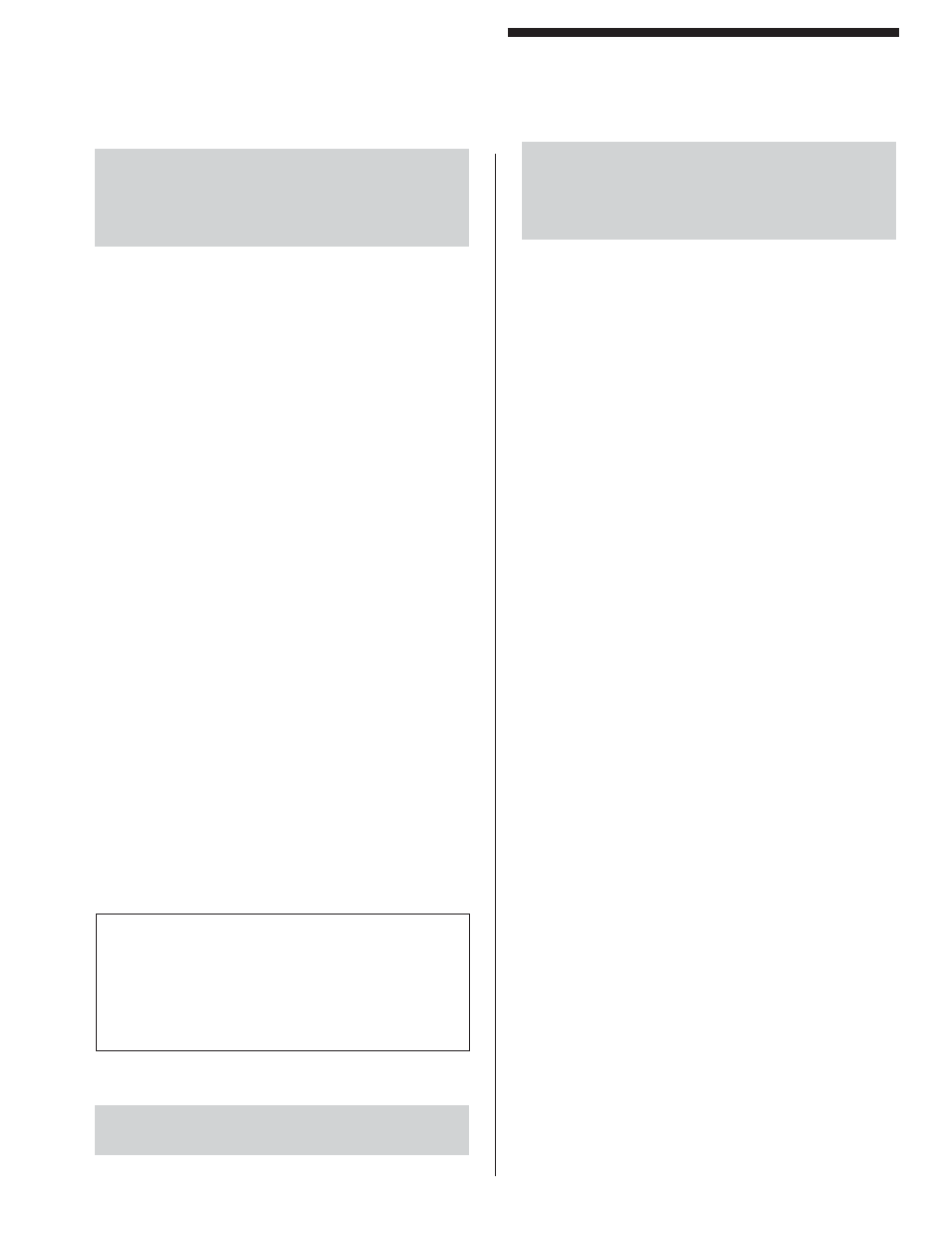
9
Optional Features
DIN-rail Controller Module
IMPORTANT: Place Floating Blank keyswitch into
0.5” position and remove any obstructions while
aligning light curtain. Do not use Floating Blank
until light curtain is correctly aligned (see Installation
Procedure, “Aligning Pylons” and “Aligning Mirrors”).
The keyed selector switch is designated to be
supervisory controlled. After installation, the safety key
should be removed and controlled only by the safety
supervisor or authorized plant personnel.
Guarding Mute-Out
Description: Two inputs (LS4 and LS5) are required
to use the Mute-Out feature. These inputs can come
from limit switches or PLC outputs that act as limits.
The signal to start Mute-Out should occur no sooner
than ¼” from ram closure and end before the hazardous
portion of the machine cycle begins (see Installation
Procedures, “Figure 3: DIN-rail Controller Module
Wiring Diagram).
Application: Allows any object to pass through the light
curtain without opening the stop circuit and interrupting
the machine cycle (i.e., the curtain stays GREEN).
Usage: The Mute-Out portion of the cycle occurs
between the pinch point and top stop (about 180° to
300°) or any non-hazardous portion of your machine
cycle.
You must power up the MicroGuard out of Mute-Out
condition, any other condition will cause an error to
occur and you will have to power down the guard to
reset it. When in Mute-Out, the MicroGuard will display
“MUTE.” If LS4 or LS5 limit switches are ever caught
out of sequence, the guard will fault and issue an error
message of “MUTE-OUT SWITCH FAULT” or “SLV
MUTE-OUT SWITCH FAULT.”
To Activate Feature: This feature must be ordered and
requires exchanging the computer chips (see Installation
Procedures, “Controller Module Setup”).
Table 3: Truth Table
LS4 LS5
CONDITION
DISPLAY
OPEN CLOSED GUARDED RdyM
CLOSED OPEN
MUTE-OUT
MUTE
OPEN
OPEN
FAULT
Mute out switch fault
CLOSED CLOSED
FAULT
Mute out switch fault
LS4 = I/O Terminal #4 & LS5 = I/O Terminal #5
If both signals remain in the same state (i.e., both closed
or both open) for more than 100mSec, a fault will be
issued.
NOTE: To by-pass this feature, jumpter LS5 (I/O
terminal 4) to ground (Power/Relay terminal #2).
WARNING: Do not use one switch or one relay to
generate the two inputs needed—it is unsafe!
WARNING: Make sure that Mute-Out occurs only
on the non-hazardous portion of the machine cycle.
Remote Diagnostics Display
Application: To view the display from the front panel
without having to open the door.
To Activate Feature: You must purchase the remote
display and cable.
Usage: The connector for the remote display is located
under the top cover of the Controller Module to the left
of the built-in display. Pull the boards out of the housing
and cut away the top cover to expose the connector.
Remote Indicator Lights
Application: To view the status indicator lights from the
front panel without having to open the door.
To Activate Feature: Purchase sealed LED indicator
lights from the manufacturer or use your own.
Usage: (see Installation Procedures, “Wiring”, and
“Figure 3: DIN-rail Controller Module Wiring Diagram”).
Remote Key Switch
Application: To control the blanking functions.
To Activate Feature: Purchase the key switch and
label for the blanking style desired.
Usage: Refer to Floating Blank or Auto-Blank (see
Installation Procedures, “Figure 3: DIN-rail Controller
Module Wiring Diagram”).
(F
LOATING
B
LANK
CONTINUED
)
7