Installation procedures – Pinnacle Systems DR User Manual
Page 20
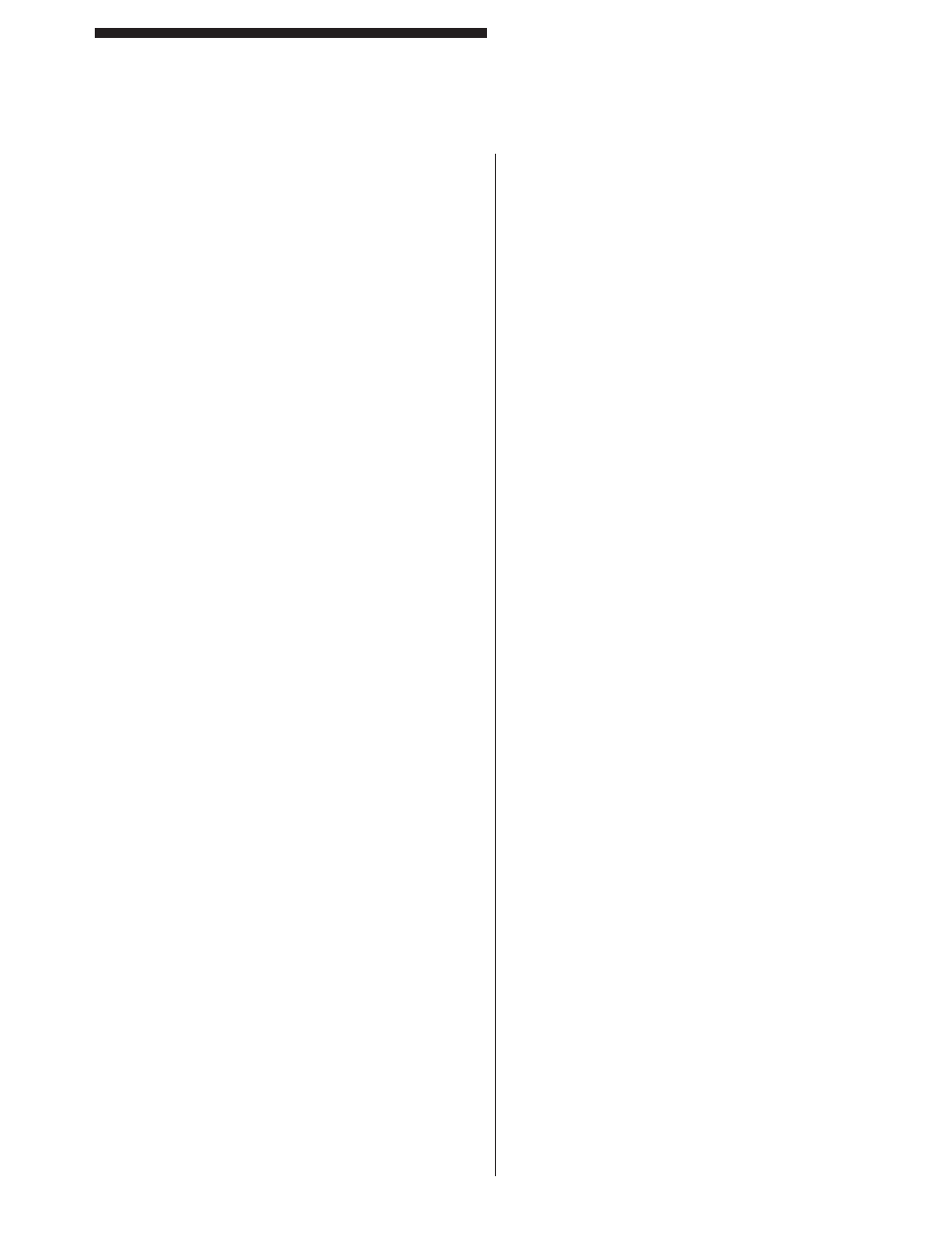
13
Installation Procedures
DIN-rail Controller Module
Operations
NOTE: Examine the MicroGuard on a daily basis to
make sure that no one has moved the light curtain pylons
closer to the pinch point or removed any mechanical
guards from around the curtain.
NOTE: If it is possible for someone to go through the
light curtain and remain in a dangerous area without
having to block the light curtain, you must order the
Resettable Latchout option which keeps the curtain
RED even after you are no longer blocking the curtain.
The Latchout reset button is mounted away from the
dangerous area and must be cycled to reset the curtain.
1) Power up the light curtain. If a fault occurred the
last time the unit was powered and was never
RESET, it will appear as a “SLAVE FOUND”
error message and you will have to push the
RESET button to clear the fault message and
start the curtain.
2) When GREEN the curtain display will say
“RDY” or “rdy “ depending on any options
that were set (see Appendix A: Diagnostics &
Troubleshooting for more details).
3) When RED due to blockage, the display will
indicate the location of the fi rst obstruction(s)
and the total size of the obstruction(s) (see
Appendix A: Diagnostics & Troubleshooting
for more details). If you have Floating Blank,
then this is indicating that your object is too
large for the fl oating size you have selected. If
you increase the Floating Blank size, you must
recalculate the safety distance formula since
the object sensitivity will be larger. If you have
the Resettable Latchout option, the display will
show “PENT” to indicate penetration. You must
cycle the Latchout RESET button to clear the
curtain (see Standard Features, “Resettable
Latching Relays”).
4) When RED due to a fault, the display will scroll
the error message that caused the fault and
the board and beam number (if it can be pin
pointed). You must fi rst correct the fault, and
then push the RESET button to clear the fault
from memory, even powering down the unit will
not clear the fault from memory (see Appendix
A: Diagnostics & Troubleshooting for more
details).
5) If you have the MUTE-OUT option, the display
will show “MUTE” during the up stroke. If you
have the Cincinnati Interface hooked up, the
display will show “CINN” during the up stroke
(see Optional Features, “Guarding Mute-Out”).
6)
Auto Blank
. The display will show “AB” to
indicate that an object is programmed in and
its size (in beams) is shown as the next digit.
If you keep getting a “MOVE” message and
your object is not moving, try repositioning the
object slightly (+- 1/4”) and reprogram it back
into memory. If you get a “SIZE” message, you
must either get new software to allow a larger
object or reduce your object size.
7)
Floating Blank.
The display will show “FB” to
indicate the allowed blanking size in beams.
Once an object penetrates the curtain, any
second object will cause the curtain to display
“OBST” to indicate that a second obstruction is
in the curtain. This is done in case you select a
Floating Blank size much larger than the actual
object size.
10
Installation Procedures
DIN-rail Controller Module