Setting the screen brightness, Changing screen resolution, color and rotation, Display settings – TabletKiosk Sahara NetSlate a230T User Manual
Page 48
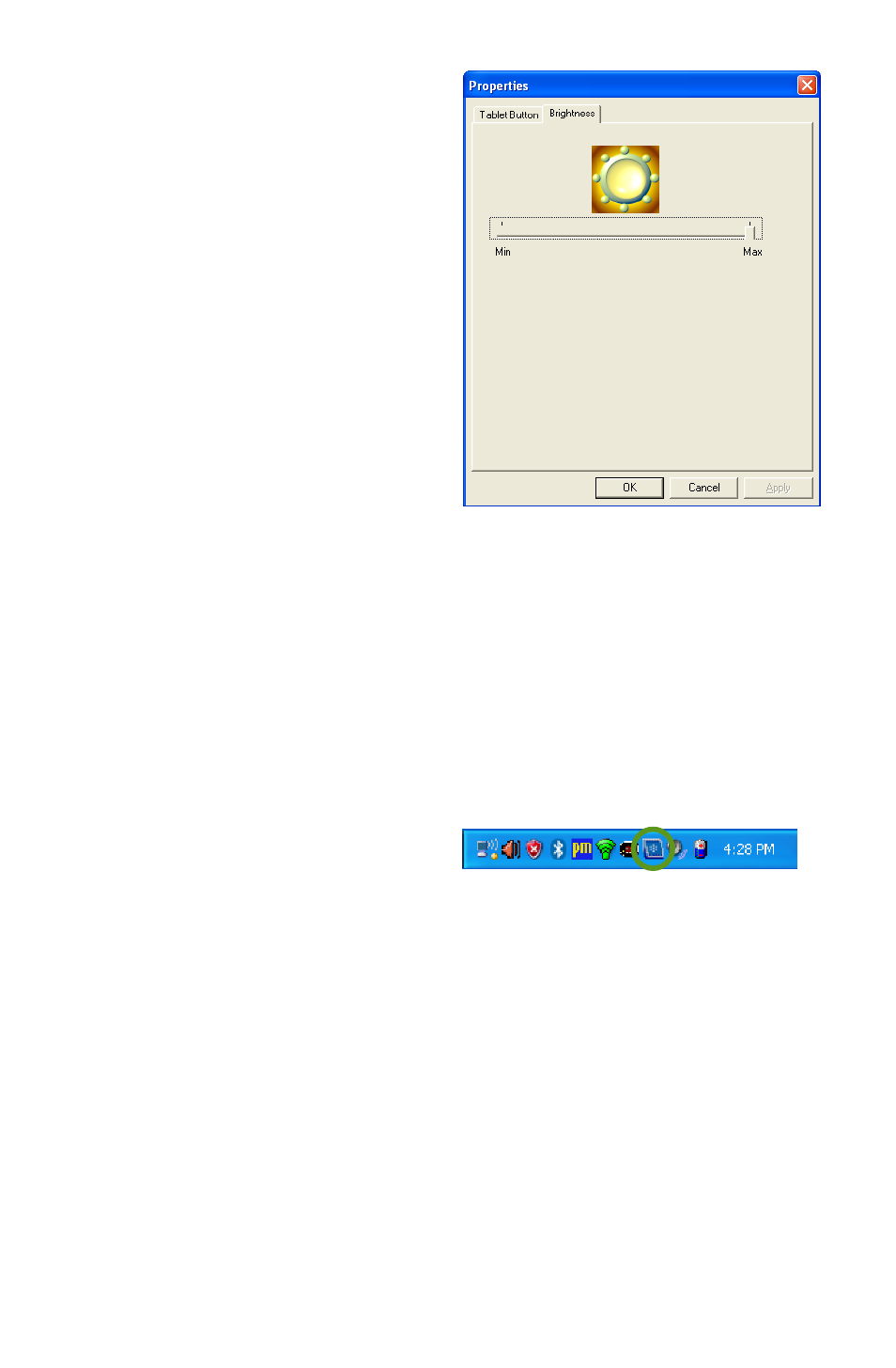
Chapter 04: Using Your Sahara NetSlate with Windows XP
33
Setting the Screen Brightness
The “Brightness” tab in the
Tablet Properties Panel,
located in the system tray,
allows you to set an overall
brightness level for the display
screen. Simply drag the slider
to the left to dim the display
or to the right to brighten
the display. This control is
independent from the sliders
in the Intel Media Accelerator
Driver control applet.
Changing Screen Resolution, Color and Rotation
Using the control panel of the Intel Graphics Media Accelerator
Driver, you can enable multi-monitor support, adjust color bal-
ance and gamma, change the screen resolution, enable/ disable
screen rotation and more. This section will get you started with
the control panel. For more detailed information about the
panel’s features, click on the question mark icon located on the
right-hand side of the panel’s title bar.
To access the control panel of
the Intel Media Accelerator
Driver, tap on the screen icon
located in the Windows system
tray. When the pop-up menu
appears, tap on “Graphics Properties…” to open the panel.
Display Settings
The Display Settings tab holds the controls that affect color
depth, screen resolution and screen rotation. Most of the time
you will probably want to use the default values, but you may
encounter specialized applications where it is advantageous
to lower the screen’s resolution or disable the screen rotation
function.
Tap and hold on this icon to get
access to the Intel Graphics Media
Accelerator Driver control panel.