TabletKiosk Sahara NetSlate a230T User Manual
Page 60
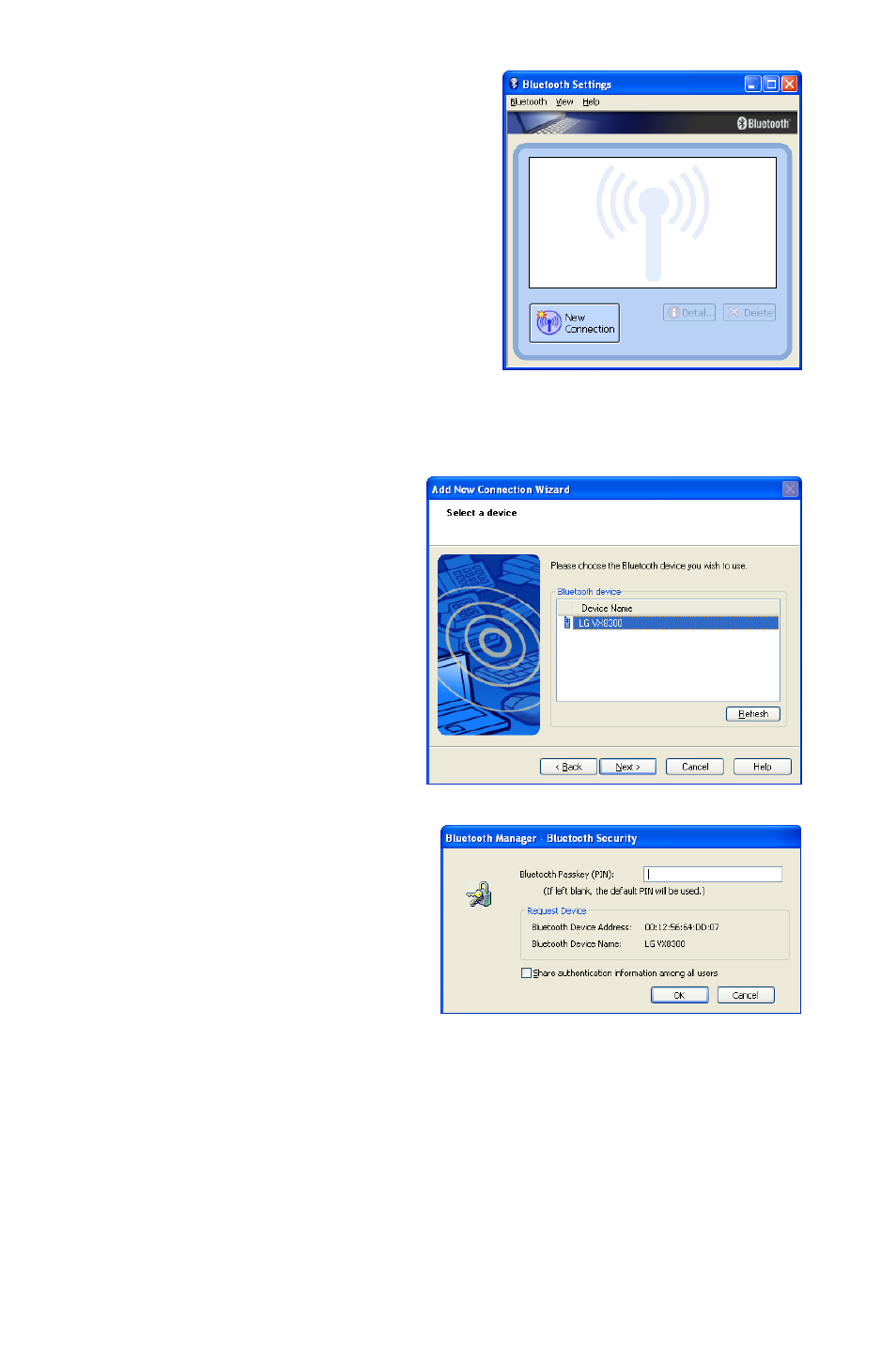
Chapter 04: Using Your Sahara NetSlate with Windows XP
45
3. When the Bluetooth Settings
Manager opens, tap on the
“New Connection” button to
start the “Add New Connection
Wizard”.
4. Place your Bluetooth device
into “Discovery Mode” (you will
have to consult your Bluetooth
device’s instruction manual if
you do not know how to
accomplish this task) and then tap on the “Next >” button to
start the Discovery process.
5. When your Bluetooth
device is found, tap on
it in the list and then
tap “Next >” to initiate
the Pairing process.
6. If a dialog box opens on
the Sahara NetSlate’s
screen asking you to
input a Bluetooth
Passkey, enter the
number that appears in
the window on your
screen into your
Bluetooth device and, if
applicable, hit <Enter>
or <OK> on the Blue-
tooth device to commit
the entry.
7. Your device should
now be connected to
your Sahara NetSlate. If
any advanced settings
are required, you will be prompted to enter them. When
complete, you should be returned to the Bluetooth applica-
tion screen and your device should be listed.
Check “Share authentication information
among all users”, so all user accounts
on the system will have access to the
Bluetooth device. Do not check if you wish
only for your account to have access.