What you will need before you begin – TabletKiosk Sahara NetSlate a230T User Manual
Page 87
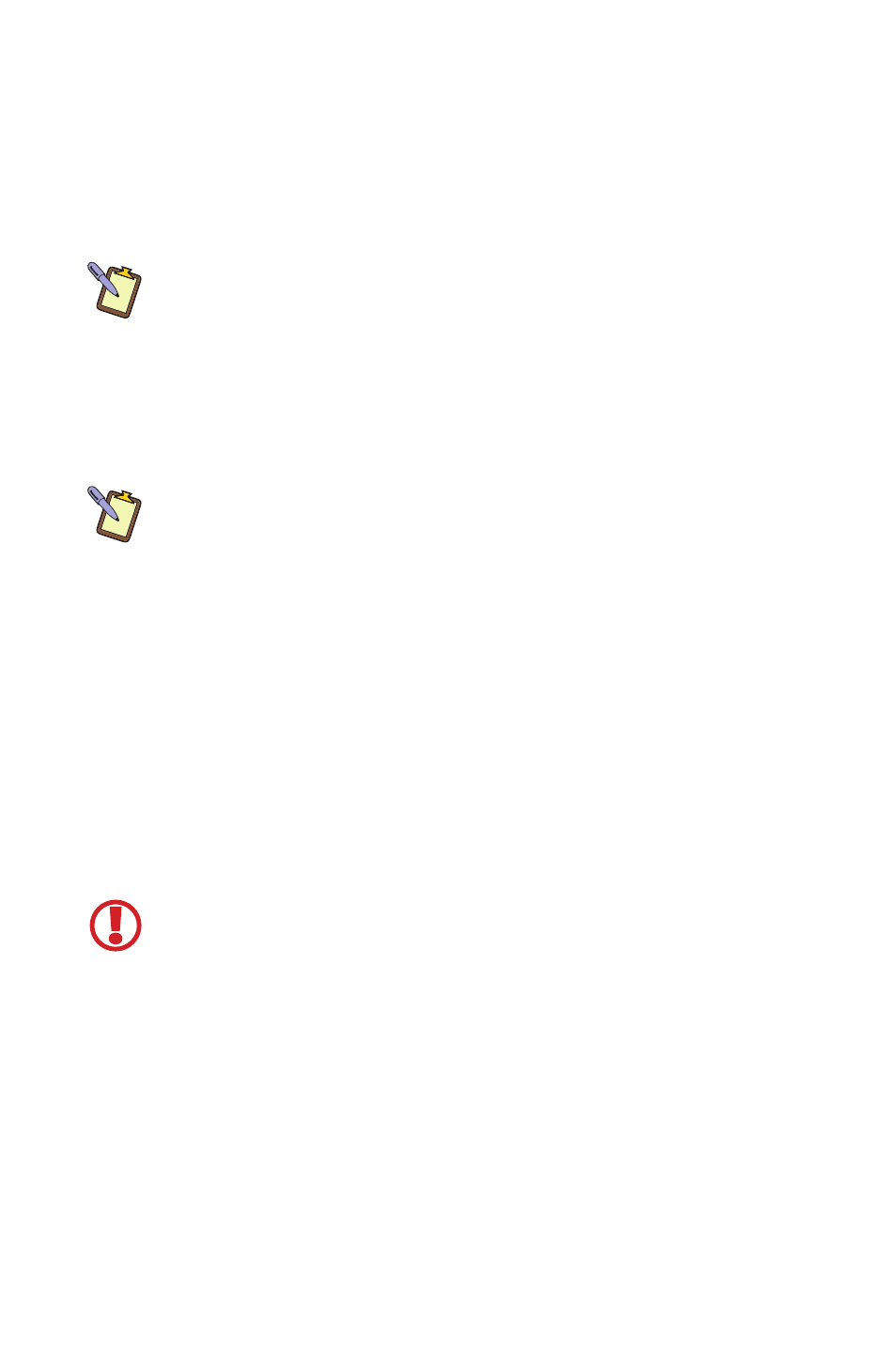
72
Chapter Name 07: Troubleshooting
Recovering Your System Using the System Restore DVD
Your Sahara NetSlate should have come with a System Restore
DVD that matches the operating system that came pre-installed
on your Tablet PC. If your tablet didn’t come with a System
Restore disc, please contact the dealer where you purchased
your Sahara NetSlate to request a disc.
NOTE: You will need to supply your system’s serial number, located on
the back of the Sahara NetSlate, with your request in order to receive
your replacement System Restore disc.
What you will need before you begin:
1. Included Windows® XP Professional, or Windows Vista®
Business System Recovery DVD.
NOTE: It is important that you check to make sure that the disc you
received matches the Operating System (OS) that came pre-installed
on your Sahara NetSlate. If it is not, please contact the dealer where
you purchased your Sahara NetSlate for a replacement.
2. External USB DVD drive with its own power supply (not USB
powered)
3. USB keyboard
4. USB mouse
5. USB hub
Recovering Your System with the Windows Vista® Business
System Restore Disc:
IMPORTANT: This process is destructive to the data stored on your
hard drive. All existing data will be lost. It is vital you back-up any files
you wish to keep before you proceed.
Step 1: Set up the required hardware:
Plug the USB keyboard and USB mouse into the USB hub and
plug the hub into one of the available USB ports on the tablet.
Plug the USB cable from the DVD drive into the remaining USB
port of the tablet. Make sure that the a230T System Restore Disc
is in the USB DVD drive and that the drive has power and is on.