TabletKiosk Sahara NetSlate a230T User Manual
Page 56
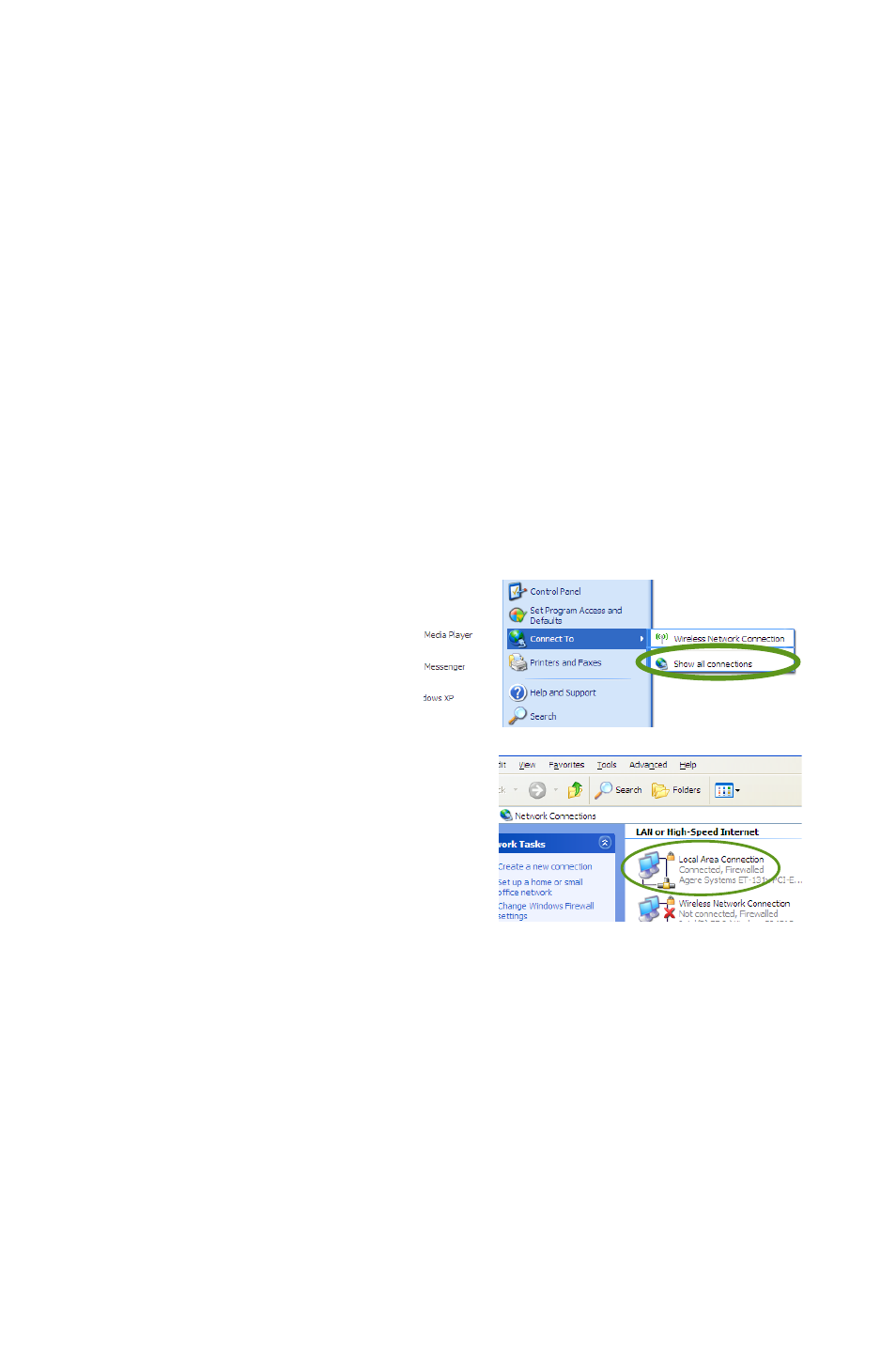
Chapter 04: Using Your Sahara NetSlate with Windows XP
41
Using a Wired LAN (requires optional Docking Cradle)
Another way to connect to the Internet with your Sahara
NetSlate is by a wired LAN environment accessed via the RJ45
port located on the Sahara Slate PC i400 series Docking Cradle
(available separately). Using this method, an Ethernet jack or a
broadband modem must be within the reach of the networking
cable you are using.
1. Connect the Sahara NetSlate to the Docking Cradle.
2. Connect an Ethernet networking cable into the LAN port of
your Sahara NetSlate’s Docking Cradle and then connect the
other end into your broadband modem or the appropriate
LAN port as instructed by your network administrator. Most
of the time, you will probably find that you are now con-
nected to the Internet. If not, continue on with step 3.
3. From the START menu,
select “Connect To”
and tap on “Show all
connections”.
4. In the “Network
Connections”
window, look at the “Local
Area Connection” item and
make sure it reads as
“Connected”. If not, recheck
that your networking cable
is properly connected, or
contact your network
administrator.
5. Press and hold the “Local Area Connection” item and select
“Properties” from the pop-up menu that appears, or if the
Status window appears, tap the “Properties” button.
6. Under the General Tab, you’ll see a list box called “This
connection uses the following items:”. Select “Internet
Protocol (TCP/IP)”, and tap the “Properties” button to open
the “Internet Protocol (TCP/IP) Properties” window.
Once the Sahara NetSlate a230T is
attached to the docking cradle, a
Local Area Connection item should
appear in the connections panel.