TabletKiosk Sahara NetSlate a230T User Manual
Page 54
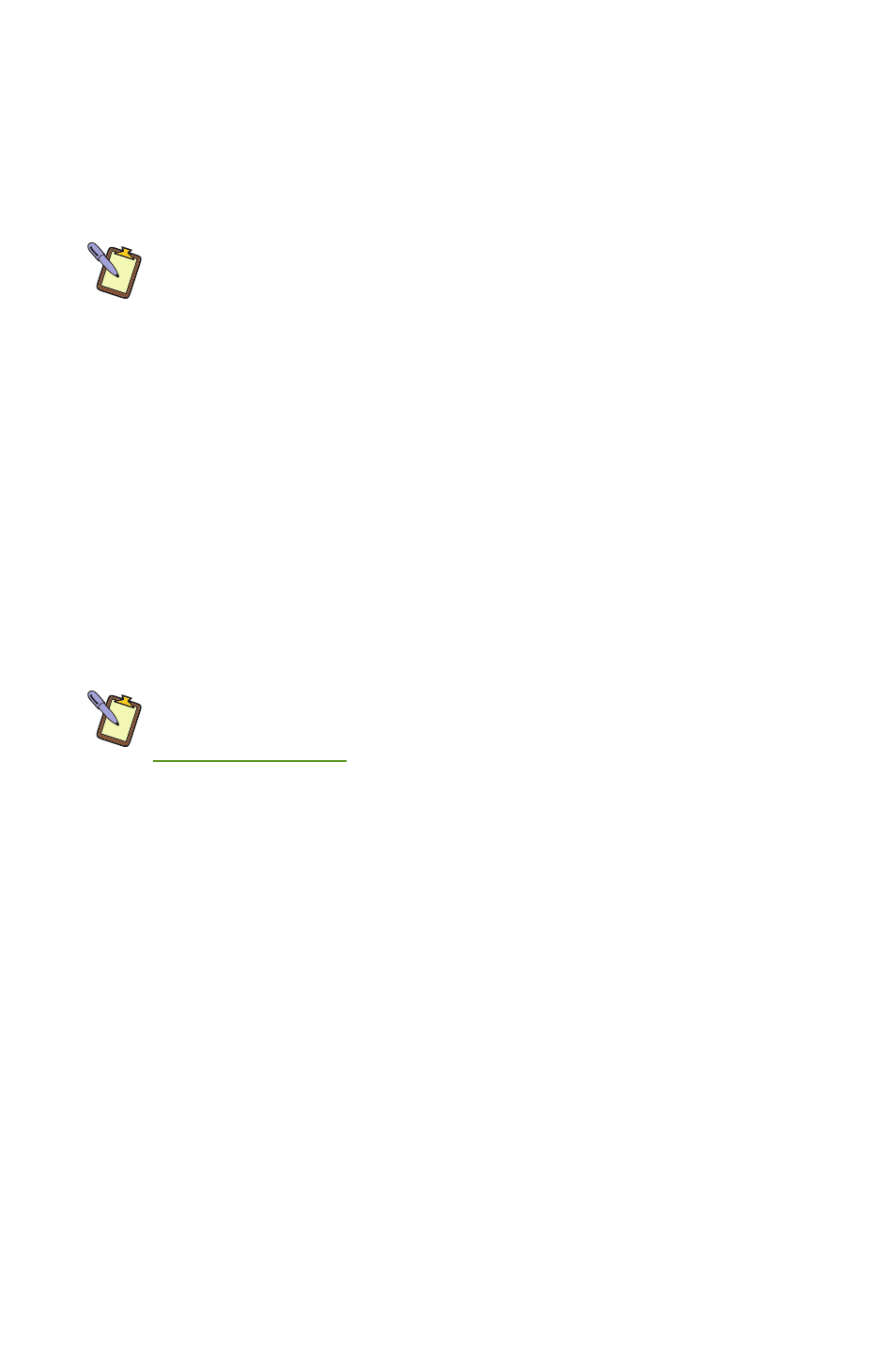
Chapter 04: Using Your Sahara NetSlate with Windows XP
39
Most failures to connect to a wireless network occur because the
network key has been improperly entered. Be very careful when
entering this key. If you do not know the correct key to enter, or
still can’t connect after entering the key properly, contact your
network administrator or the technical support line of your ISP.
NOTE: If your network access point or router uses WiFi Protected
Set-up, the WPS Wizard will appear on the screen. Choose your access
point from the drop-down list, enter your PIN when prompted. Unless
you need to configure your access point/router for the first time, just
tap on the “No” button when asked. If you entered your PIN properly,
you should see the same pop-up window informing you that you are
connected. Check with your Network Administrator or the instructions
that came with your access point/router for locating the PIN.
Connecting to a WWAN with the optional 3G/3.5G Module
In order to connect to a Wireless Wide Area Network (WWAN),
you will need to have a Broadband Access account already
set-up with your cellular carrier of choice. The WWAN card that
comes in the Sahara NetSlate is compatible with carriers that use
UMTS/HSPA or quad-band GSM/GPRS/EDGE data networks.
NOTE: For more information regarding the capabilities and
specifications of the 3G/3.5G Data module, please visit our website at
www.tabletkiosk.com
.
Your wireless provider should supply you with a SIM card and the
software necessary to access their cellular network. Please refer
to their instructions for the proper procedures for installing their
software and configuring your WWAN access account.
To insert the SIM card into your Sahara NetSlate a230T:
1. Power off your Sahara NetSlate and place it face down on a
surface that will not damage the LCD screen so that you can
access the back of the system.
2. Locate the Wireless Networking Compartment near the right
side of the system and just above the stylus garage (see
the section Back View in the chapter “Touring Your Sahara
NetSlate” for the location). Remove the two screws that
secure the access cover (use a #0 Philips screw driver).