Undock the comments list, Touch mode for tablet and mobile devices, Protect pdfs – Adobe Acrobat XI User Manual
Page 13: Delete sensitive information
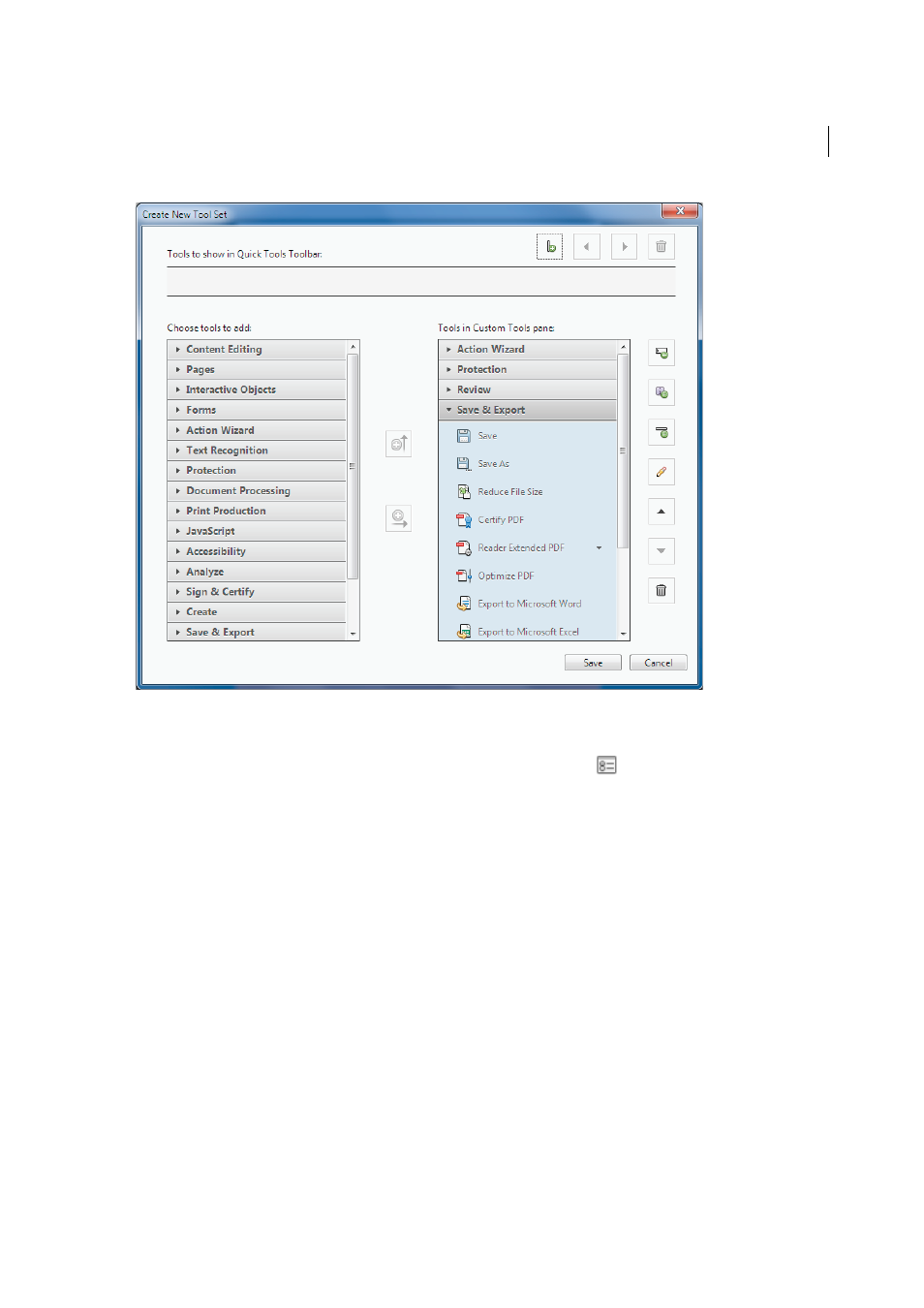
6
What's new
Last updated 1/14/2015
Undock the Comments List
Detach the Comments List from the Comments pane. Resize and reposition the Comments List to streamline your
workflow. Choose Comment > Comments List. Then from the Options menu
in the Comments List, choose
Undock Comment List. Acrobat remembers the size and position the next time you undock it.
Touch mode for tablet and mobile devices
Touch mode makes it easier to use Acrobat and Reader on touch devices. Toolbar buttons, panels, and menus shift apart
slightly to accommodate selecting with your fingers. The Touch reading mode optimizes viewing and supports most
common gestures. Acrobat and Reader automatically switch to Touch mode when on a touch-enabled device. You can
display a toolbar button to toggle Touch mode on and off. Choose View > Show/Hide > Toolbar Items > Touch Mode.
For more information, watch
, or see
.
Protect PDFs
Delete sensitive information
Permanently delete sensitive information from PDF files. Use redaction tools to delete specific text and illustrations.
(Acrobat Pro) Easily sanitize documents by finding and deleting hidden data with a single click. To access the redaction
tools, choose Tools > Protection.