General preferences – Adobe Acrobat XI User Manual
Page 31
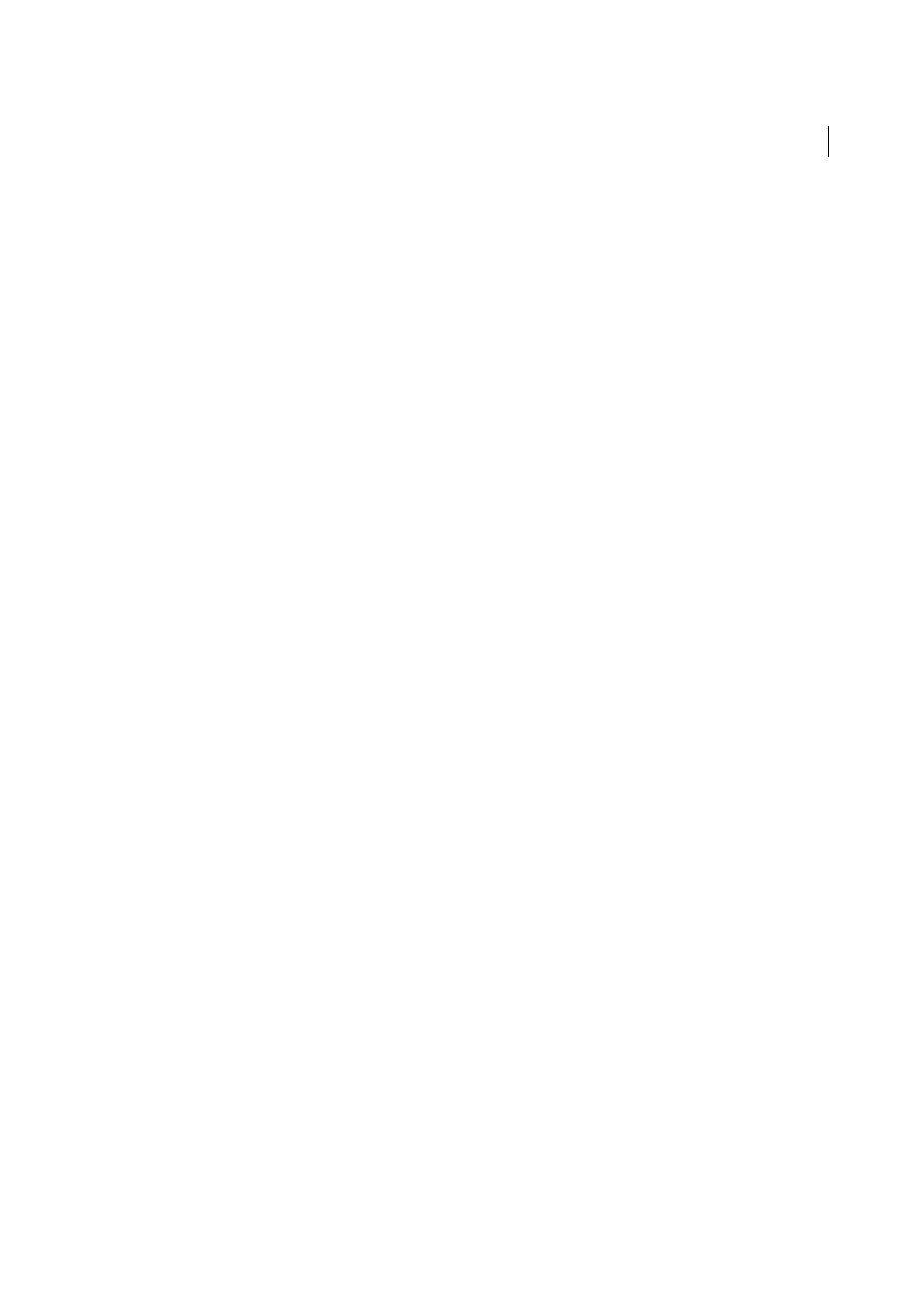
24
Workspace
Last updated 1/14/2015
Advance Every _ Seconds
Specifies whether to advance automatically from page to page every set number of seconds.
You can page through a document using mouse or keyboard commands even if automatic paging is selected.
Full Screen Appearance
Background Color
Specifies the window’s background color in Full Screen mode. You can select a color from the color
palette to customize the background color.
Mouse Cursor
Specifies whether to show or hide the pointer when Full Screen mode is in operation.
Full Screen Transitions
Ignore All Transitions
Removes transition effects from presentations that you view in Full Screen mode.
Default Transition
Specifies the transition effect to display when you switch pages in Full Screen mode and no
transition effect has been set for the document.
Direction
Determines the flow of the selected default transition on the screen, such as Down, Left, Horizontal, and so
on. The available options vary according to the transition. If no directional options affect the selected default transition,
this option is not available.
Navigation Controls Direction
Mimics the user’s progress through the presentation, such as transitioning from top to
bottom when the user proceeds to the next page and from bottom to top when the user backtracks to the previous page.
Available only for transitions with directional options.
General preferences
Basic Tools
Use Single Key Accelerators To Access Tools
Enables you to select tools with a single keystroke. This option is
deselected by default.
Create Links From URLs
Specifies whether links that weren’t created with Acrobat are automatically identified in the
PDF document and become clickable links.
Make Hand Tool Select Text & Images
Enables the Hand tool to function as the Select tool when it hovers over text in
an Adobe PDF.
Make Hand Tool Read Articles
Changes the appearance of the Hand tool pointer when over an article thread. Upon the
first click, the article zooms to fill the document pane horizontally; subsequent clicks follow the thread of the article.
Make Hand Tool Use Mouse-wheel Zooming
Changes the action of the mouse wheel from scrolling to zooming.
Make Select Tool Select Images Before Text
Changes the order in which the Select tool selects.
Use Fixed Resolution For Snapshot Tool Images
Sets the resolution used to copy an image captured with the Snapshot
tool.
Touch Mode
Sets how Acrobat enters the Touch mode, if at all, for touch enabled-devices. In Touch mode, Toolbar
buttons, panels, and menus shift apart slightly to accommodate selecting with your fingers. The Touch reading mode
optimizes viewing and supports most common gestures.
Warnings
Do Not Show Edit Warnings
Disables warning boxes that would normally appear when you delete items such as links,
pages, page thumbnails, and bookmarks.
Reset All Warnings
Restores default settings for warnings.