Chapter 7: reviews and commenting, Mark up text with edits, Replace text – Adobe Acrobat XI User Manual
Page 305
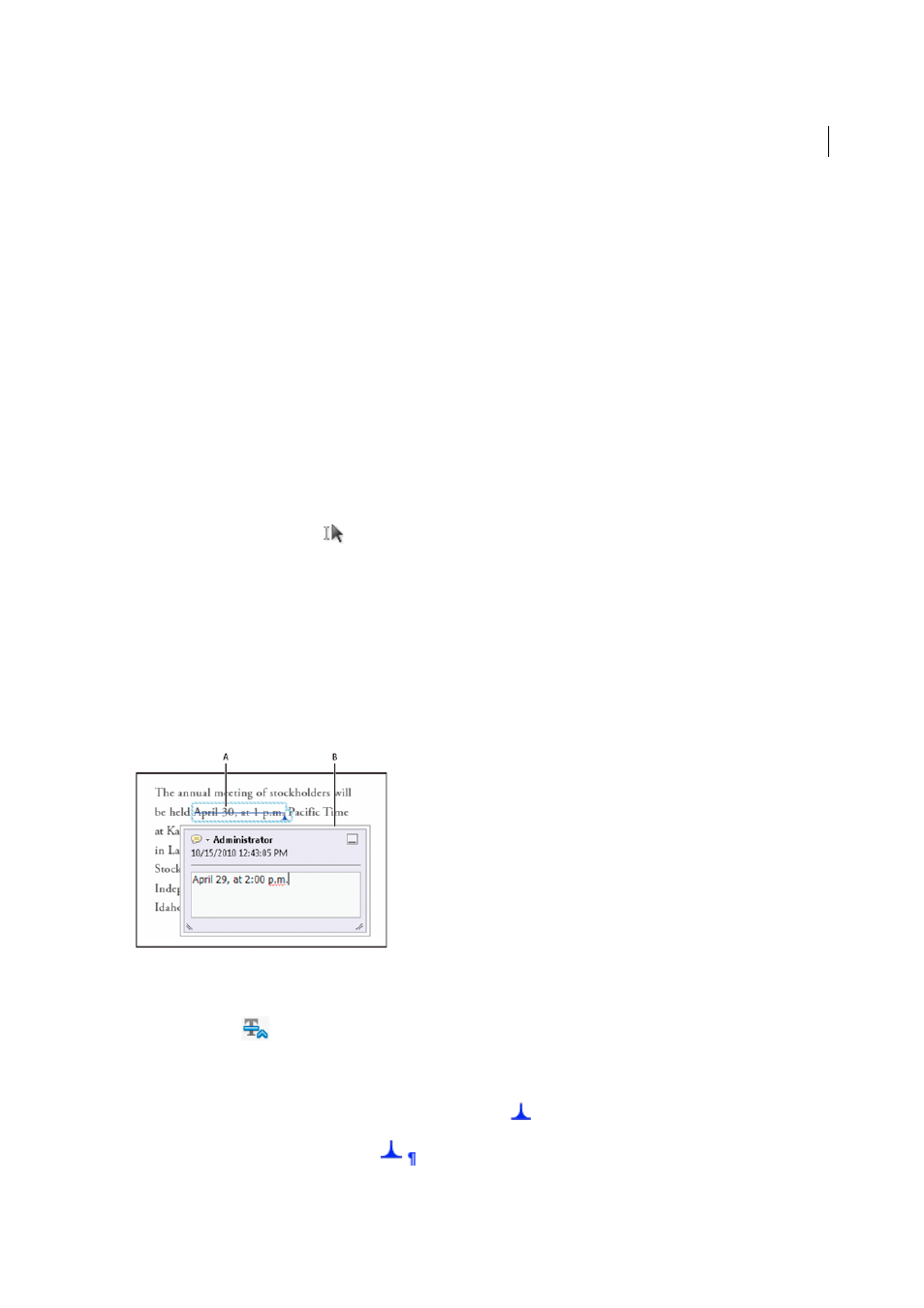
298
Last updated 1/14/2015
Chapter 7: Reviews and commenting
Mark up text with edits
Note: In Reader, complete commenting tools are available only in PDFs that have commenting enabled. PDFs in a review
workflow typically include commenting rights.
You can use text edit comments in a PDF to indicate where text should be edited in the source file. Text edit comments
do not change the actual text in the PDF. Instead, they indicate which text should be deleted, inserted, or replaced in
the source file from which the PDF was created.
Acrobat offers two basic methods to add text edit annotations: pre-select and post-select.Pre-select or Text Correction
Markup tool
Use the Select tool
, or the Text Correction Markup tool <<ICON>> and then right-click (Windows)
or Control-click (Mac OS) on the selected text to open a menu of text editing options. After marking the text, you can
also click on a text edit tool.Post-selectClick the text edit tool and then select the text.
In Acrobat for Windows, you can export text edits directly to the Microsoft Word document that the PDF is based on
to revise the source document. To use this feature, you must use PDFMaker in Word to create the PDF. Before you
export your text edits, make sure that insertion comments use the exact text, including spaces and paragraph returns,
that you want to add. If you add extra instructional words (such as “Add the following:”), these words will have to be
deleted manually from the Word document.
In Acrobat Pro on Windows, you can export text edit comments directly to an Autodesk AutoCAD document that the
PDF is based on to incorporate your edits. To use this feature, you must use PDFMaker in AutoCAD to create the PDF.
A Selected text is struck out. B New text is added to a linked pop-up note.
Replace text
1
Select Replace
from the Annotations panel.
2
Select the text. Any selected text is crossed out and a pop-up note opens.
3
Do one of the following:
• Type the text to be inserted or added. The insertion caret
appears.
• To indicate that a new paragraph should be added, press Enter, and then close the pop-up note without adding
text. The paragraph insertion caret
appears.