Define an initial view, Define the initial view, Define the initial view as full screen mode – Adobe Acrobat XI User Manual
Page 187: Initial view options for document properties
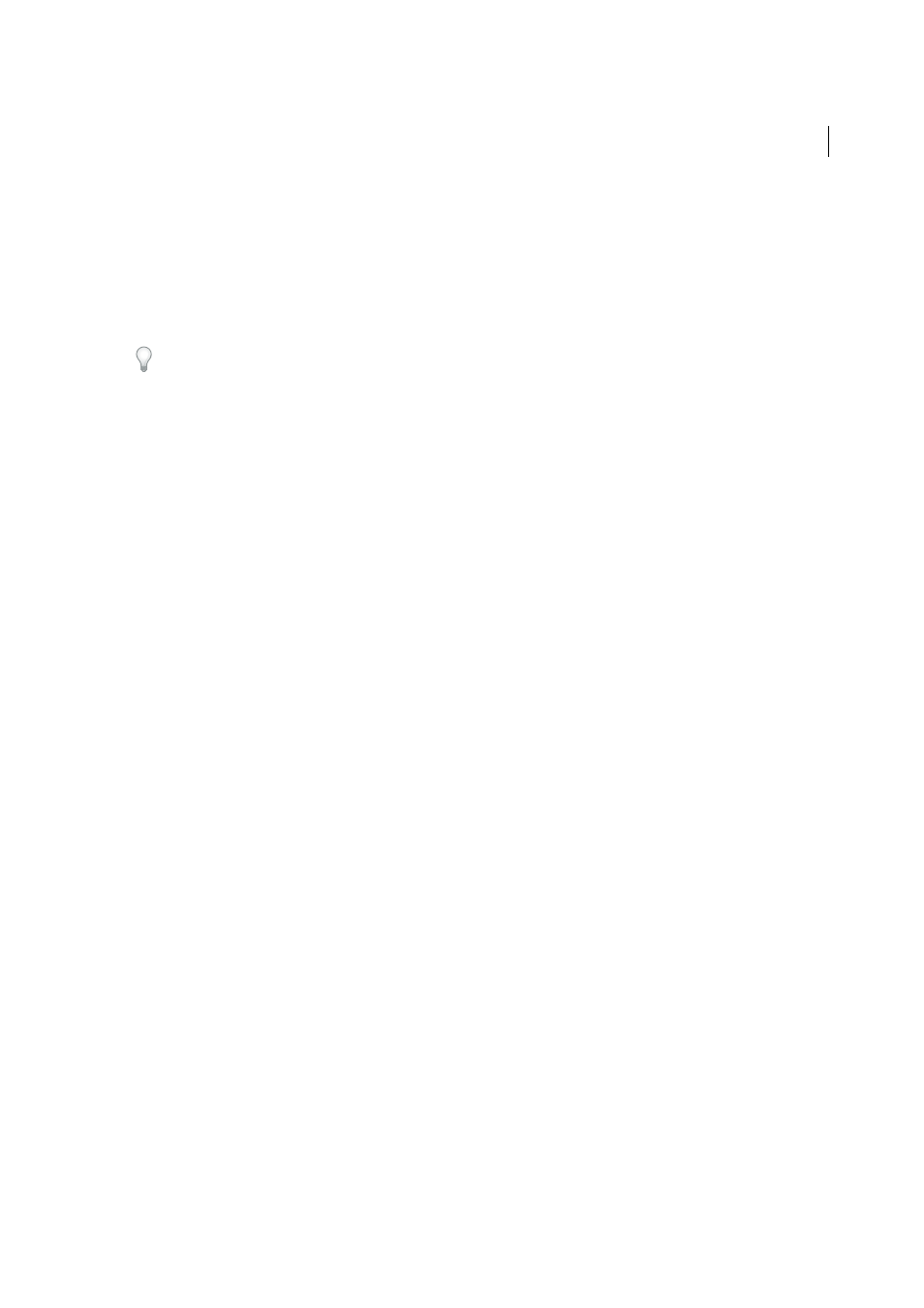
180
Editing PDFs
Last updated 1/14/2015
Define an initial view
When a user opens your PDF document or PDF Portfolio, they see the initial view of the PDF. You can set the initial
view to the magnification level, page, and page layout that you want. If your PDF is a presentation, you can set the initial
view to Full Screen mode. In Acrobat Pro you can create Action Wizards to change default settings for multiple
documents.
After you define the initial view of the PDF, you can add page transitions to selected pages or the entire document.
Acrobat supports page transitions and bullet fly-ins from PowerPoint.
Define the initial view
1
Choose File > Properties.
2
In the Document Properties dialog box, click Initial View.
3
Select the options you want, and then click OK. You have to save and reopen the file to see the effects.
Define the initial view as Full Screen mode
When setting the initial view of a PDF to Full Screen mode, you must define how the document opens.
1
Choose File > Properties.
2
In the Document Properties dialog box, select Initial View.
3
For best results, do the following:
• Choose Page Only from the Navigation Tab menu.
• Choose Single Page from the Page Layout menu.
• Set Open To Page to the page on which you want to start the presentation.
4
Select Open In Full Screen Mode to open the document without the menu bar, toolbar, or window controls
displayed. Click OK. (You have to save and reopen the file to see the effects.)
Note: Users can exit Full Screen mode by pressing Esc if their preferences are set this way. However, in Full Screen mode,
users cannot apply commands and select tools unless they know the keyboard shortcuts. You may want to set up page
actions in the document to provide this functionality.
Initial View options for document properties
The Initial View options in the Document Properties are organized into three areas: Layout And Magnification,
Window Options, and User Interface Options.
Layout And Magnification
Determines the appearance of the document.
Note: Two conditions can affect page layout and magnification. 1) Someone has already set an individual PDF to a different
intial view in File > Properties. 2) You have the option Restore Last View Settings When Reopening Documents selected in
Edit > Preferences > Document category.
Navigation Tab
Determines which panels are displayed in the navigation pane.
Page Layout
Determines how document pages are arranged.
Magnification
Sets the zoom level the document will appear at when opened. Default uses the magnification set by the
user.