Adobe Acrobat XI User Manual
Page 465
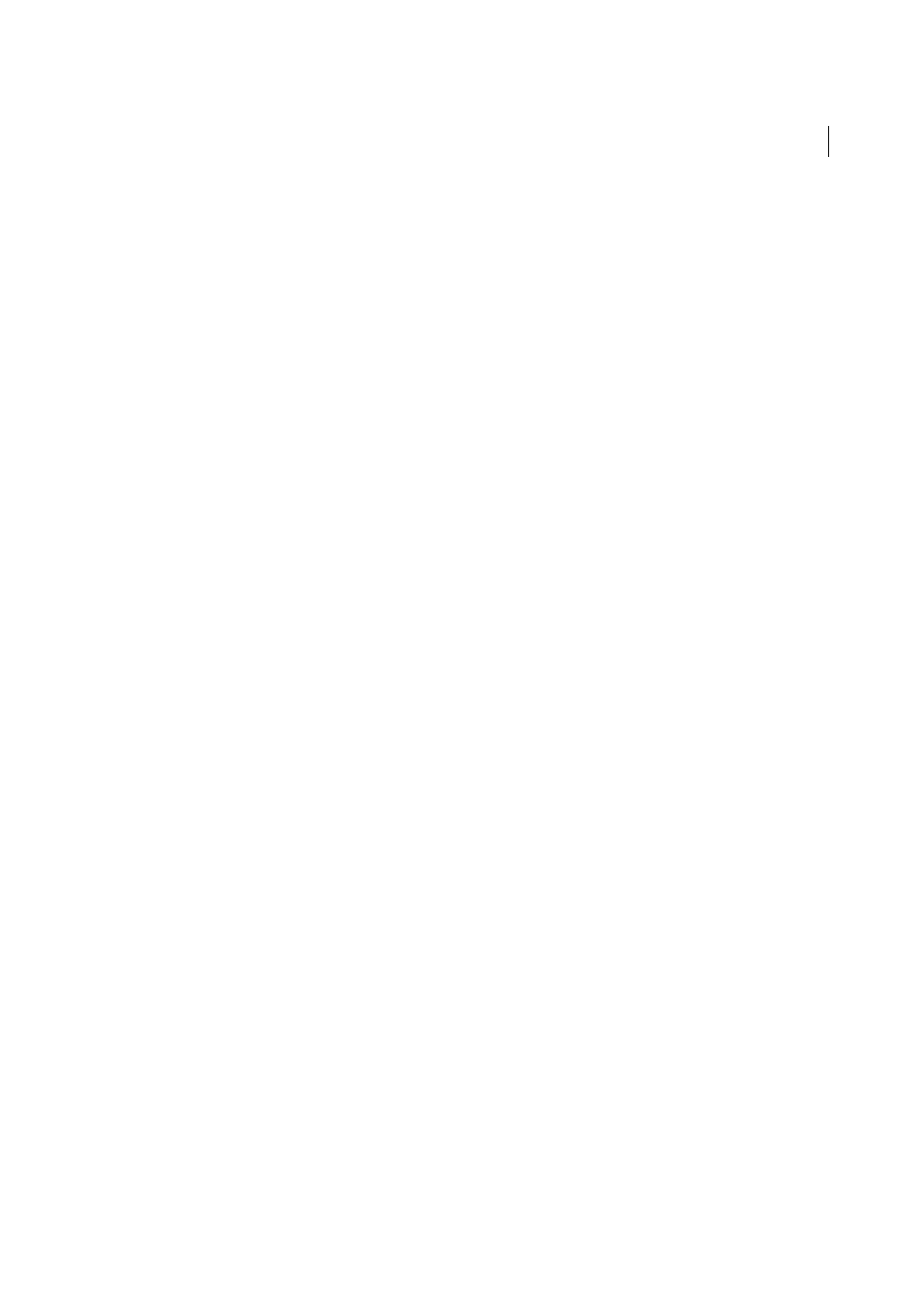
458
Accessibility, tags, and reflow
Last updated 1/14/2015
Accessibility preferences in Multimedia panel
• Show Subtitles When Available
• Play Dubbed Audio When Available
• Show Supplemental Text Captions When Available
• Show Audio Description (Or Video Description, Or Descriptive Video) When Available
These preferences don’t correspond to any options in the Accessibility Setup Assistant.
Accessibility preferences in Page Display panel
Zoom
Sets the onscreen magnification of documents and allows low-vision readers to read reflowed PDFs more easily.
This preference corresponds to the Override Document Zoom option in the Accessibility Setup Assistant.
Smooth Text
Controls anti-aliasing of text. To disable smoothing of text and make text sharper and easier to read with
a screen magnifier, choose None. This preference corresponds to the Disable Text Smoothing option in the Accessibility
Setup Assistant.
Accessibility preferences in Reading panel
Reading Order
Specifies the reading order of documents. The reading order preferences also appear in the Accessibility
Setup Assistant.
Infer Reading Order From Document (Recommended)
Interprets the reading order of untagged documents by using an
advanced method of structure-inference layout analysis.
Left-To-Right, Top-To-Bottom Reading Order
Delivers the text according to its placement on the page, reading from left
to right and then top to bottom. This method is faster than Infer Reading Order From Document. This method analyzes
text only; form fields are ignored and tables aren’t recognized as such.
Use Reading Order In Raw Print Stream
Delivers text in the order in which it was recorded in the print stream. This
method is faster than Infer Reading Order From Document. This method analyzes text only; form fields are ignored
and tables aren’t recognized as such.
Override The Reading Order In Tagged Documents
Uses the reading order specified in the Reading preferences instead
what the tag structure of the document specifies. Use this preference only when you encounter problems in poorly
tagged PDFs. This preference corresponds to the Override The Reading Order In Tagged Documents option in the
Accessibility Setup Assistant.
Page Vs Document
This preference determines how much of a document is delivered to a screen reader at a time. If a
PDF isn’t tagged, Acrobat may analyze the document and attempt to infer its structure and reading order. This process
can take a long time for a long document. Consider setting Acrobat to deliver only the currently visible page so that it
analyzes only a small piece of the document at a time. This consideration varies depending on the size and complexity
of the document and on the features of the screen reader. When Acrobat delivers information to a screen reader, screen
magnifier, or other assistive software, it loads information into a memory buffer that is directly available to the assistive
software. The amount of information that is delivered to the memory buffer can affect how long Acrobat takes to
perform tasks, such as opening the document, advancing to the next page, changing views, and carrying out
commands.
Only Read The Currently Visible Pages
This option is usually best when you use a screen magnifier. It improves
performance by eliminating the need for the software to process parts of the document that aren’t visible. When
Acrobat sends only the currently visible pages of a PDF to the memory buffer, the assistive technology has access to
those pages only. It cannot go to another page until the next page is visible and Acrobat has sent the page information
to the memory buffer. Therefore, if this option is selected, you must use the navigation features of Acrobat, not the
features of the assistive technology, to navigate from page to page in the document. Also set theDefault Page Layout
option in preferences to Single Page if you choose to have Acrobat send only the currently visible pages to the assistive