Ink manager overview, Open the ink manager in acrobat – Adobe Acrobat XI User Manual
Page 540
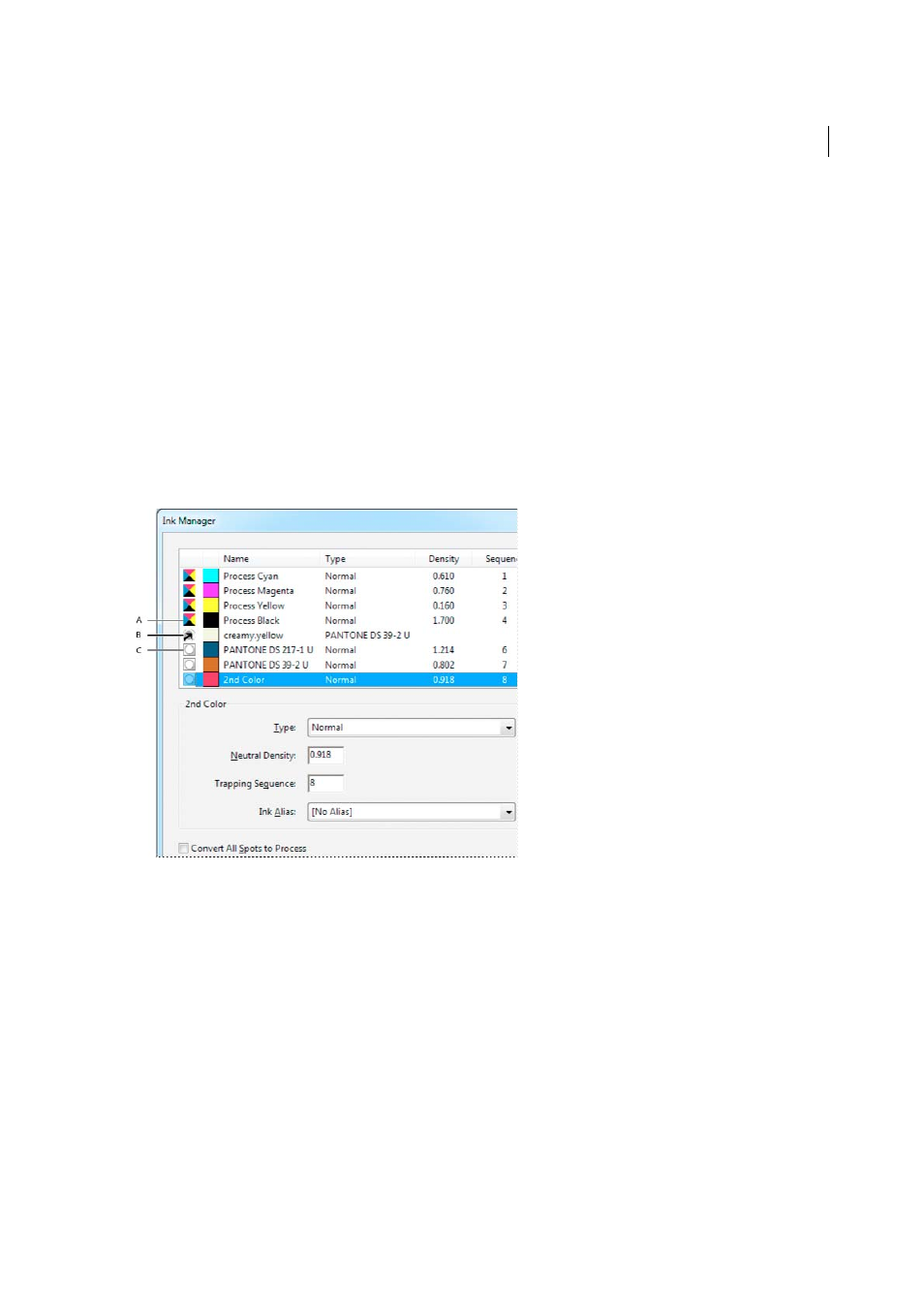
533
Print production tools (Acrobat Pro)
Last updated 1/14/2015
3
Click Decalibrate Colors.
Ink Manager overview
The Ink Manager provides control over inks at output time. Changes you make using the Ink Manager affect the output,
not how the colors are defined in the document.
Ink Manager options are especially useful for print service providers. For example, if a process job includes a spot color,
a service provider can open the document and change the spot color to the equivalent CMYK process color. If a
document contains two similar spot colors when only one is required, or if the same spot color has two different names,
a service provider can map the two to a single alias.
In a trapping workflow, the Ink Manager lets you set the ink density for controlling when trapping takes place, and it
lets you set the correct number and sequence of inks.
Note: InDesign and Acrobat share the same Ink Manager technology. However, only InDesign has the Use Standard Lab
Values For Spots option.
A Process ink B Aliased Spot ink C Spot ink
Open the Ink Manager in Acrobat
Do one of the following:
• Choose Tools > Print Production >Ink Manager.
• Choose File > Print, and click Advanced. In the Output panel of the Advanced Print Setup dialog box, clickInk
Manager.
• Choose File > Save As Other > More Options > Encapsulated PostScript or PostScript. Click Settings, and then click
Ink Manager.