Adobe Acrobat XI User Manual
Page 173
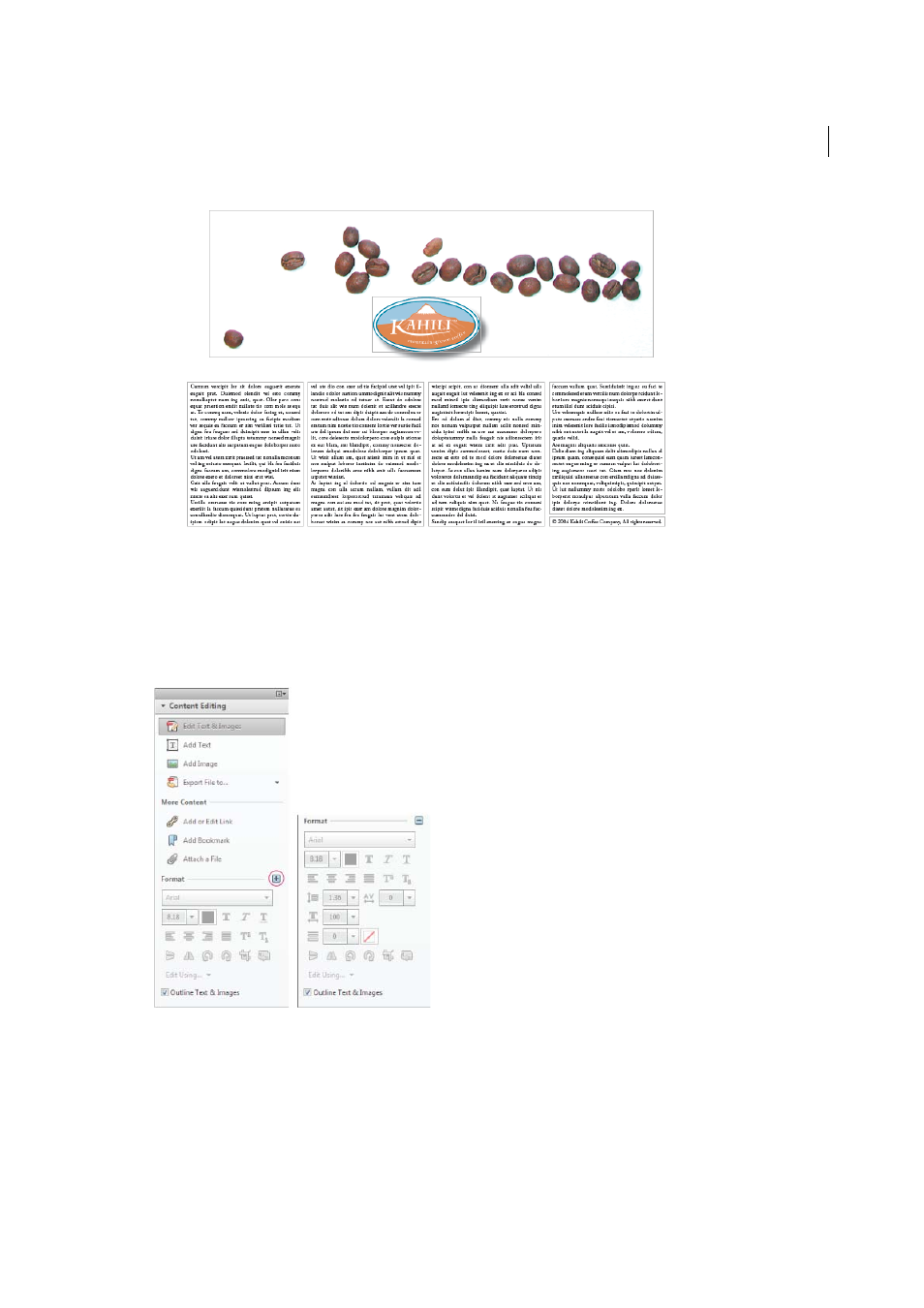
166
Editing PDFs
Last updated 1/14/2015
2
Select the text you want to edit.
3
Edit the text by doing one of the following:
• Type new text to replace the selected text, or press Delete to remove it.
• Select a font, font size, or other formatting options under Format in the Content Editing panel. Click the plus
sign to expand the panel and expose the advanced options: line spacing, character spacing, horizontal scaling,
stroke width, and color.
Note: For legal reasons, you must have purchased a font and have it installed on your system to revise text using that
font.You can edit text only if the font used for that text is installed on your system. If the font isn’t installed on your
system, but is embedded in the PDF, you can change only the color or font size. If the font is neither installed or
embedded, you can't edit any of the text.
4
Click outside the selection to deselect it and start over.