Set the calculation order of form fields, Signed tab for form field properties, Format tab for form field properties – Adobe Acrobat XI User Manual
Page 250: None
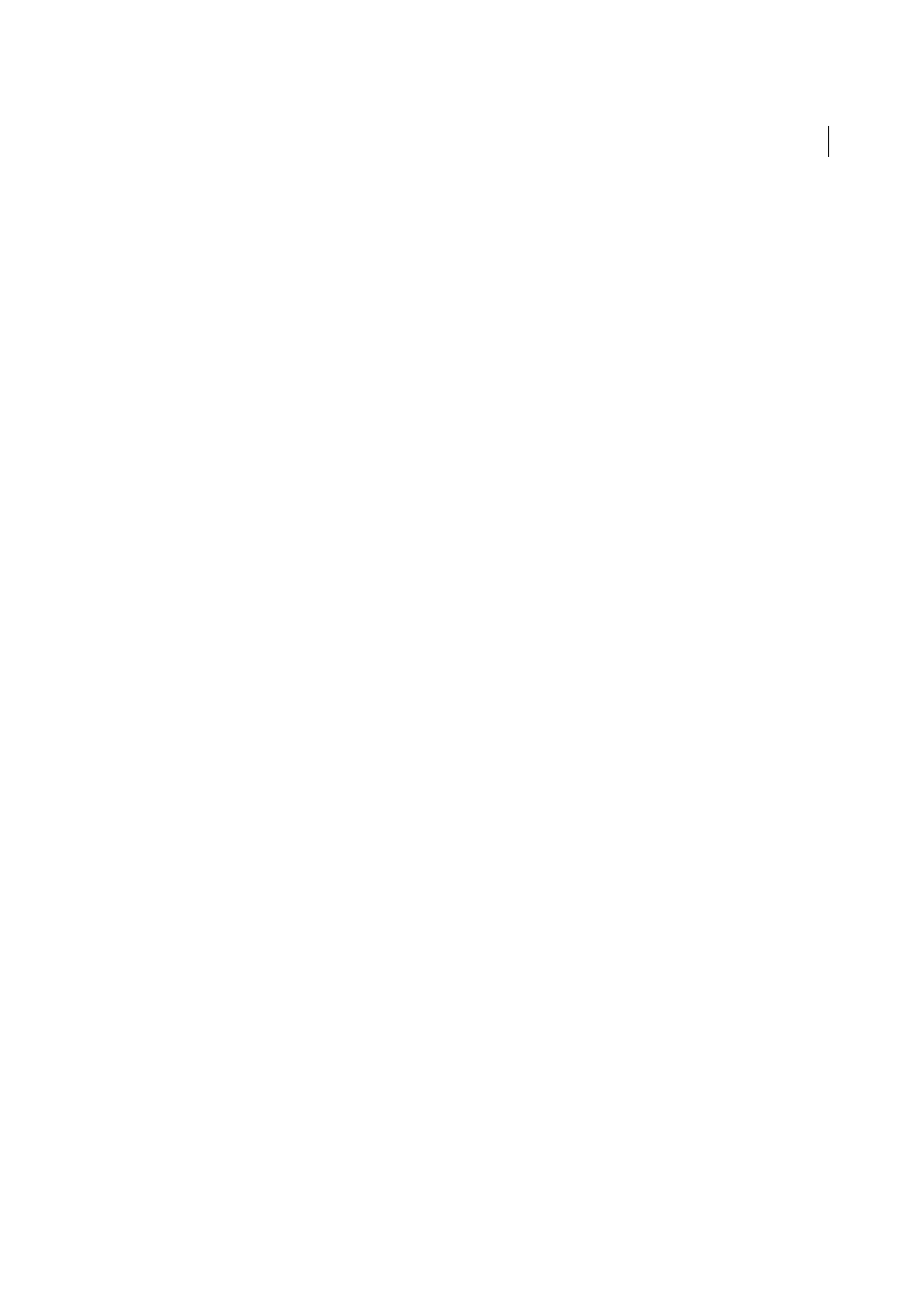
243
Forms
Last updated 1/14/2015
Note: Field names are case-sensitive.
Custom Calculation Script
Displays any custom scripts you have added for calculations. The Edit button opens a dialog
box in which you can write and add new JavaScripts.
Set the calculation order of form fields
When you define two or more calculations in a form, the order in which they are carried out is the order in which you
defined the calculations. In some cases, you may need to modify the calculation order to obtain correct results.
For example, if you wanted to use the result obtained from calculating two form fields to calculate the value of a third
form field, the first two form fields must be calculated together first to obtain the correct final results.
1
Choose Forms > Tasks > Other Tasks > Set Field Calculation Order.
The Calculate Fields dialog box displays all calculable fields in your form and the order in which the calculations are
performed.
2
To change the field calculation order, select the field from the list, and then click the Up or Down button as needed.
Acrobat automatically performs all assigned field calculations when you are creating and testing your form fields. For
convenience while you work, you can turn off automatic calculation in the forms preferences.
Signed tab for form field properties
The Signed tab is available only in the Digital Signature Properties dialog box. Selections made here determine what
happens when the user applies a digital signature to the form.
Nothing Happens When Signed
This is the default.
Mark As Read-Only
Prevents further changes to the digitally signed form, according to the selection in the pop-up
menu:
All Fields
Prevents any changes to any form field.
All Fields Except These
Allows changes only to the form fields you select by clicking the Pick button and selecting check
boxes for the fields that you want the user to be able to edit after signing.
Just These Fields
Prevents changes in only the form fields you pick.
This Script Executes When Field Is Signed
Activates a custom JavaScript when the user digitally signs the form. Use the
Edit button to change or create a new JavaScript action.
Format tab for form field properties
The Format tab appears in the Properties dialog box for only text form fields or dropdown form fields. The options that
are available depend on your selection in the Select Format Category pop-up menu.
The Example of Current Format field displays a live preview of the settings.
None
No additional options are available. The input in a text or dropdown box with this property does not require any
specific formatting.