Adobe Acrobat XI User Manual
Page 292
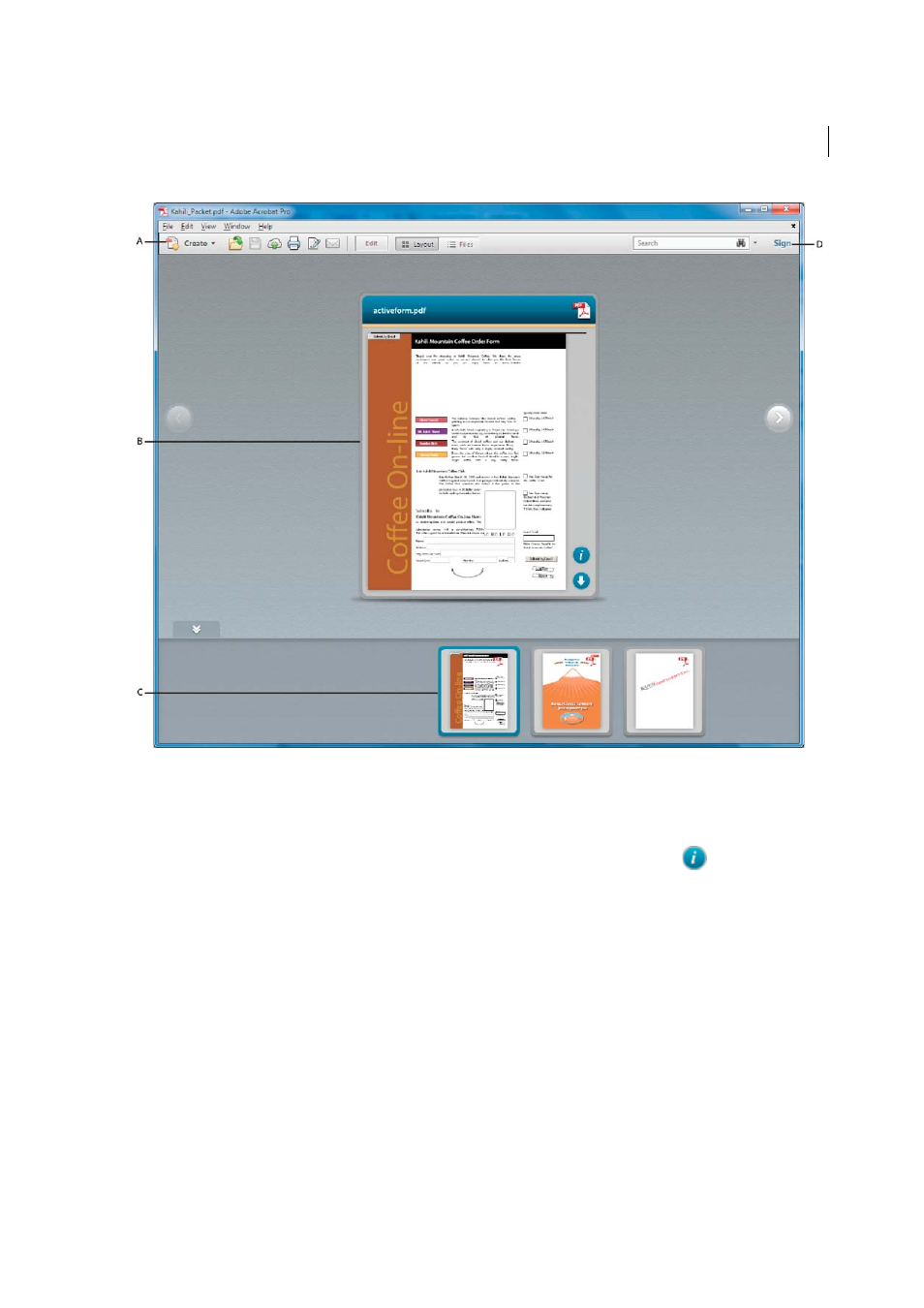
285
Combining files
Last updated 1/14/2015
A PDF Portfolio toolbar B Card representing the component file C Component files and folders in the mini-navigator D Layout pane for
customizing the appearance
• The PDF Portfolio toolbar is located immediately below the menu. Look here for PDF Portfolio viewing options,
a search tool, and buttons for common tasks, such as printing and saving.
• Cards represent each component file in the PDF Portfolio. Click the Show Info View icon
on the card to view
information about the file on the back of the card.
• The mini-navigator is the row of cards across the bottom of the PDF Portfolio window in Click-Through, Linear,
and Wave layouts. By default, the cards are displayed alphabetically.
• The Layout and Details panes include options for customizing the PDF Portfolio, viewing file details at a glance,
and sharing the PDF Portfolio with others. In Details view, you can also change the sort order and open a file in its
native application (if installed on your computer).
• Layout (Preview mode) shows the PDF Portfolio in any of several views, depending on the design or type of file or
layout specified by the author. If the Layout pane on the right is open, click the Preview button in the toolbar to
switch from Edit to Preview mode. For information about each type of preview, see
• Files mode shows the file details in a list. You can click a column name to sort by ascending and descending order.
To return to the original view, click the Layout button.