Graph options in the graph editor, Pan and zoom in the graph editor – Adobe After Effects CS4 User Manual
Page 219
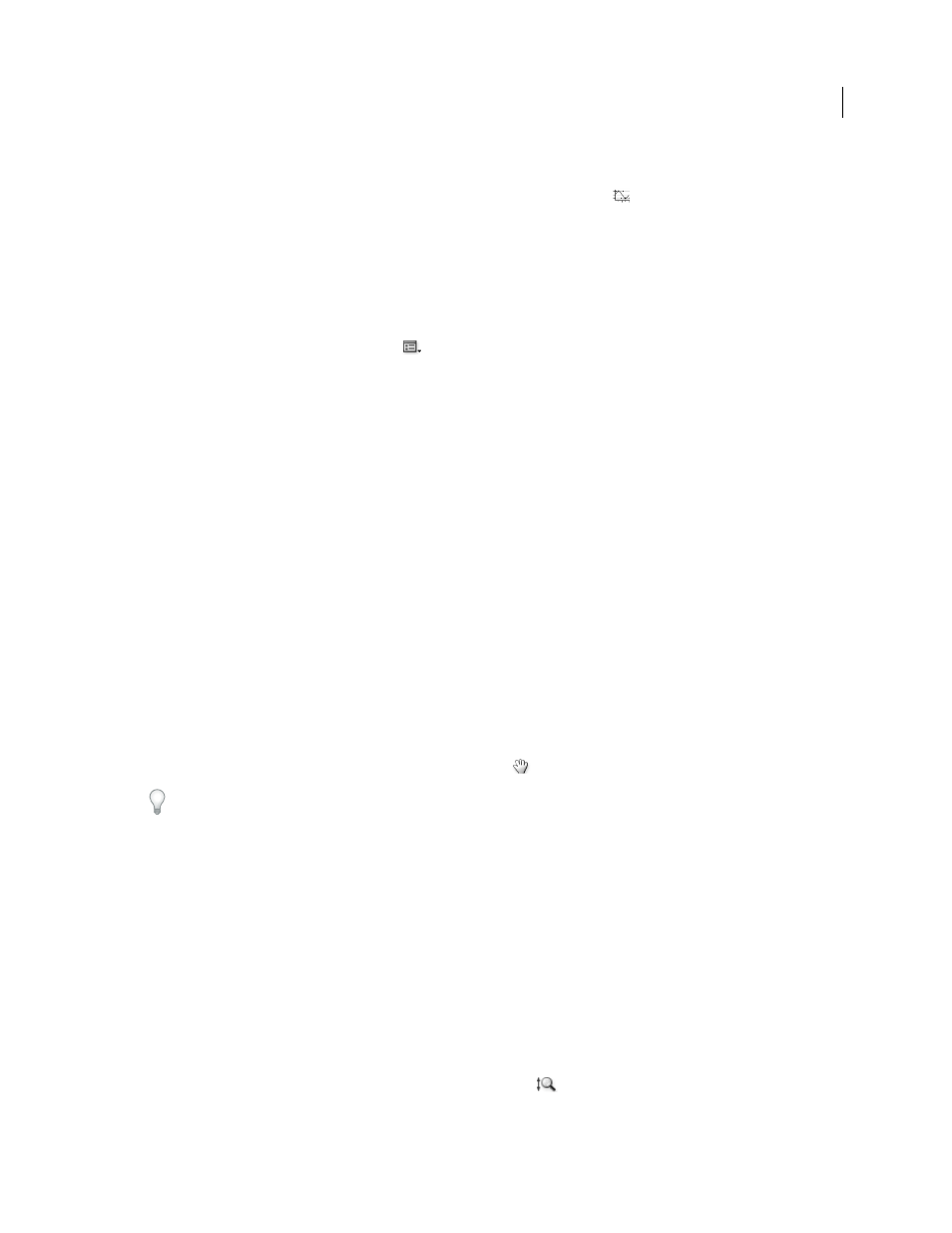
213
USING AFTER EFFECTS CS4
Animation and keyframes
Last updated 12/21/2009
Show Animated Properties
Displays animated properties of selected layers in the Graph Editor.
Show Graph Editor Set
Displays properties that have the Graph Editor switch
selected. This switch is next to the
stopwatch, to the left of the property name, when the stopwatch is active—that is, when the property has keyframes or
expressions.
Note: Aharon Rabinowitz provides tips for using this control and showing the audio waveform for a deselected layer on
the
Graph options in the Graph Editor
Click the Graph Type And Options button
at the bottom of the Graph Editor to select from the following options:
Auto-Select Graph Type
Automatically selects the appropriate graph type for a property: speed graphs for spatial
properties (such as Position), and value graphs for other properties.
Edit Value Graph
Displays the value graph for all properties.
Edit Speed Graph
Displays the speed graph for all properties.
Show Reference Graph
Displays the unselected graph type in the background for viewing only. (The gray numbers to
the right of the Graph Editor indicate the values for the reference graph.)
Show Audio Waveforms
Displays the audio waveform for any layer that has at least one property in the Graph Editor.
Show Layer In/Out Points
Displays In and Out points of all layers that have a property in the Graph Editor. In and Out
points appear as curly braces.
Show Layer Markers
Displays layer markers in the Graph Editor, if they exist, for any layer that has at least one
property in the Graph Editor. Layer markers appear as small triangles.
Show Graph Tool Tips
Toggles the graph tool tips on and off.
Show Expression Editor
Shows or hides the expression editor field.
Allow Keyframes Between Frames
Allows placement of keyframes between frames for fine-tuning animation.
Pan and zoom in the Graph Editor
•
To pan vertically or horizontally, drag with the Hand tool
.
To activate the Hand tool momentarily when using another tool, press and hold the spacebar or the middle mouse
button.
•
To pan vertically, roll the mouse scroll wheel.
•
To pan horizontally, press the Shift key as you roll the mouse scroll wheel.
•
To zoom in, click with the Zoom tool.
•
To zoom out, Alt-click (Windows) or Option-click (Mac OS) with the Zoom tool.
•
To zoom using the mouse scroll wheel, press Alt (Windows) or Option (Mac OS) while scrolling to zoom
horizontally. Press Ctrl (Windows) or Command (Mac OS) to zoom vertically.
•
To zoom horizontally, Alt-drag (Windows) or Option-drag (Mac OS) to the left with the Zoom tool to zoom out
or to the right to zoom in.
•
To zoom vertically, Alt-drag (Windows) or Option-drag (Mac OS) up with the Zoom tool to zoom in or down to
zoom out.
Note: You cannot pan or zoom vertically when Auto Zoom Height
is selected.