Others export settings – Adobe After Effects CS4 User Manual
Page 729
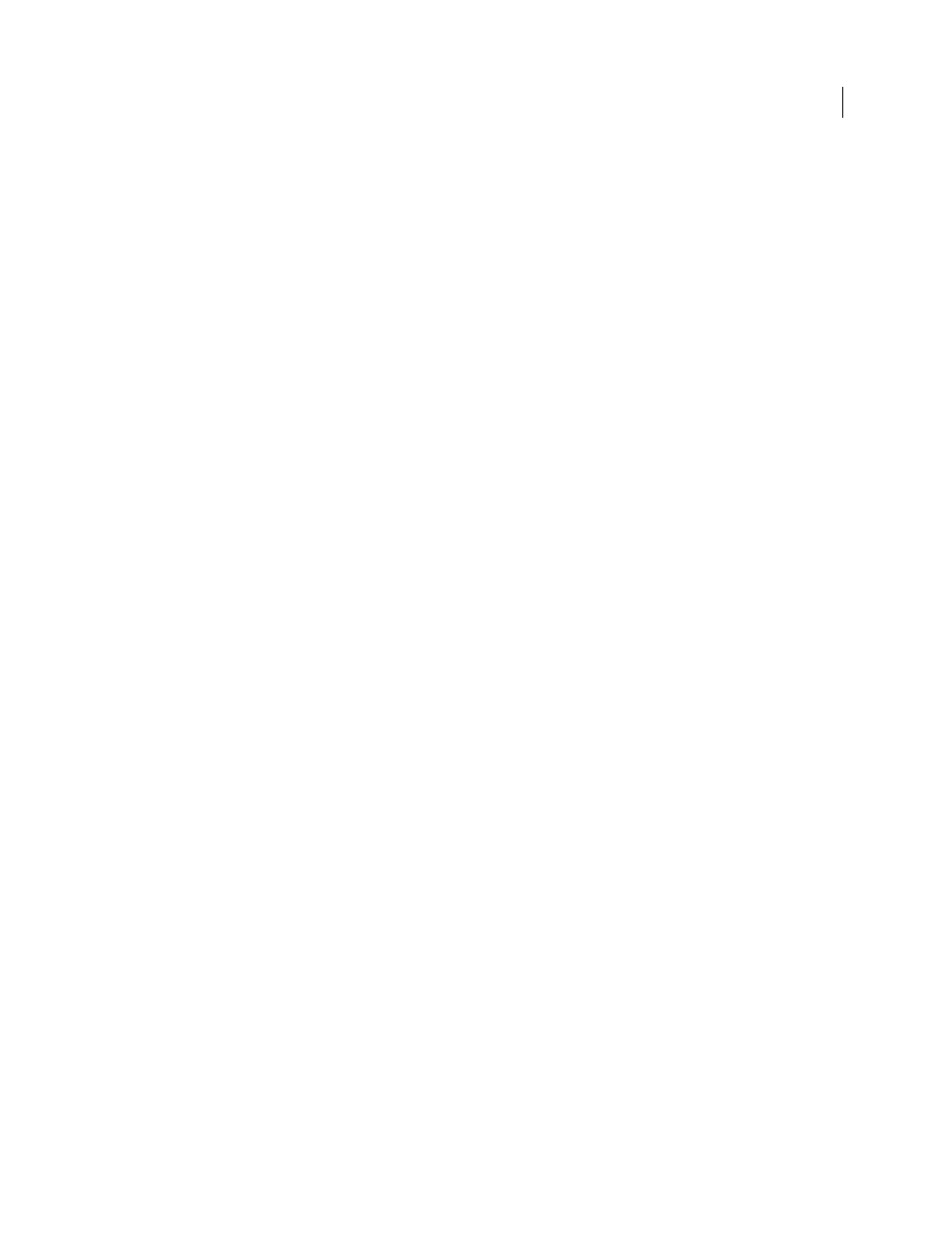
723
USING AFTER EFFECTS CS4
Rendering and exporting
Last updated 12/21/2009
Simple Profile
Available only when exporting in the FLV video format using the On2VP6 codec, selecting Simple
Profile optimizes high-resolution video content that will be played back on older computers or other devices with
limited memory and processing resources.
Undershoot [% target]
Available only when exporting in the FLV video format using the On2VP6 codec, this option
lets you specify the percentage of the target data rate to shoot for so that additional data is available in the buffer to
improve difficult sections.
Quality
Available only when exporting in the FLV format, this option lets you specify a balance between encoding
quality and the time it takes After
Effects to encode video.
•
Good
Strikes a balance between image quality and the amount of time it takes to encode video. This is the default
value.
•
Best
Creates the best possible image quality, but will take substantially longer to encode video.
•
Speed
Specifies that the video be encoded as fast as possible, however, the image will be of lower quality.
Recommended for video content used in testing deployments.
Closed GOP Every
Specifies the frequency of each Closed Group of Pictures (Closed GOP), which cannot reference
frames outside of the closed GOP. A GOP consists of a sequence of I, B, and P frames. (This option is available if you
choose MPEG-1 or MPEG-2 as the format.)
Automatic GOP Placement
When selected, sets the placement of Group of Pictures (GOP) automatically. (This option
is available if you choose MPEG-1 as the format.)
Note: MPEG-1 and MPEG-2 formats include numerous advanced options not listed here. In most cases, selecting a
format or preset designed for your target output sets the appropriate options automatically. For detailed information on
options not listed, consult the specifications for the MPEG-1 (ISO/IEC 11172) and MPEG-2 (ISO/IEC 13818) formats.
Others export settings
The Others tab of the Export Settings dialog box allows you to upload the exported file to a File Transfer Protocol
(FTP) server that has storage space allocated for file sharing. FTP is a common method for transferring files over a
network and is especially useful for sharing relatively large files using an Internet connection. The server’s
administrator can provide you with the details for connecting to the server.
The Others tab includes the following options:
Server Name
Enter the DNS or IP address of the server on which the FTP site is located.
Port
Specify the number assigned to the FTP server’s command port, which is 21 by default.
Remote Directory
Enter the location on the FTP server to access, expressed as a file path.
User Login
Enter the user’s identity, as designated by the server’s administrator.
Password
Enter the password to a password-protected server.
Retries
Specify the number of attempts to contact the server if a connection isn’t established.
Send Local File To Recycle Bin (Windows) or Send Local File To Trash (Mac
OS)
Deletes the local copy of the exported
file once it’s been uploaded to the FTP server.
Test
Verifies the connection with the FTP server.