Image contour controls, Wave motion controls – Adobe After Effects CS4 User Manual
Page 505
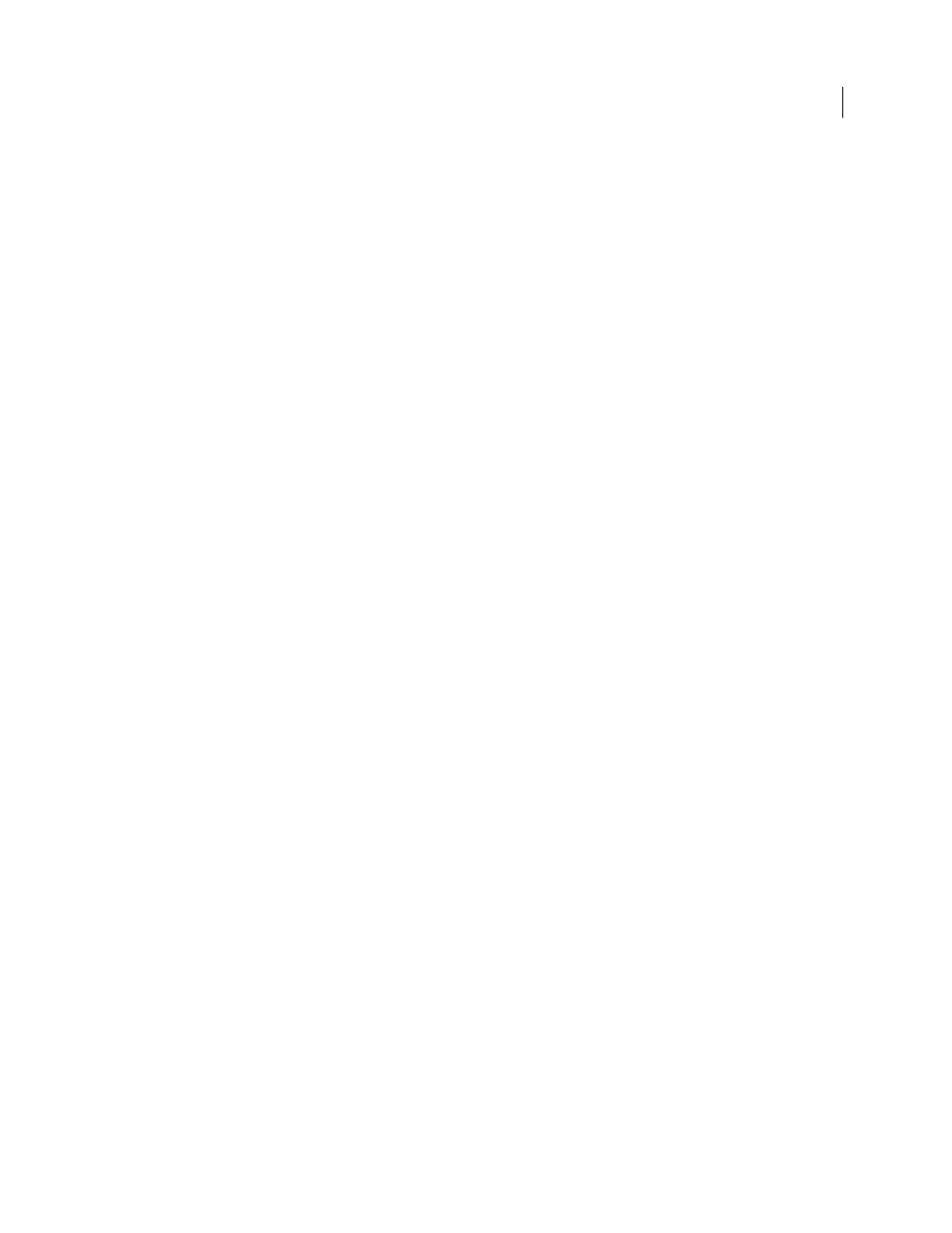
499
USING AFTER EFFECTS CS4
Effects and animation presets
Last updated 12/21/2009
pixel image, it may generate a 400x400-pixel image and then scale it down using 4x oversampling. Oversampling
provides high-quality results but results in long render times. This option works only with Best quality mode.
Wave Type
What to base the wave shape on.
Polygon
What kind of polygon to use for the wave shape. These controls are available if Polygon is chosen for Wave Type.
•
Sides
Three sides create a triangle, four create a square, and so on. Size values above 64 result in a smooth circle.
You can also approximate a circle by setting Sides to 3, Curve Size to 1, and Curvyness to about 0.62.
•
Curve Size
Specifies how much of each side is curved at each point.
•
Curvyness
Specifies how extreme the curve is at each point of the wave.
•
Star
Specifies that the polygon is shaped like a star. To change the number of points on the star, change the number
of sides.
•
Star Depth
Specifies the angles of a star by controlling the distance between inner points and the center of the star.
Mask
Specifies the mask used to create a wave. This control is available if you choose Mask from the Wave Type pop-
up menu.
Image Contour controls
You can base the wave shape on the contours of an image by choosing Image Contours for Wave Type.
Source Layer
The layer to use as input for the creation of the image contours. Select an animated layer to emit moving
shapes. A well-defined outline, high-contrast grayscale layer, or alpha channel works well as a source. The Radio
Waves effect detects edges and converts sources into outlines.
Source Center
Specifies the center point of the shape, relative to the source layer. For example, if you isolate a shape
that is positioned in the left half of the frame, the shape radiates to the left by default; you can move the source center
anywhere on the layer.
Value Channel
The color attributes of the source layer used to define the image contours.
Invert Input
Inverts the chosen value channel option.
Value Threshold
Specifies the threshold for the chosen value channel. It determines the percentage value at which
everything below it or above it is mapped to either white or black. This control can make a big difference in the shape
of the wave.
Pre-Blur
Smooths out the value channel before the value threshold is sampled. If you have a high-contrast image, such
as white on black, and you want the wave to follow the edges very closely, set this option to 0.
Tolerance
Defines how tightly the wave conforms to the layer. A high setting results in sharp corners; a low value can
make the wave shape more sensitive to noise.
Contour
Specifies the shape in the source layer that you want to use as the emitted wave. Contour numbers the shapes
by their order in the frame from top to bottom, left to right. The shape in the upper-left corner is number 1.
Wave Motion controls
Wave Motion controls specify how the wave emits from the center point.
Frequency
Specifies the number of waves per second flowing out of the producer point.
Expansion
Specifies the speed at which the wave travels from the producer point once it is born. This option doesn’t
affect the number of waves per second.
Orientation
Specifies the rotation of the shape at birth around its center point. To animate the rotation, use the Spin
control.