Match noise or grain between images, Compensate for existing noise when matching noise – Adobe After Effects CS4 User Manual
Page 537
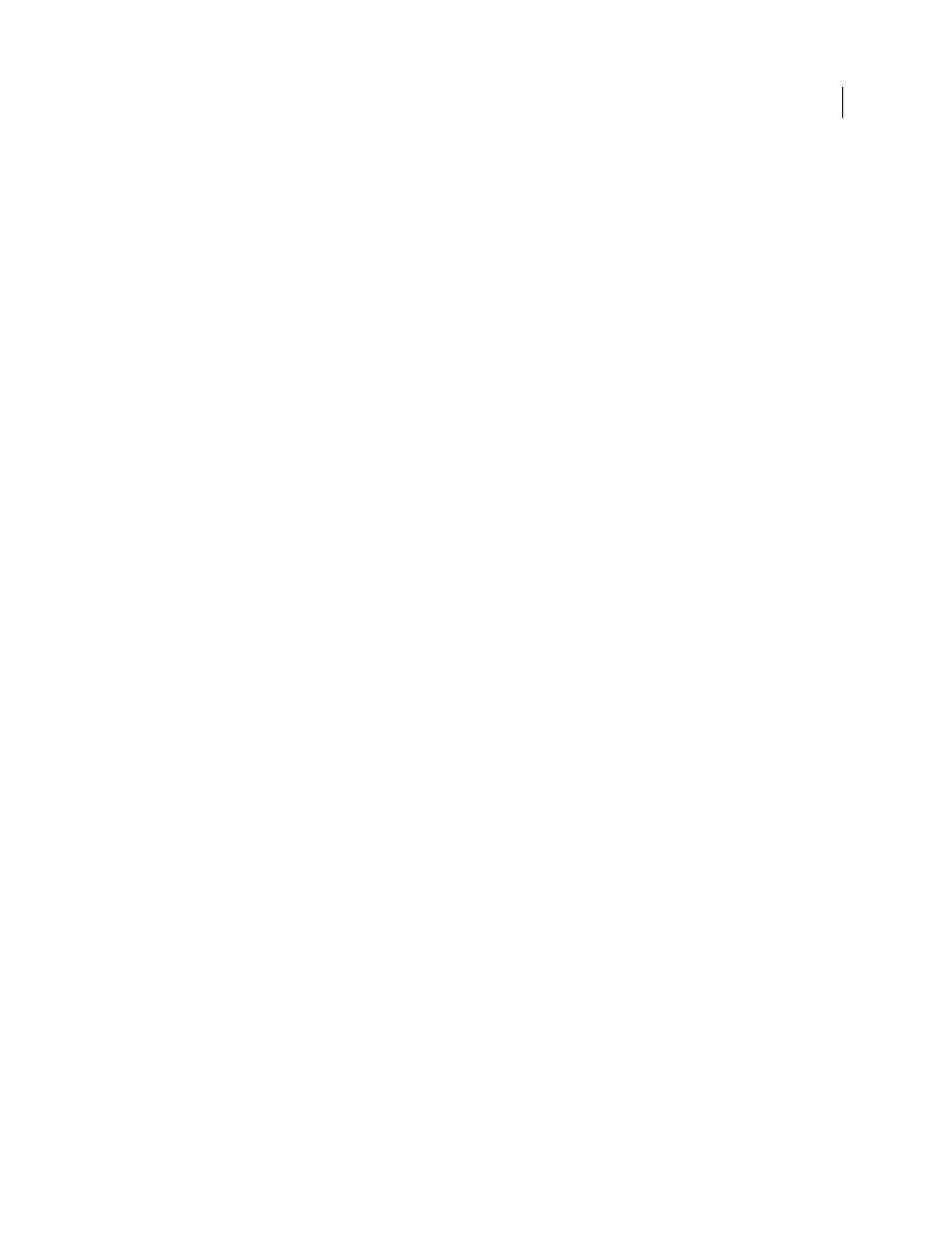
531
USING AFTER EFFECTS CS4
Effects and animation presets
Last updated 12/21/2009
More Help topics
Working with added or matched grain
Match noise or grain between images
1
Make sure that the source and the destination layers are in the same composition.
2
Select the destination layer to which you want to add grain.
3
Choose Effect > Noise & Grain
> Match Grain.
4
Choose a layer from the Noise Source Layer control in the Effect Controls panel to specify the source layer from
which you want to sample the grain. (The Noise Source Layer control lists only layers that are in the Timeline
panel.)
The grain is automatically sampled and applied to the preview region on the destination layer. If you need an automatic
match, you can skip the remaining steps.
5
If there already is significant noise in the destination layer before choosing a noise source layer and this causes a
grain mismatch, adjust the Compensate For Existing Noise slider to avoid grain build-up.
6
Do any of the following:
•
To adjust the intensity and size of the applied grain and to introduce a blur, adjust the Tweaking controls.
•
To modify the color of the added noise, adjust the Color controls.
•
To determine how the color value of the generated noise combines with the color value of the underlying
destination layer at each pixel, choose a Blending Mode in the Application controls group.
•
To define how much grain is added to each tonal area in your image and the midpoint, adjust the Shadows,
Midtones, Highlights, and Midpoint values in the Application controls group.
7
If you want to change the effect view, choose any of the following from the Viewing Mode menu in the Effect
Controls panel:
Noise Samples
Shows the areas that have been sampled to extract the current noise model. Selecting the source layer
causes it to appear in the Composition panel, with its noise sample squares displayed.
Compensation Samples
Shows the noise samples that have been automatically extracted from the destination image.
Preview
Displays the current settings of the applied effect in a 200x200 pixel area.
Blending Matte
Shows the current color matte or mask, or the combination of both, which results from the current
settings of the Blend With Original controls group.
Final Output
Renders the full active frame, using the current settings of the effect.
8
Animate the added grain, if desired.
9
Choose Final Output from the Viewing Mode control.
Compensate for existing noise when matching noise
If you’re trying to match the grain between images with the Match Grain effect, and your destination layer already has
its own visible grain, a grain mismatch or grain build-up may occur. To prevent these problems, the Compensate For
Existing Noise control extracts a noise model from both the source and the destination and then modifies the noise
from the source to account for the noise already present in the destination, before applying it to the destination.