Adobe After Effects CS4 User Manual
Page 263
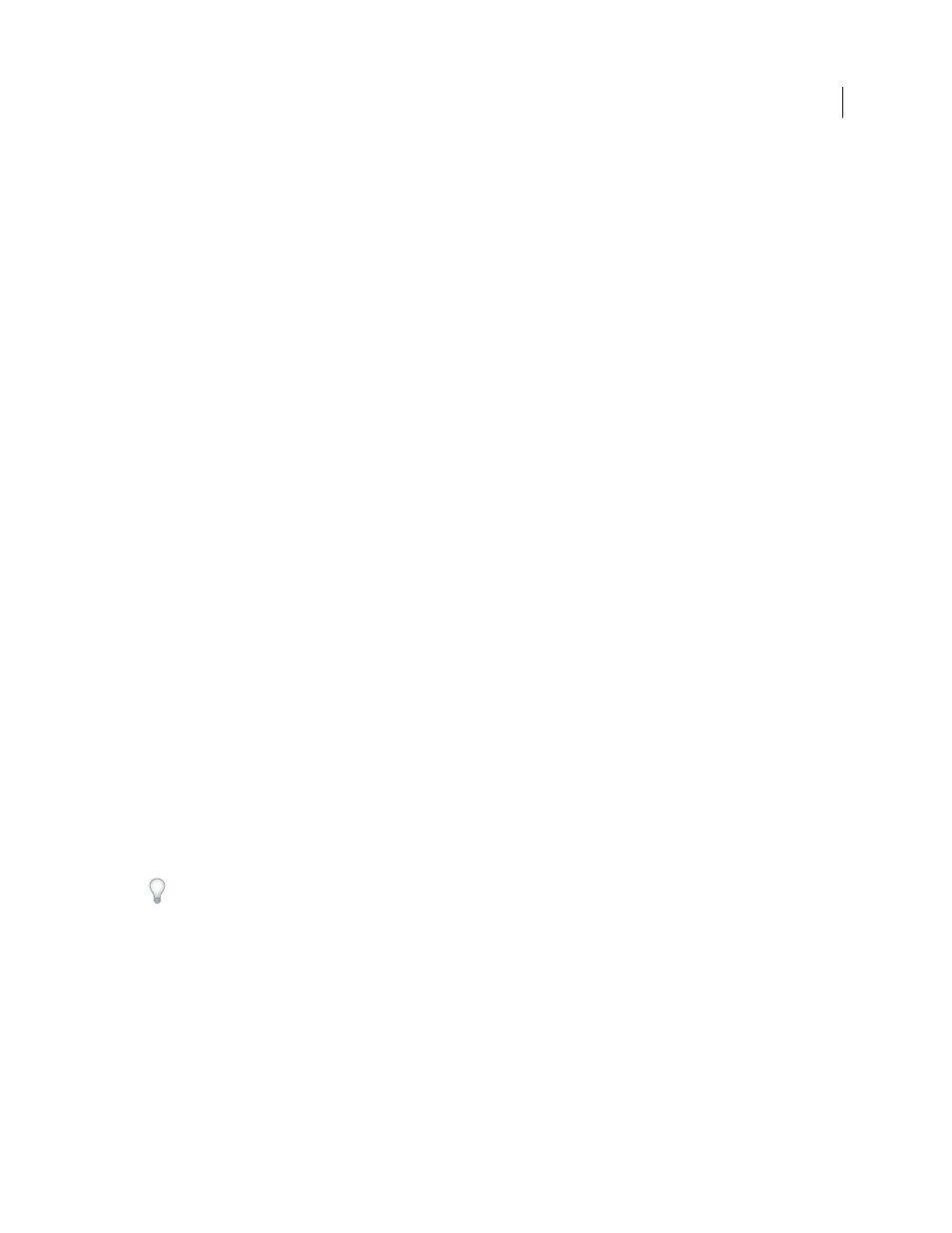
257
USING AFTER EFFECTS CS4
Animation and keyframes
Last updated 12/21/2009
More Help topics
Work with Puppet pins and the distortion mesh
Record animation by sketching motion with the Puppet Pin tool
You can sketch the motion path of one or more Deform pins in real time—or at a speed that you specify—much as you
can sketch the motion path of a layer using Motion Sketch.
If your composition contains audio, you can sketch motion in time with the audio.
Before you begin recording motion, you may want to configure settings for recording. To open the Puppet Record
Options dialog box, click Record Options in the Tools panel.
Speed
The ratio of the speed of the recorded motion to speed of playback. If Speed is 100%, the motion is played back
at the speed at which it was recorded. If Speed is greater than 100%, the motion plays back slower than it was recorded.
Smoothing
Set this value higher to remove more extraneous keyframes from the motion path as it’s drawn. Creating
fewer keyframes makes motion smoother.
Use Draft Deformation
The distorted outline that is shown during recording does not take Starch pins into account.
This option can improve performance for a complex mesh.
Note: This procedure assumes that you have already placed Deform pins in the object to animate. For information on
placing Deform pins, see “
Manually animate an image with the Puppet tools
1
Select one or more Deform pins.
2
Go to the time at which to begin recording motion.
3
In the Composition panel or Layer panel, hold the Ctrl (Windows) or Command (Mac OS) key to activate the
Puppet Sketch tool. Ctrl-drag (Windows) or Command-drag (Mac OS) the pins to animate.
Recording of motion begins when you click to begin the drag. Recording ends when you release the mouse button.
The color of the outline for the mesh for which motion is being sketched is the same as the color of the pin (yellow).
Reference outlines, for other meshes on the same layer, match the label color of the layer.
The current-time indicator returns to the time at which recording began, so that you can repeat the recording
operation with more Deform pins or redo the recording operation with the same pins.
You can modify the motion paths of the Deform pins using the same techniques that you use to modify any other
motion paths. The motion path for a pin is shown only if it is the only pin selected.
Try creating several duplicate meshes and sketching motion for each mesh. When you have multiple meshes in the
same instance of the Puppet effect, you can sketch motion for one mesh while seeing the reference outlines of the others,
allowing you to follow their movements, either roughly or precisely.
More Help topics