Select a color or edit a gradient, Use system color picker – Adobe After Effects CS4 User Manual
Page 282
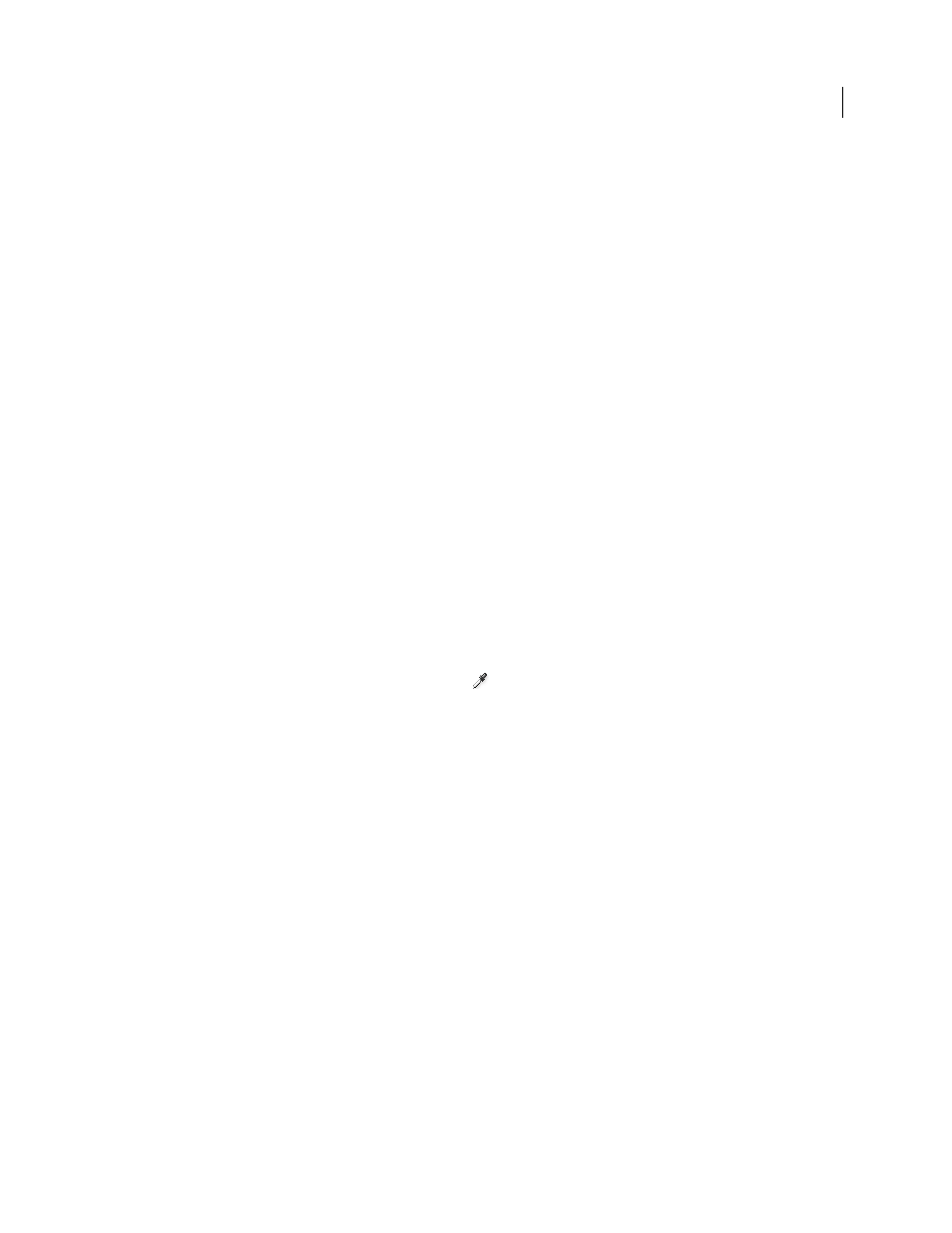
276
USING AFTER EFFECTS CS4
Color
Last updated 12/21/2009
Because we can see only a subset of the luminance values in a real-world scene in an HDR image on a monitor, it is
sometimes necessary to adjust the exposure—the amount of light captured in an image—when working with an HDR
image. Adjusting the exposure of an HDR image is like adjusting the exposure when photographing a scene in the real
world, allowing you to bring detail out of very dark areas or very bright areas. You can use the Exposure effect to
change the color values of a layer for final output, or you can just adjust the exposure in a specific viewer for preview
purposes.
Important: Because some operations—including glows, blurs, and some blending modes—behave differently in 32-bpc
mode as compared with 8-bpc or 16-bpc mode, your composition may look significantly different when you switch
between high dynamic range and low dynamic range project settings.
Additional resources about high dynamic range color
Jonas Hummelstrand provides a collection of resources for understanding and using HDR color in After Effects on his
.
.
Kert Gartner provides some visual examples and a brief explanation on his
that demonstrate the
benefits of working with 32-bpc color.
in which he demonstrates the advantages of
using 32bpc color with motion blur.
, Brendan Bolles explains how to use the Color Profile Converter effect and film color profiles to
adjust colors and perform tone mapping to make an HDR image appear as if it were shot on motion picture film.
Select a color or edit a gradient
In many contexts, you can click an eyedropper button
to activate the eyedropper tool, or you can click a color
swatch to open a color picker. If you use the Adobe Color Picker, you can also activate the eyedropper from the Adobe
Color Picker dialog box.
If you click a gradient swatch for a stroke or fill in a shape layer, or click Edit Gradient in the Timeline panel, the Adobe
Color Picker opens as the Gradient Editor, with additional controls for editing gradients included at the top of the
dialog box.
Note: The
sampleImage
expression method is another way to sample color values. Use this method to use color values of
specific pixels as input into an expression. (See “