Adobe After Effects CS4 User Manual
Page 607
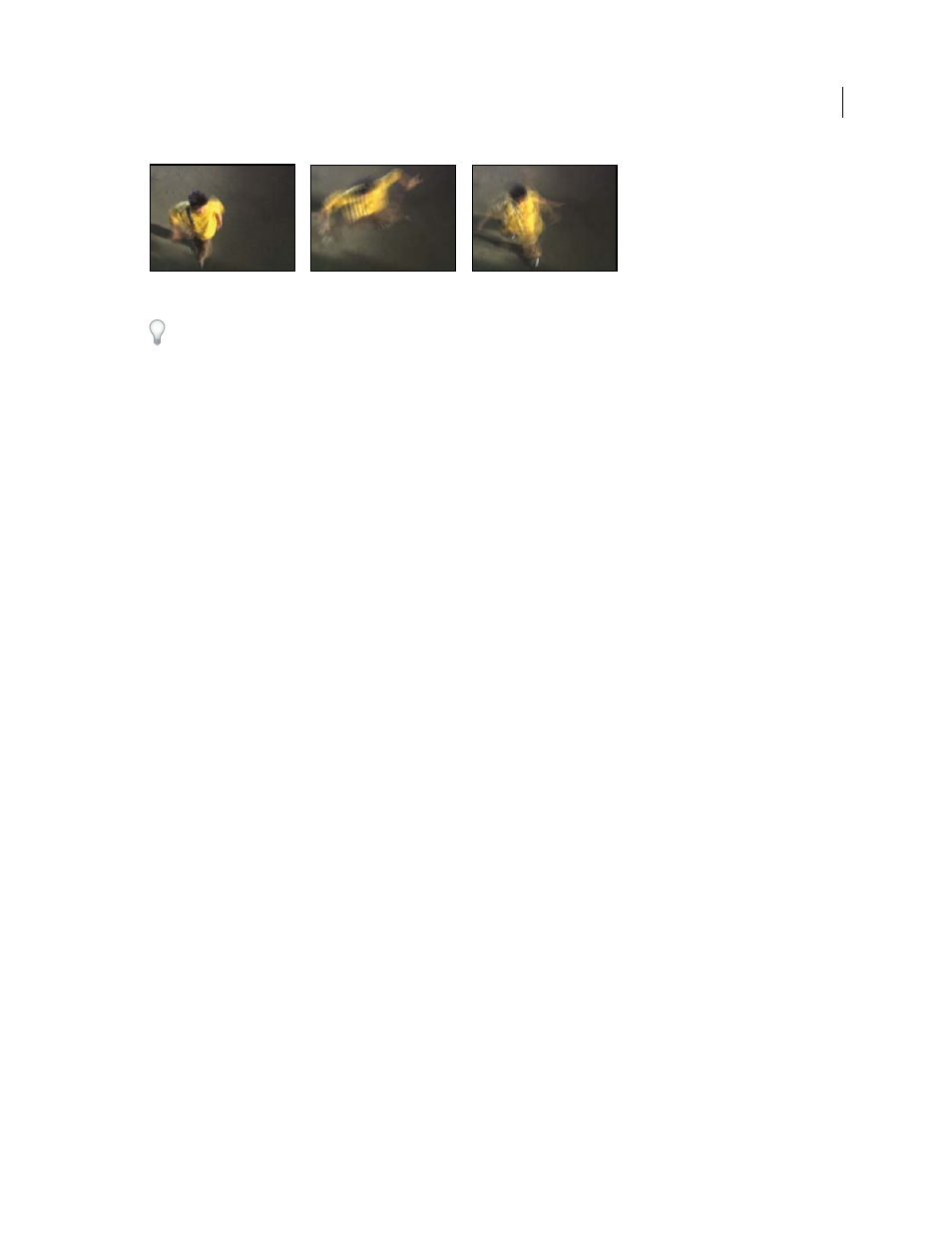
601
USING AFTER EFFECTS CS4
Effects and animation presets
Last updated 12/21/2009
Timewarp effect
You can use the Timewarp effect to add motion blur within a video layer without changing the layer’s speed. Apply
the Timewarp effect, set Speed to 100, enable motion blur within the effect, and use the manual shutter control
features to adjust the motion blur.
Method options
When changing frame rates, image information must be created (interpolated) for the frames that lie between the
original frames of an image. The Method setting determines how interpolated frames are generated:
Whole Frames
Duplicates the last frame shown.
Frame Mix
Creates a new frame by blending existing frames.
Pixel Motion
Creates a new frame by analyzing the pixel movement in nearby frames and creating motion vectors.
Motion vectors represent the movement of a pixel or block of pixels from one frame to the next. Images between
frames are interpolated using these vectors.
Adjust Time By controls
Choose Speed to specify a time adjustment as a percentage. Choose Source Frame to specify a time adjustment by
identifying which source frame is to play at which time. If you choose Source Frame for Adjust Time By, then you must
animate the Source Frame property to do anything other than freeze on one frame. You can animate the Speed
property, too, to change the time-remapping factor over time.
By default, Speed is set to 50, for a reduction in speed to 50%. This setting creates new frames one quarter of a frame
interval and three quarters of a frame interval from an original frame, rather than using one original frame and one
newly generated frame. Original frames are deliberately excluded from the time-remapped series of frames in order to
avoid the pulsing that would otherwise be seen on every other frame for a half-speed slowdown.
Tuning controls for Pixel Motion interpolation
Vector Details
Determines how many motion vectors are used during interpolation. The more vectors used, the longer
the rendering time. A value of 100 produces one vector per pixel. If the layer has fast-moving motion, it may look better
with a lower Vector Details setting.
Smoothing
These controls affect the sharpness of the image:
•
Build From One Image
Generates the final output from the closest single frame, as opposed to the closest two
frames. The result is a sharper image, but jerkier motion.
•
Correct Luminance Changes
Equalizes the luminance between frames before calculating motion.
•
Filtering
The quality of the filtering used to build the interpolated image. Extreme greatly increases rendering time.
The Filtering option affects only the sharpness of the final image; use Normal until you’re ready for final rendering.
Error Threshold
Determines the precision of pixel matching from one frame to the next. A higher value results in fewer
motion vectors and more blending.
Note: If you see edge tearing in the image, try increasing the Error Threshold for more blending. If the image has heavy
grain, try decreasing the Error Threshold so the low-level motion of the grain is ignored.