Render a 3d file for final output, Saving and exporting 3d files – Adobe Photoshop CC 2014 v.14.xx User Manual
Page 1022
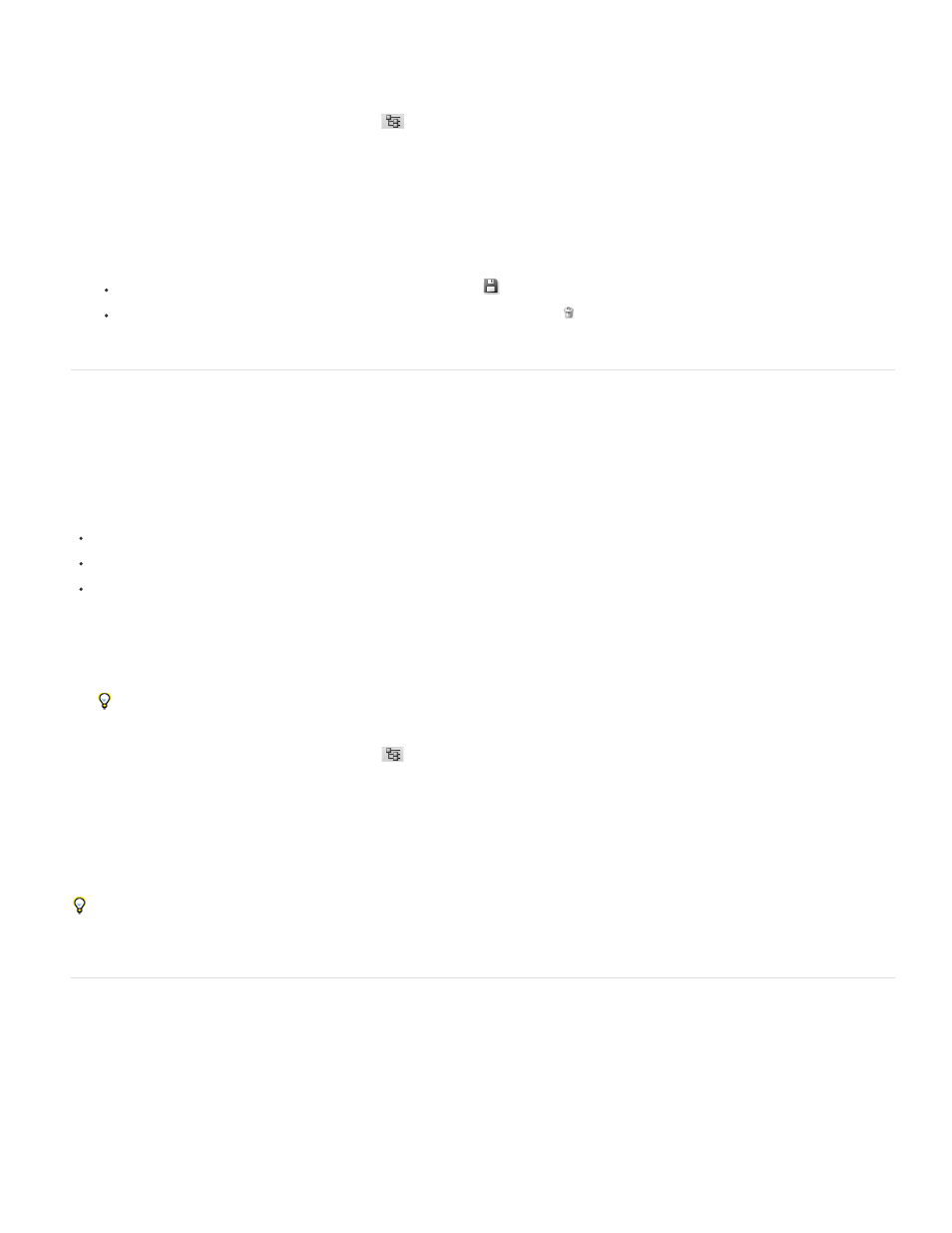
Note:
Save or delete a render preset
1. At the top of the 3D panel, click the Scene button
.
2. Click Render Settings.
3. Do either of the following:
To save a preset, customize settings, and click the Save button
.
To delete a preset, select it from the Preset menu, and click the Delete button .
Render a 3D file for final output
When you’ve finished working with your 3D file, create a final render to produce the highest quality version for output to web, print, or animation.
Final rendering uses ray tracing and a higher sampling rate to capture more realistic lighting and shadow effects.
Use final render mode to enhance the following effects in your 3D scene:
Image based lighting and global ambient color.
Lighting from object reflectance (color bleed).
Reduced noise in soft shadows.
A final render can be time-consuming, depending on the model, lighting, and maps in your 3D scene.
1. Make any necessary adjustments to your model, including lighting and shadow effects.
You don’t need to change Anti-Alias settings for the scene before rendering. By default, theBest setting is used.
2. At the top of the 3D panel, click the Scene button
, and then click the Scene entry in the list below.
3. From the Quality menu in the lower half of the panel, select Ray Traced Final.
After the render is complete, you can flatten the 3D scene for output in anther format, composite the 3D scene with 2D content, or print directly
from the 3D layer.
For exported video animations, Render For Final Output is available as an option in the 3D Render Settings dialog box. See
Saving and exporting 3D files
To preserve the 3D content in a file, save the file in Photoshop format or another supported image format. You can also export a 3D layer as a
file in a supported 3D file format.
Export a 3D layer
1015