Specify type size change the type color, Specify type size, Change the type color – Adobe Photoshop CC 2014 v.14.xx User Manual
Page 672
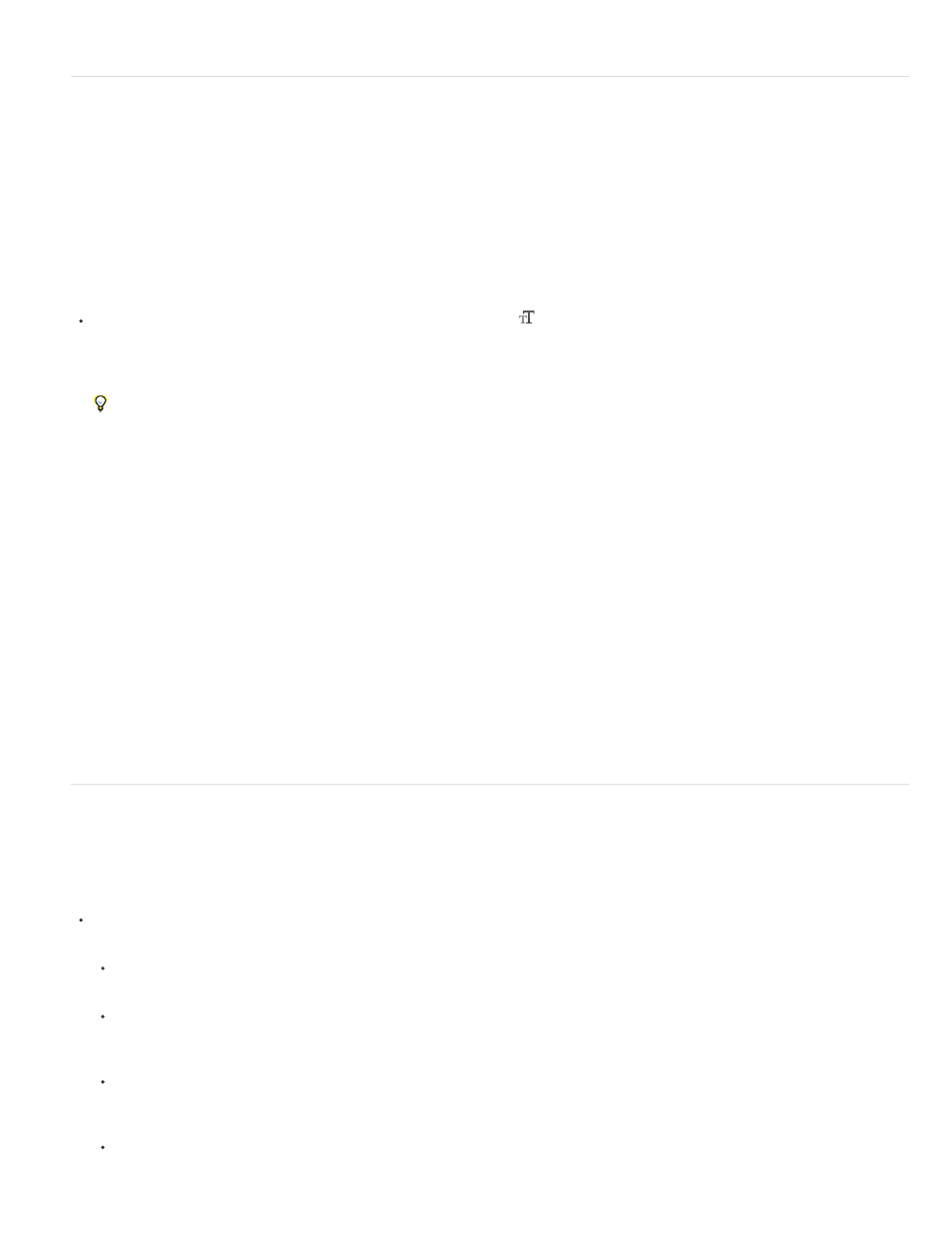
PostScript (72 points/inch)
Traditional (72.27 points/inch)
Specify type size
The type size determines how large the type appears in the image.
The default unit of measurement for type is points. One PostScript point is equal to 1/72 of an inch in a 72-ppi image; however, you can switch
between using the PostScript and traditional definitions of point size. You can change the default unit of measurement for type in the Units &
Rulers area of the Preferences dialog box.
Choose a type size
In the Character panel or options bar, enter or select a new value for Size
.
To use an alternate unit of measurement, enter the unit (in, cm, mm, pt, px, or pica) after the value in the Font Size text box.
To change the unit of measurement for type, choose Edit > Preferences > Units & Rulers (Windows) or Photoshop > Preferences > Units
& Rulers (Mac OS), and choose a unit of measurement from the Type menu.
Define the point size unit
1. Choose Edit > Preferences > Units & Rulers (Windows) or Photoshop > Preferences > Units & Rulers (Mac OS).
2. For Point/Pica Size, select from the following options:
Sets a unit size compatible for printing to a PostScript device.
Uses 72.27 points per inch, as traditionally used in printing.
3. Click OK.
Change the type color
The type you enter is rendered in the current foreground color; however, you can change the color before or after you enter type. When editing
existing type layers, you can change the color of individual, selected characters or of all type in a layer.
Do one of the following:
Click the Color selection box in the options bar or Character panel, and select a color using the Adobe Color Picker.
Use fill shortcuts. To fill with the foreground color, press Alt+Backspace (Windows) or Option+Delete (Mac OS); to fill with the background
color, press Ctrl+Backspace (Windows) or Command+Delete (Mac OS).
Apply an overlay layer style to the type layer to apply a color, gradient, or pattern on top of the existing color. You can’t apply an overlay
layer style selectively; it affects all characters in the type layer.
Click the foreground color selection box in the toolbox, and select a color using the Adobe Color Picker. Alternatively, click a color in the
Color panel, or the Swatches panel. If you use this method to change the color of an existing type layer, you must first select characters
665