View the print size on - screen resampling, Resampling, View the print size on - screen – Adobe Photoshop CC 2014 v.14.xx User Manual
Page 175
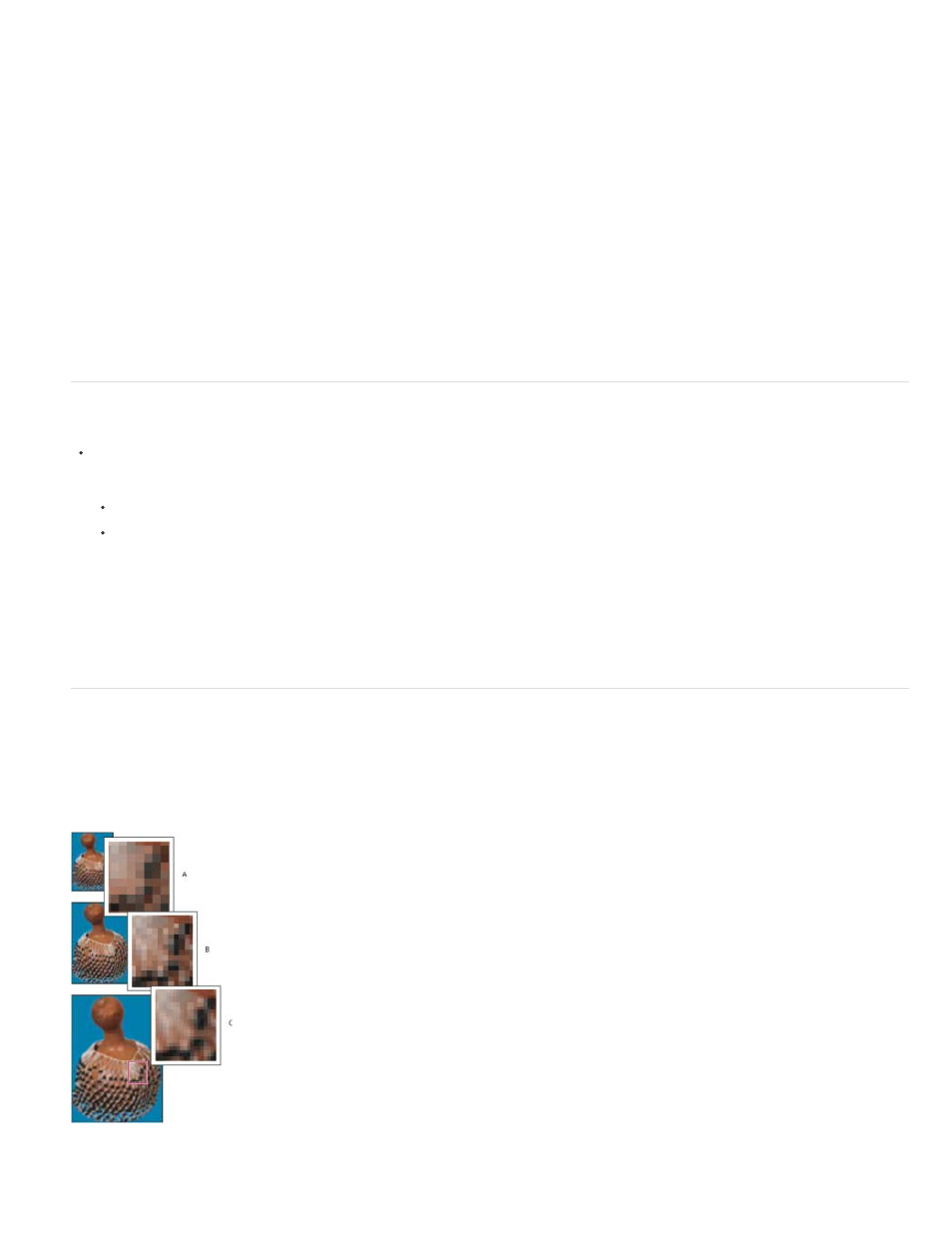
Draft
Good
Best
Note:
2. Click Auto.
3. For Screen, enter the screen frequency for the output device. If necessary, choose a different unit of measurement. Note that the screen
value is used only to calculate the image resolution, not to set the screen for printing.
4. For Quality, select an option:
Produces a resolution that is the same as the screen frequency (no lower than 72 pixels per inch).
Produces a resolution 1.5 times the screen frequency.
Produces a resolution 2 times the screen frequency.
View the print size on-screen
Do one of the following:
Choose View > Print Size.
Select the Hand tool or Zoom tool, and click Print Size in the options bar.
The image is redisplayed in its approximate printed size, as specified in the Document Size area of the Image Size dialog box. The size and
resolution of your monitor affect the on-screen print size.
The Print Size command is not available in the Creative Cloud version.
Resampling
Resampling is changing the amount of image data as you change either the pixel dimensions or the resolution of an image. When you
downsample (decrease the number of pixels), information is deleted from the image. When you resample up (increase the number of pixels, or
upsample), new pixels are added. You specify an interpolation method to determine how pixels are added or deleted.
Resampling pixels
A. Downsampled B. Original C. Resampled up (selected pixels displayed for each set of images)
168