Adobe Photoshop CC 2014 v.14.xx User Manual
Page 358
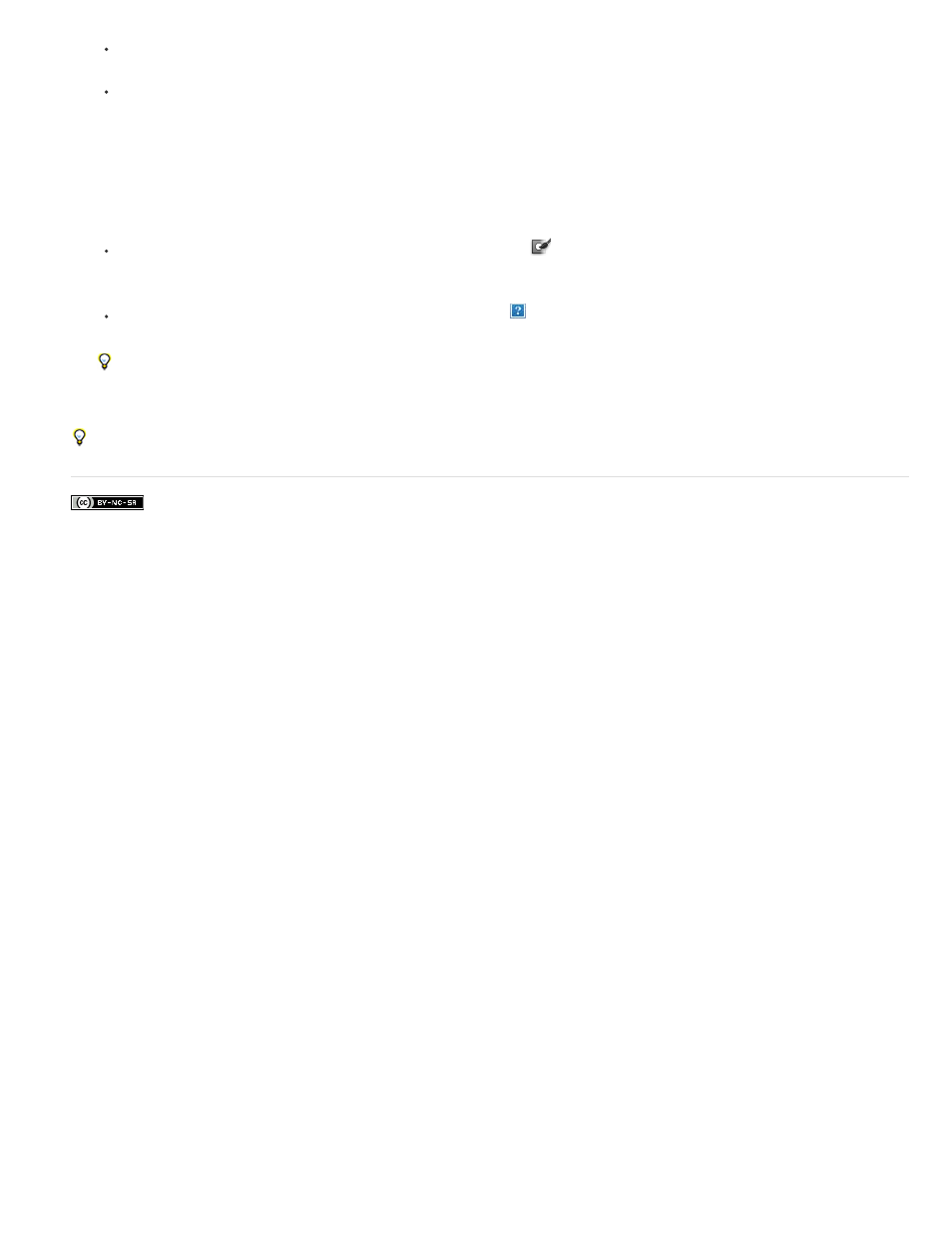
Facebook posts are not covered under the terms of Creative Commons.
Choose new Highlight and Fill options and draw again with the Edge Highlighter tool. Define the foreground area once more, and then
preview the extracted object.
Specify new Extraction settings (Smooth, Force Foreground, or Color) and then preview the extracted object.
When you are satisfied with the extraction, you can do the final touchups.
8. Touch up the extraction results by doing one of the following:
To erase background traces in the extracted area, use the Cleanup tool
. The tool subtracts opacity and has a cumulative effect. You
can also use the Cleanup tool to fill gaps in the extracted object. Hold down Alt (Windows) or Option (Mac OS) while dragging to add
back opacity.
To edit the edge of the extracted object, use the Edge Touchup tool
. The tool sharpens edges and has a cumulative effect. If there is
no clear edge, the Edge Touchup tool adds opacity to the object or subtracts opacity from the background.
You can also clean up the image after an extraction by using the Background Eraser and History Brush tools in the toolbox.
9. Click OK to apply the final extraction. On the layer, all pixels outside the extracted object are erased to transparency.
After an extraction, you can add opacity back to the background and create other effects by choosing Edit > Fade Extract.
351