Adobe Photoshop CC 2014 v.14.xx User Manual
Page 89
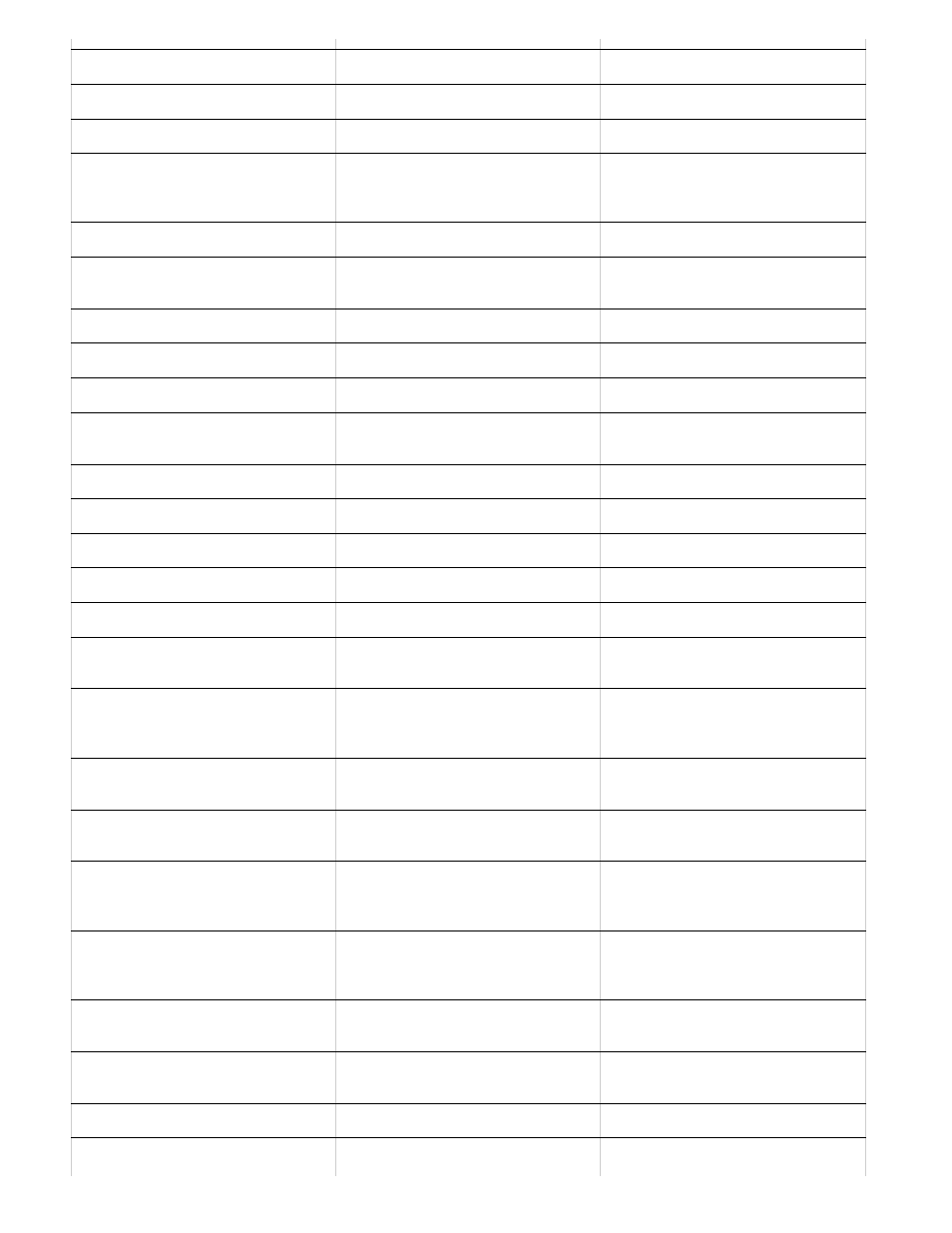
Split Toning panel
Ctrl+Alt+5
Command+Option+5
Lens Corrections panel
Ctrl+Alt+6
Command+Option+6
Camera Calibration panel
Ctrl+Alt+7
Command+Option+7
Presets panel
Ctrl+Alt+8
Command+Option+8 (Mac OS
Universal Access zoom shortcut must
be disabled in System Preferences)
Open Snapshots panel
Ctrl+Alt+9
Command+Option+9
Parametric Curve Targeted
Adjustment tool
Ctrl+Alt+Shift+T
Command+Option+Shift+T
Hue Targeted Adjustment tool
Ctrl+Alt+Shift+H
Command+Option+Shift+H
Saturation Targeted Adjustment tool
Ctrl+Alt+Shift+S
Command+Option+Shift+S
Luminance Targeted Adjustment tool
Ctrl+Alt+Shift+L
Command+Option+Shift+L
Grayscale Mix Targeted Adjustment
tool
Ctrl+Alt+Shift+G
Command+Option+Shift+G
Last-used Targeted Adjustment tool
T
T
Adjustment Brush tool
K
K
Graduated Filter tool
G
G
Increase/decrease brush size
] / [
] / [
Increase/decrease brush feather
Shift + ] / Shift + [
Shift + ] / Shift + [
Increase/decrease Adjustment Brush
tool flow in increments of 10
= (equal sign) / - (hyphen)
= (equal sign) / - (hyphen)
Temporarily switch from Add to Erase
mode for the Adjustment Brush tool,
or from Erase to Add mode
Alt
Option
Increase/decrease temporary
Adjustment Brushtool size
Alt + ] / Alt + [
Option + ] / Option + [
Increase/decrease temporary
Adjustment Brushtool feather
Alt + Shift + ] / Alt + Shift + [
Option + Shift + ] / Option + Shift + [
Increase/decrease temporary
Adjustment Brushtool flow in
increments of 10
Alt + = / Alt + -
Option = / Option + -
Switch to New mode from Add or
Erase mode of the Adjustment Brush
tool or the Graduated Filter
N
N
Toggle Auto Mask for Adjustment
Brush tool
M
M
Toggle Show Mask for Adjustment
Brush tool
Y
Y
Toggle pins for Adjustment Brush tool
V
V
Toggle overlay for Graduated Filter,
Spot Removaltool, or Red Eye
V
V
82