Asian type – Adobe Photoshop CC 2014 v.14.xx User Manual
Page 707
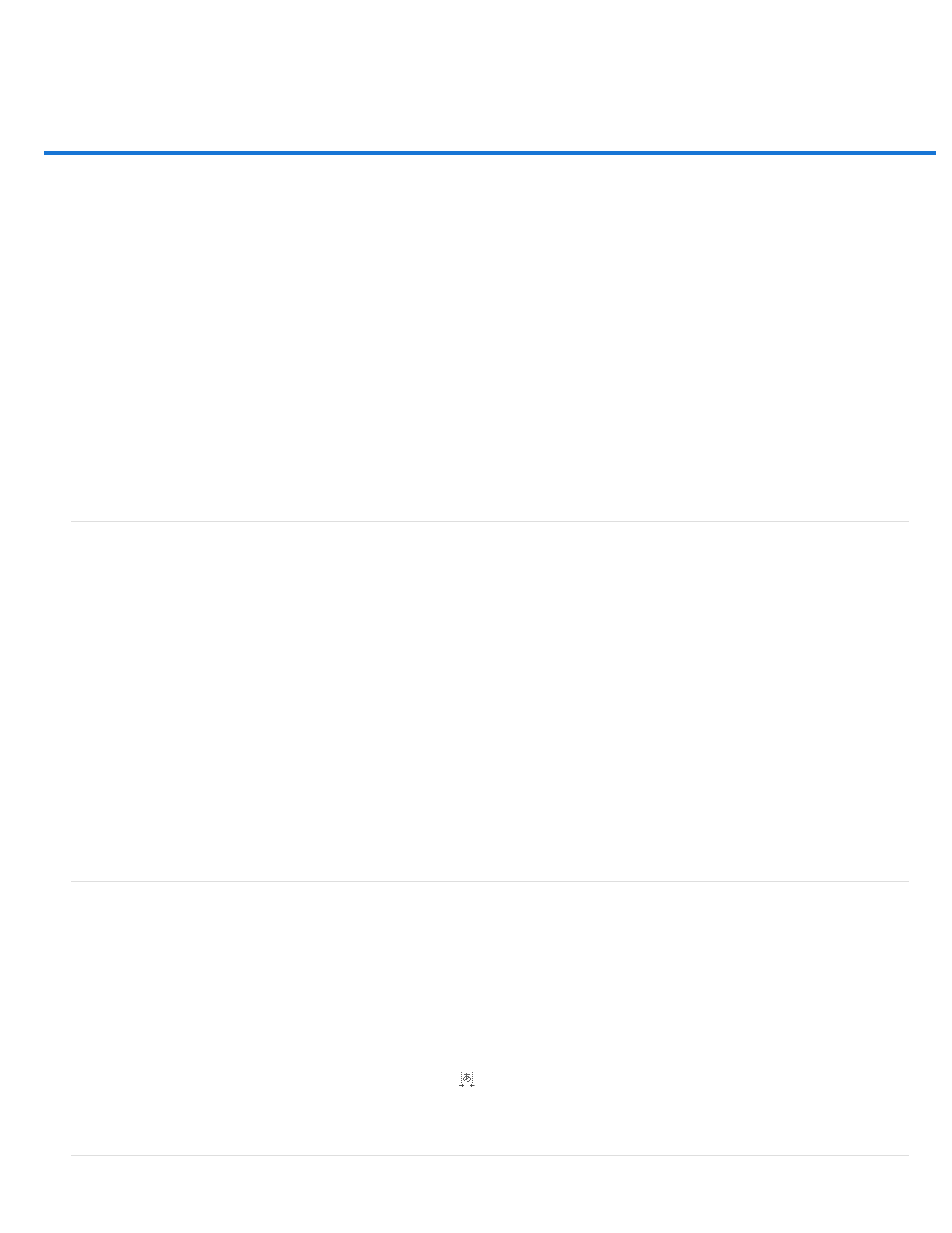
Asian type
Note:
Show Font Names In English
East Asian (CC, CS6) or Show Asian Text Options (CS5)
Display and set Asian type options
Reduce spacing around Asian type characters
Specify how leading is measured in Asian type
Use tate-chu-yoko
Align Asian characters with mojisoroe
Specify left and right underlining with Asian type
Set Asian OpenType font attributes
Asian OpenType options
Choose a mojikumi set
Set kinsoku shori options
Specify a burasagari option
Photoshop provides several options for working with Chinese, Japanese, and Korean type. Characters in Asian fonts are often referred to as
double-byte characters.
Your operating system must support the languages in which you wish to work. Consult your system software manufacturer for more
information.
Display and set Asian type options
By default, non-Chinese, Japanese, or Korean versions of Photoshop hide options for Asian type that appear in the Character panel and
Paragraph panel. To view and set options for working with Chinese, Japanese, and Korean type in these versions of Photoshop, you must select
Show Asian Text Options in the Preferences dialog box. You can also control how font names are displayed—in English or in the native language.
1. Choose Edit > Preferences > Type (Windows) or Photoshop > Preferences > Type (Mac OS).
2. Select from the following options:
Displays Asian font names in English.
Displays Asian type options in the Character and Paragraph panels.
Reduce spacing around Asian type characters
Tsume reduces the space around a character by a specified percentage value. As a result, the character itself is not stretched or squeezed.
Instead, the space between the character’s bounding box and the em box is compressed. When tsume is added to a character, spacing around
both sides of the character is reduced by an equal percentage.
1. Select the characters you want to adjust.
2. In the Character panel, enter or select a percentage for Tsume
. The greater the percentage, the tighter the compression between
characters. At 100% (the maximum value), there is no space between the character’s bounding box and its em box.
700