Adobe Photoshop CC 2014 v.14.xx User Manual
Page 470
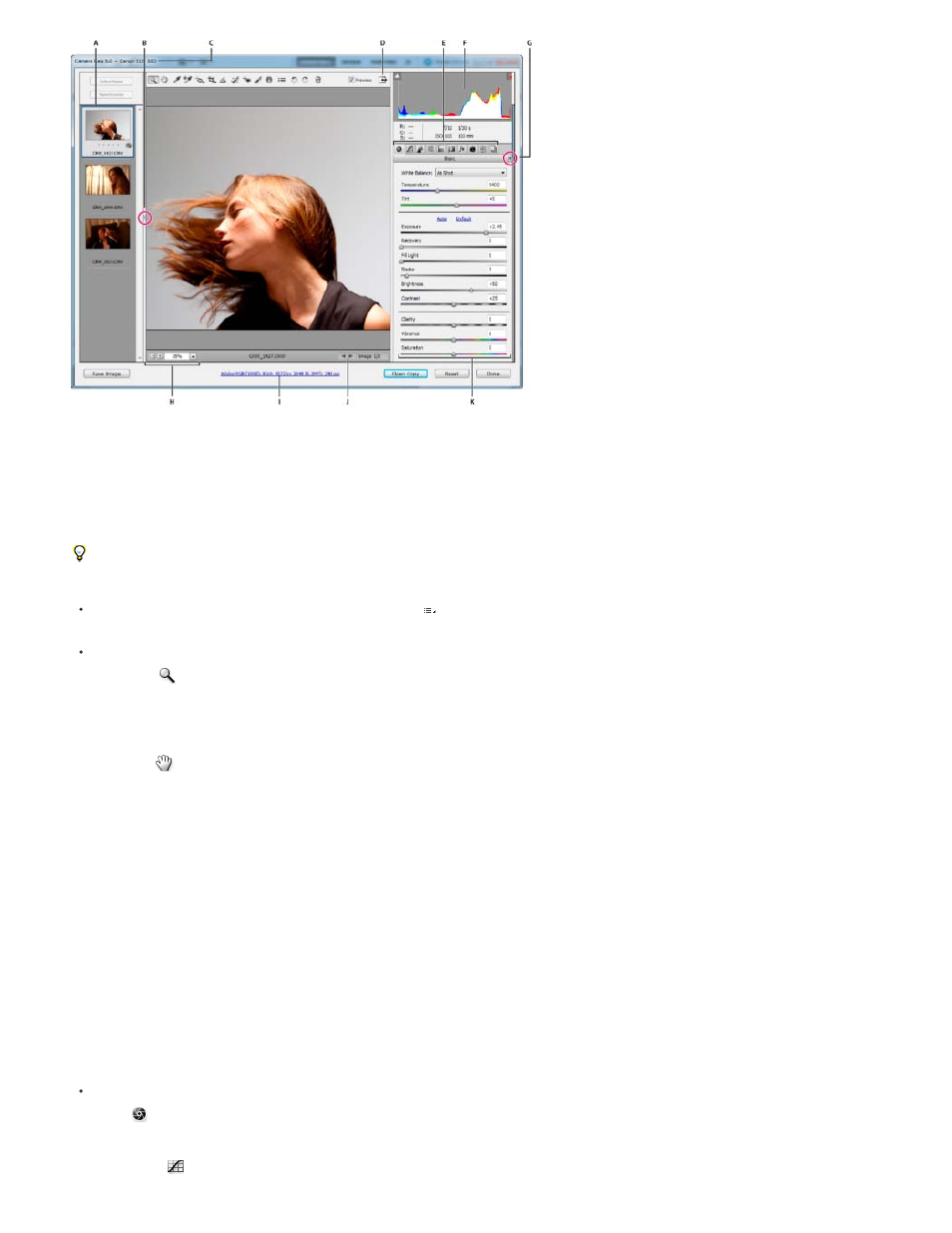
Note:
Camera Raw dialog box
A. Filmstrip B. Toggle Filmstrip C. Camera name or file format D. Toggle full-screen mode E. Image adjustment tabs F. Histogram G. Camera Raw
Settings menu H. Zoom levels I. Workflow options J. Navigation arrows K. Adjustment sliders
Some controls, such as the Workflow Options link, that are available when you open the Camera Raw dialog box from Adobe Bridge or
Photoshop are not available when you open the Camera Raw dialog box from After Effects.
You can invoke the Auto Temperature and Auto Tint functionality by Shift-double-clicking within the image preview.
To open the Camera Raw Settings menu, click the button in the upper-right corner of any of the image adjustment tabs. Several of the
commands in this menu are also available from the Edit >Develop Settings menu in Adobe Bridge.
The Camera Raw zoom controls are:
Zoom tool
Sets the preview zoom to the next higher preset value when you click the preview image. Alt-click (Windows) or Option-click (Mac OS) to
use the next lower zoom value. Drag the Zoom tool in the preview image to zoom in on a selected area. To return to 100%, double-click the
Zoom tool.
Hand tool
Moves the image in the preview window if the preview image is set at a zoom level higher than 100%. Hold down the spacebar to temporarily
activate the Hand tool while using another tool. Double-click the Hand tool to fit the preview image to the window.
Select Zoom Level
Choose a magnification setting from the menu or click theSelect Zoom Level buttons.
Preview
Displays a preview of the image adjustments made in the current tab, combined with the settings in the other tabs. Deselect to show the
image with the original settings of the current tab combined with the settings in the other tabs.
RGB
Shows the red, green, and blue values of the pixel under the pointer in the preview image.
Shadows and Highlights
Displays shadow and highlight clipping using the buttons at the top of the Histogram. Clipped shadows appear in blue, and clipped highlights
appear in red. Highlight clipping is shown if any one of the three RGB channels is clipped (fully saturated with no detail). Shadow clipping is
shown if all three RGB channels are clipped (black with no detail).
The Camera Raw image adjustment tabs are:
Basic
Adjust white balance, color saturation, and tonality.
Tone Curve
463