Flip or rotate precisely, Repeat a transformation, Duplicate an item when transforming it – Adobe Photoshop CC 2014 v.14.xx User Manual
Page 535: Transform freely
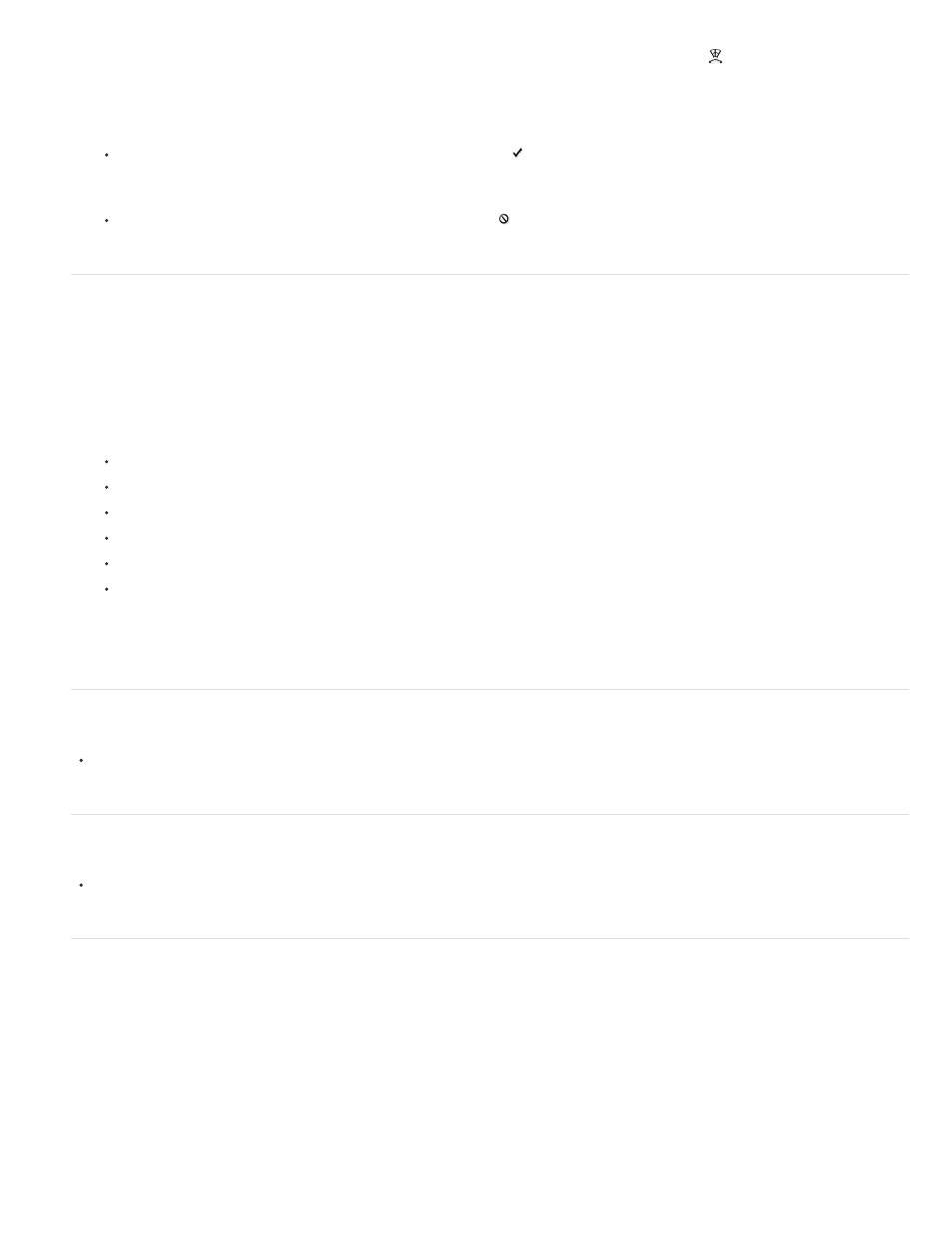
Note:
Note:
6. (Optional) If you want to warp the image, click the Switch Between Free Transform And Warp Mode button
in the options bar.
7. When you finish, do one of the following:
Press Enter (Windows) or Return (Mac OS), click the Commit button in the options bar, or double-click inside the transformation
marquee.
To cancel the transformation, press Esc or click the Cancel button in the options bar.
Flip or rotate precisely
1. Select what you want to transform.
2. Choose Edit > Transform and choose one of the following commands from the submenu:
Rotate to specify degrees in the options bar
Rotate 180° to rotate by a half-turn
Rotate 90° CW to rotate clockwise by a quarter-turn
Rotate 90° CCW to rotate counterclockwise by a quarter-turn
Flip Horizontal to flip horizontally, along the vertical axis
Flip Vertical to flip vertically, along the horizontal axis
If you are transforming a shape or entire path, the Transform command becomes the Transform Path command. If you are
transforming multiple path segments (but not the entire path), the Transform command becomes the Transform Points command.
Repeat a transformation
Choose Edit > Transform > Again, Edit > Transform Path > Again, or Edit > Transform Points > Again.
Duplicate an item when transforming it
Hold down Alt (Windows) or Option (Mac OS) when selecting the Transform command.
Transform freely
The Free Transform command lets you apply transformations (rotate, scale, skew, distort, and perspective) in one continuous operation. You can
also apply a warp transformation. Instead of choosing different commands, you simply hold down a key on your keyboard to switch between
transformation types.
If you are transforming a shape or entire path, the Transform command becomes the Transform Path command. If you are transforming
multiple path segments (but not the entire path), the Transform command becomes the Transform Points command.
1. Select what you want to transform.
528