Advanced blur trace settings, Smoothing, Artifact suppression – Adobe Photoshop CC 2014 v.14.xx User Manual
Page 388
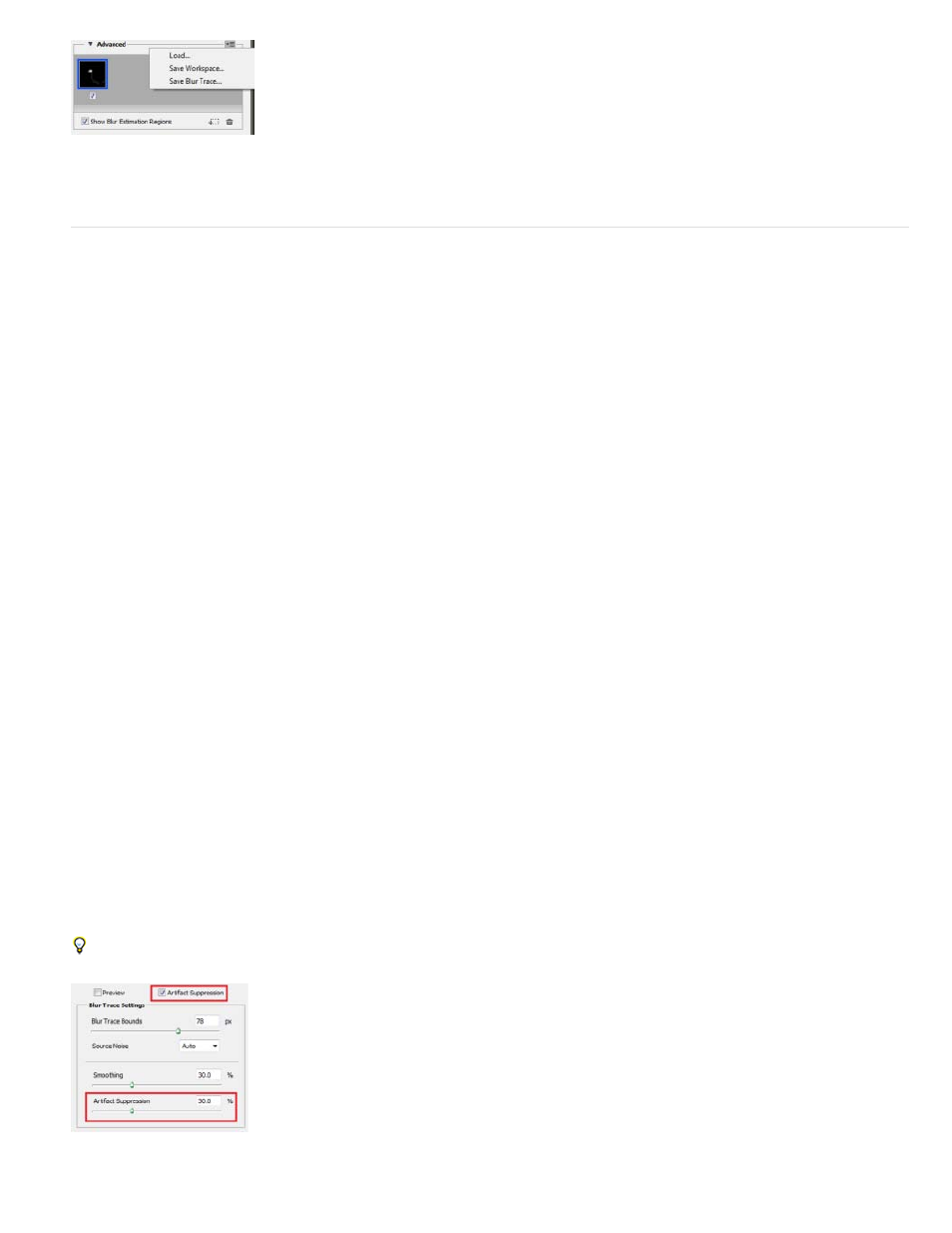
Note:
Saving and loading blur traces
Advanced blur trace settings
Advanced blur trace settings help you further fine-tune camera shake reduction.
Blur trace bounds
The Blur Trace Bounds setting represents the bound size of the blur trace. You can adjust this value if necessary.
Source Noise
Photoshop automatically estimates the amount of noise in the image. If necessary, select a different value (Auto/Low/Medium/High).
Smoothing
Smoothing reduces high-frequency sharpening noise. You can move the slider to a value different from the default 30%. It is recommended that
you keep smoothing low.
Artifact Suppression
Sometimes, in the course of sharpening the image, you may observe some noticeable noise artifacts. Follow these steps to suppress these
artifacts:
1. Select Artifact Suppression.
When Artifact Suppression is not turned on, Photoshop generates coarse previews. Coarse previews are sharper, but they also have more
noise artifacts.
2. Adjust the Artifact Suppression slider to a higher value. 100% artifact suppression yields the original image, while 0% artifact suppression
does not suppress any noise artifacts.
Artifact suppression works best to suppress medium-frequency noise.
Artifact suppression
381