File menu – Burst Electronics HDLG User Manual
Page 21
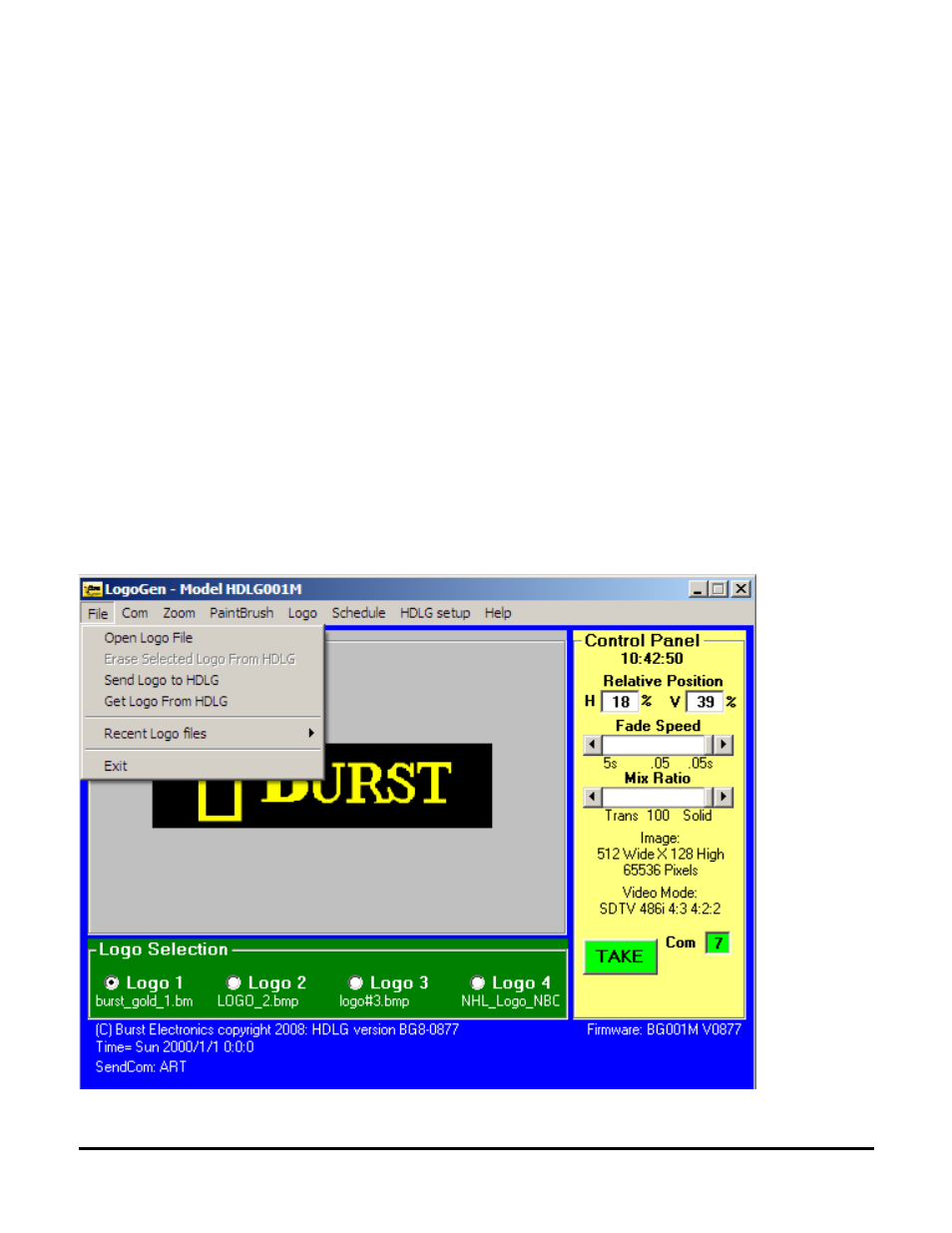
interface software, but once installed into the hardware, these pixels will appear clear. The
software also has the ability to change the Transparency Value. The number displayed in this
field converts this RGB value to transparent. For example, if you change this value to 128, then
all pixels with RGB = 128 (Red = 128, Green = 128 and Blue = 128) will become transparent.
This allows you to make any RGB value clear.
Note: For NTSC, when creating an area of black, we recommend using an RGB value of no
less than RGB = 25. A value of RGB = 25 will create black at 7.5IRE.
Note: For PAL, a value of RGB = 0 will create black at 0IRE.
Note: It is recommended that any horizontal line be at least 2 pixel to avoid flickering of
horizontal lines.
When finished creating the logo, save the image and close Paint. The logo is now ready to be
imported into HDLogoGen (see Open Logo File).
File Menu
The FILE Menu contains the links for sending and saving logos to the HDLG hardware. Also,
retrieving a logo from the HDLG hardware is located within File menu.
These links are as follows (see Figure 4).
(Figure 4)
HDLG HD/SD SDI Logo/Color Bar Generator
20