Schedule lock, Scheduler on/off, Front panel lock – Burst Electronics HDLG User Manual
Page 29
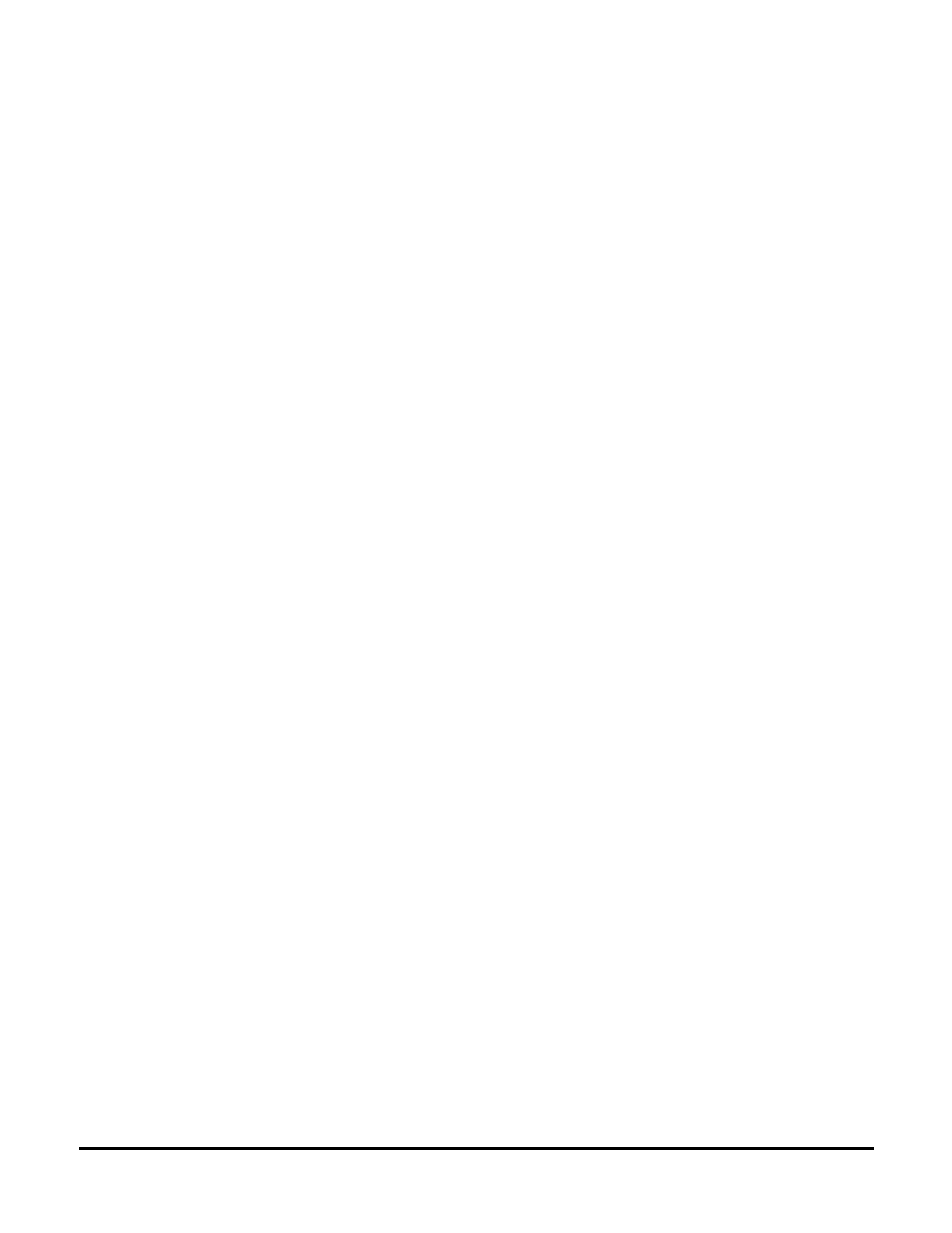
Scan for Conflicts – This button will scan through the schedule table for any conflicts with
how the schedule cycle will run. Some example conflicts are; two logos being called up at the
same time, Start time begins at the exact same moment when End Time occurs.
Note: You must leave at least 15 seconds between one logo End Time and the next logo Start
Time to avoid schedule conflicts.
AutoScan – The check box called AutoScan will continually scan the table for conflicts while
you are configuring your schedule.
Save – This button will save any changes made to the Schedule View Table. Save must be
pressed before this window is closed to avoid losing any changes made to this table.
Note: To save Schedule View Table to the HDLG go to the HDLG Setup pull down menu and
select send Timing Schedule. This will save the schedule into the HDLG’s non-volatile
memory. See HDLG Setup.
Exit –This button will close this window and return you to HDLG. If Exit is performed before
Save is pressed, any changes made to Schedule will be lost.
Schedule Lock
Schedule Lock locks the schedule to prevent accidental changes to the schedule view.
Scheduler ON/OFF
This button turns on the Scheduler when the proper GPI Mode Setup is set to run from the
Windows GUI. (See GPI Setup; Mode = ?; Crtl = ? ) HDLG can then be disconnected from the
PC and the Schedule will continue to run.
The TAKE switch on the front panel of the HDLogogen Window will operate normally in GPI
Setup: Mode=1, Ctrl=1. This is the default GPI Setup setting. (See GPI Setup)
Front Panel Lock
This button locks out all functions of the HDLogoGen Control Panel. Moving the logo on the
Relative Screen Position window is deactivated. The Logo Selection buttons remain active.
Manual operation of the HDLG hardware is also active.
(See Control Panel)
HDLG Setup
The HDLG Setup menu allows the user to send the HDLG Schedule to the non-volatile
memory. This allows for automatic operation in remote areas. The HDLG Setup menu
includes a link to update the time and date from the computer, regional daylight savings time
setup, and GPI setup options. (See Figure 11)
HDLG HD/SD SDI Logo/Color Bar Generator
28