Administrator guide – Code Blue IP1500 VOIP SPEAKERPHONE User Manual
Page 51
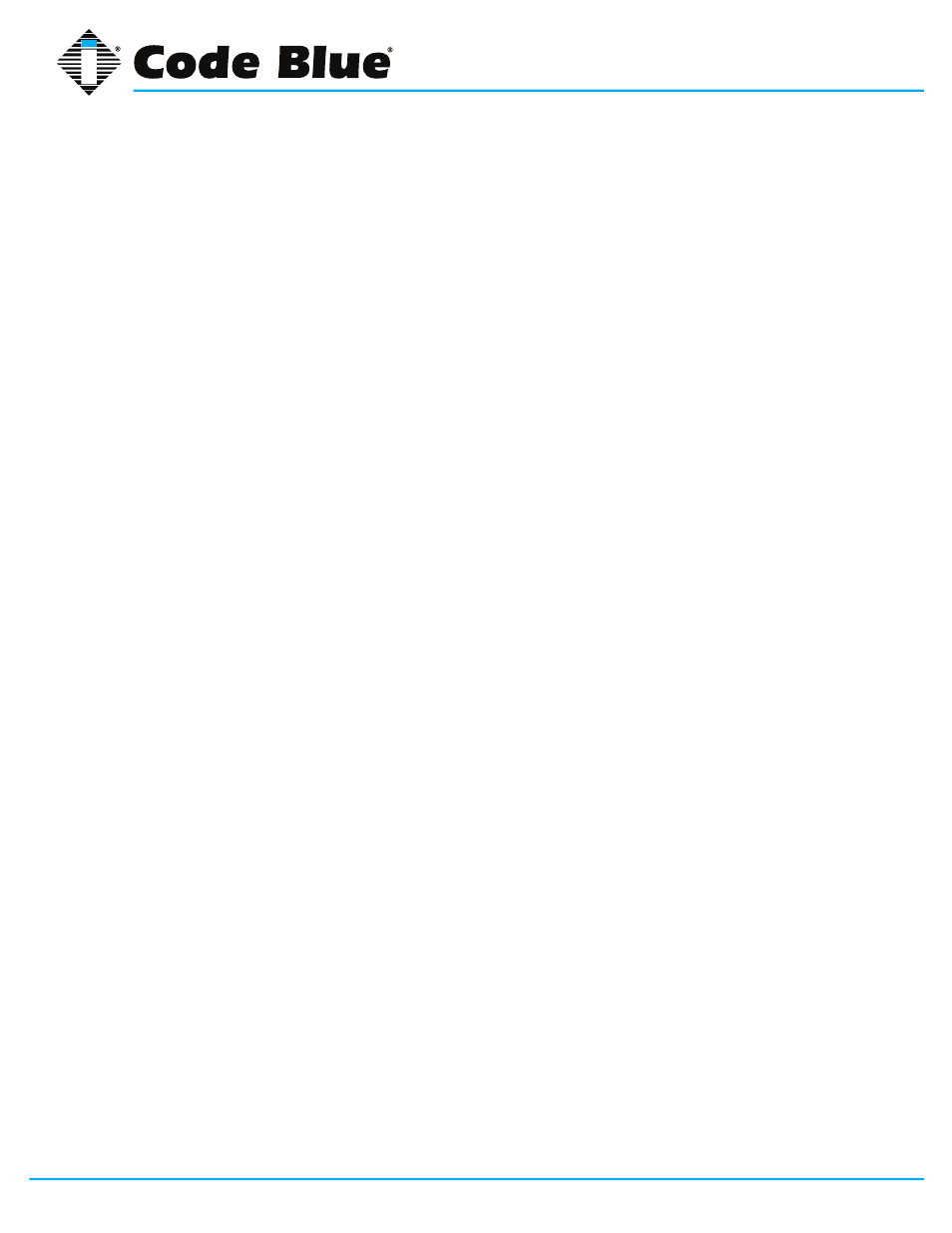
Code Blue
•
259 Hedcor Street
•
Holland, MI 49423 USA
•
800.205.7186
•
www.codeblue.com
GU-137-E
page 51 of 66
IP1500 and IP2500 Series
Administrator Guide
1. Create and record a secure SIP password and fill in the Digest Credentials and Confirm
Digest Credentials fields with this password. You will be entering this password later into
the IP1500/2500/5000.
2. Click Save.
Configuring End Users for Secondary Accounts
If you are going to use the IP1500/2500/5000’s secondary account functionality to register to a
separate directory number to a separate CUCM node for failover support, repeat the above process
using a local-use-only MAC address. A local-use-only MAC address has the U/L bit set to 1 to indi-
cate the address is locally administered.
Since all IP1500/2500/5000 units’ MAC addresses start with 0, you can create a locally-administered
address that is unlikely to conflict with other locally-administered addresses simply by setting the
U/L bit simply means changing the second 0 to a 2, e.g. 0250c2177be8.
Configure Phones and Directory Numbers
For each IP5000 device, configure a new Phone and associated directory number.
1. Navigate to Device > Phone.
2. Click Add New.
3. For Phone Type, select Third-party SIP Device (Basic).
4. Enter the MAC Address of the phone in hexadecimal format; e.g. 00:50:C2:17:7B:E8 would
become 0050c2177be8.
5. For Device Pool, select Default (or some other locally-configured device pool).
6. For Phone Button Template, select Third-party SIP Device (Basic).
7. For Calling Search Space, select the calling search space the IP1500/2500 is to use.
8. For Device Security Profile, select Code Blue IP1500-2500-5000 Profile.
9. For SIP Profile, select Standard SIP Profile.
10. For Digest User, select the end user matching the MAC address of the phone, or the alter
nate user ID you created when you were configuring the end user.
11. Click Save.
12. On the left side of the screen, click Line [1] - Add a new DN.
13. Fill in the Directory Number.
14. For Route Partition, select the partition the directory number resides in.