IHSE USA R434-91 Series SDLink Rackmount Hubs User Manual
Page 30
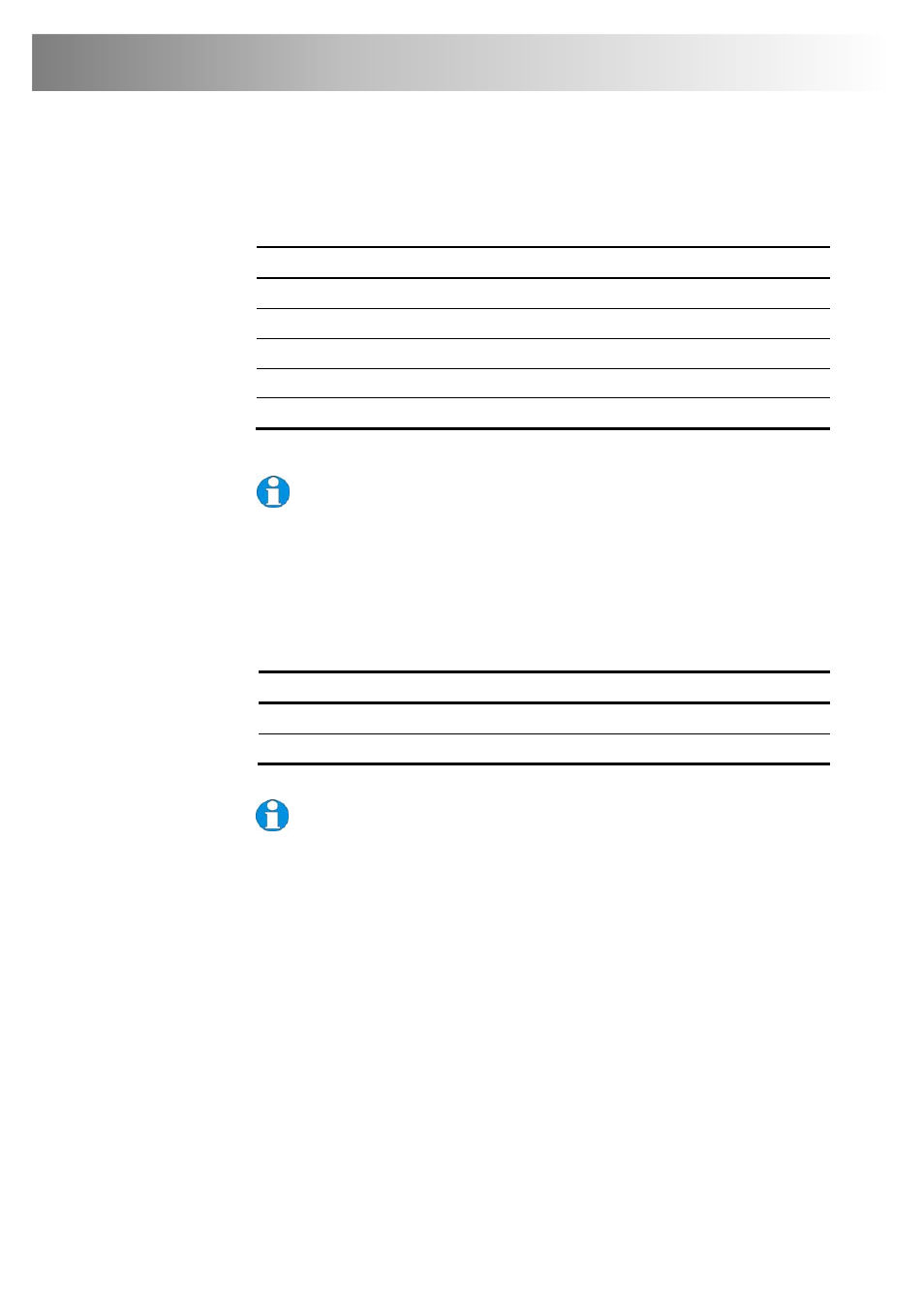
28
CATx KVM Extender Range
3. Select the video channel you want to configure using one of the following
keys (not on the numeric keypad):
Channel Command
Key
Select Channel 1 For Adjustment
<1> (default)
Select Channel 2 For Adjustment
<2>
Select Channel 3 For Adjustment
<3>
Select Channel 4 For Adjustment
<4>
Select ALL Video Channels
<0> (Channel 0)
Use Channel 0 to tune all video channels simultaneously. This simplifies the
procedure for setting up large multi-head installations where a consistent
cable type is used and the adjustments required should be almost the same.
4. Reset the selected channel(s) by pressing:
<Left Control> + <Home>
5. Step through the Assisted EQ settings to find the level that gives the best
image.
Assisted EQ Command Key
Sequence
Next Assisted EQ Setting
<Left Control> + <PgUp>
Previous Assisted EQ Setting
<Left Control> + <PgDn>
Assisted EQ steps through a table of preset LF & HF EQ values for
different lengths of cable (in 25m increments calibrated from 0 to 375m).
Each time you enter Command Mode and start adjusting Assisted EQ, the unit
resets LF and HF values.
After finding the best setting, you will probably want to fine-tune the LF and HF
equalization settings (see steps 8&9). This is best done after adjusting for any
color skew as described below.