IHSE USA R434-91 Series SDLink Rackmount Hubs User Manual
Page 32
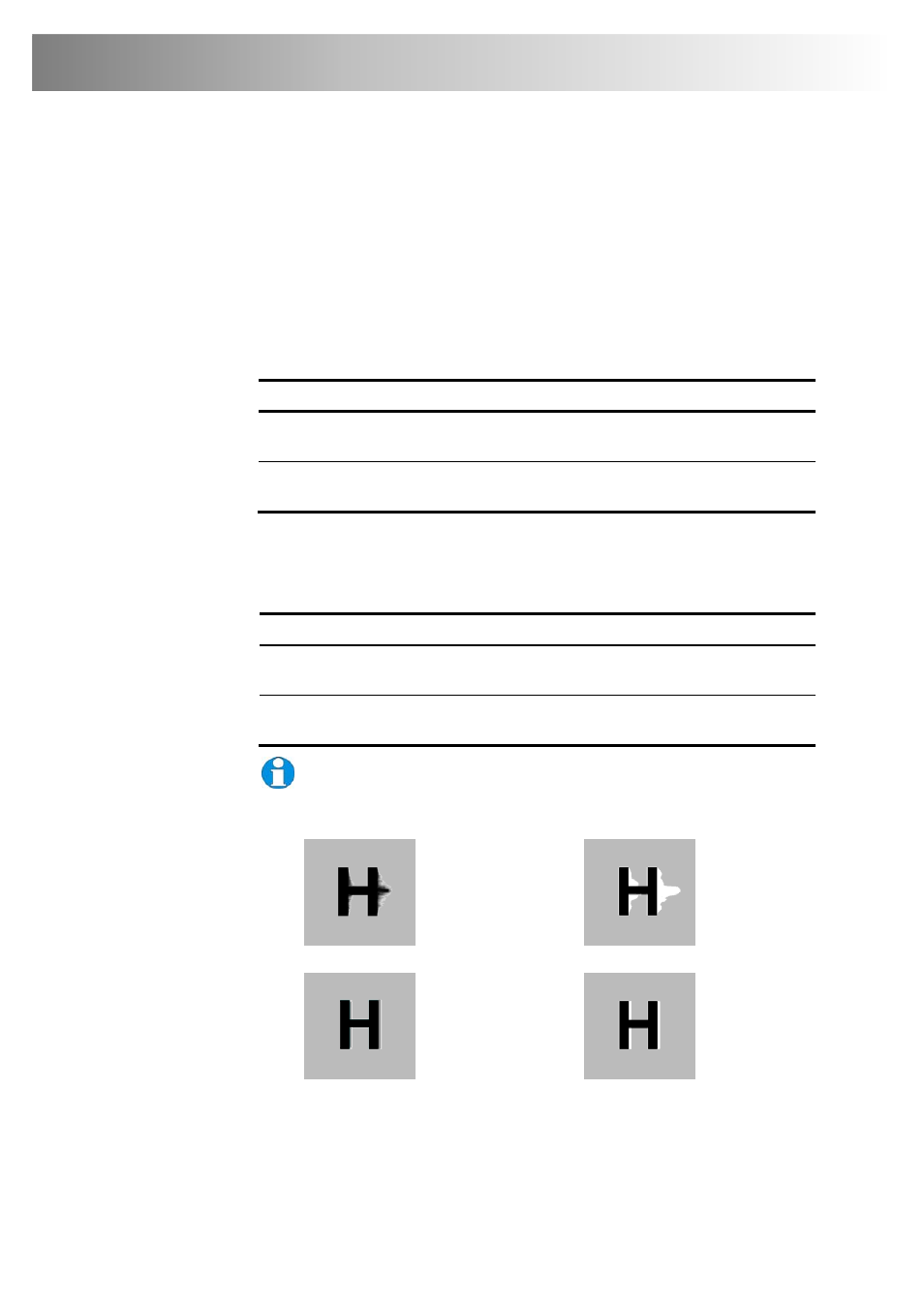
30
CATx KVM Extender Range
7. If you are using one or more flat panel monitors in the remote consoles,
carry out auto-adjustment as described in the monitor’s
documentation. Sometimes manual adjust of clock and/or phase is also
required for optimum results and minimization of jitter.
8. Optionally, fine-tune the LF equalization to remove ‘black video smearing’
- black smears to the right of large objects such as window title bars and
characters (see Figure 14).
LF Equalization Commands
Key Sequence
Increase LF Equalization (Coarse)
Decrease LF Equalization (Coarse)
<L> + <Up Arrow>
<L> + <Down Arrow>
Increase LF Equalization (Fine)
Decrease LF Equalization (Fine)
<L> + <Right Arrow>
<L> + <Left Arrow>
9. Optionally, fine-tune the HF equalization to sharpen the video image.
Increase HF Equalization until a white edge to the right of small characters
just starts to appear (see Figure 14).
HF Equalization Commands
Key Sequence
Increase HF Equalization (Coarse)
Decrease HF Equalization (Coarse)
<H> + <Up Arrow>
<H> + <Down Arrow>
Increase HF Equalization (Fine)
Decrease HF Equalization (Fine)
<H> + <Right Arrow>
<H> + <Left Arrow>
On certain monitors, you may obtain a sharper image by
overcompensating HF EQ and then decreasing LF EQ to remove any
bright streaks.
LF too low
LF too high
HF too low
HF too high
Figure 14 Problems with smearing and sharpness requiring LF or HF adjustment