MacroSystem Arabesk 5 User Manual
Page 11
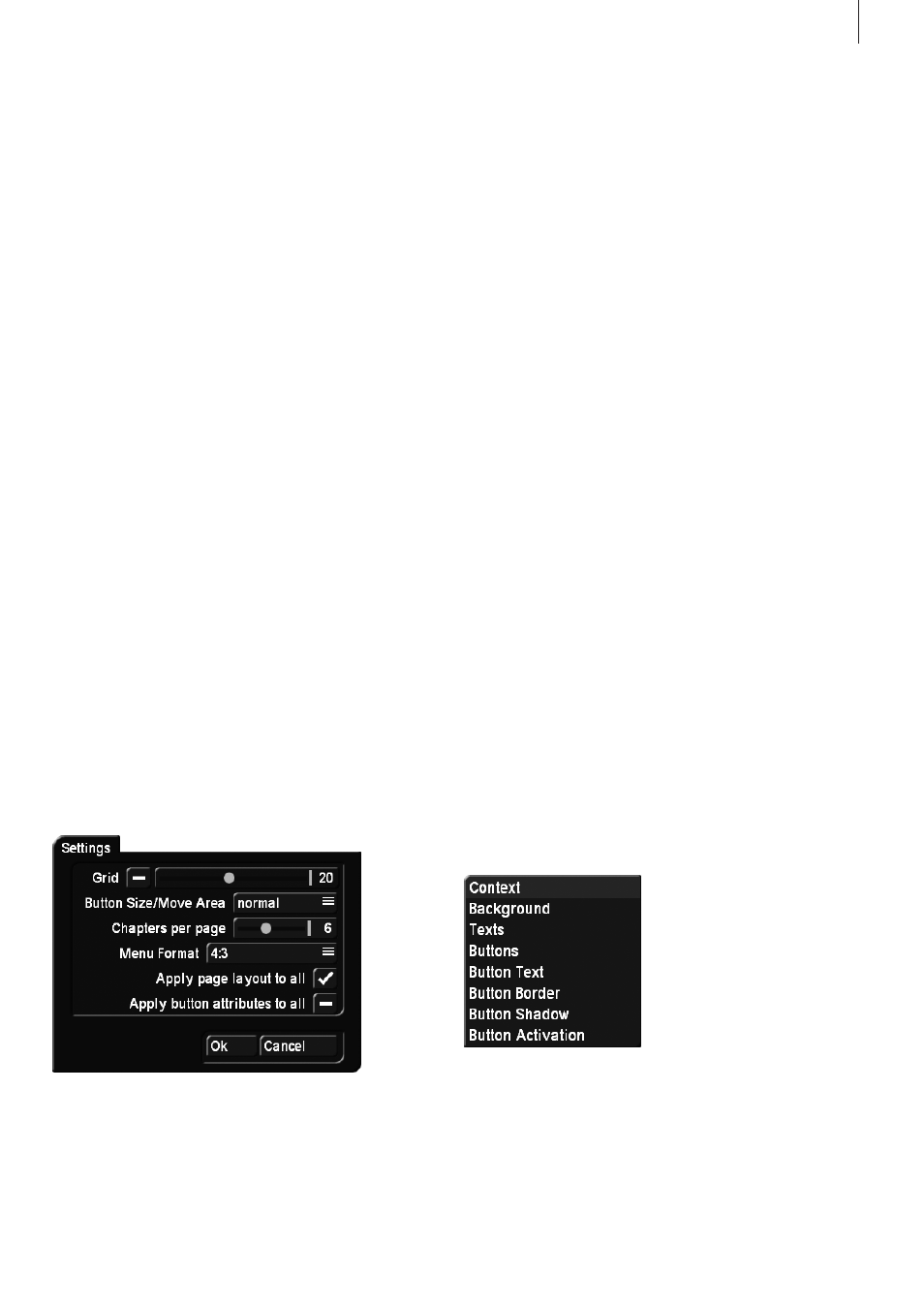
11
Arabesk 5 User manual
The chapters can be named automatically with the names
of the scenes or number from Chapter 1 to Chapter X. The
chapter names can then be changed manually in “Edit Chapter
Menu”.
If you click on the “Edit Chapters Menu” button, you will see
that the number of chapters will now correspond to the num-
ber of scenes.
The images will always be the first image of the video scene.
They can be replaced with images from the scene pool of any
project (Scene function in the Image submenu). Furthermore,
all chapters have the name of the scenes, but they can be
renamed, of course.
Should too many chapters be created, you will be able to
select them in the list of the “Edit Chapters” window and then
remove them by clicking on the “Undo Chapter” button. They
will then be assigned to the chapter listed above.
Note: Please note that chapter menus can only be changed
until a rendering has been performed. Chapter menus can no
longer be edited after this.
Clicking on “Edit Chapter Menu” will call up a new menu that
resembles the editing of Blu-ray/DVD menus.
Note: If you have not created any chapters, the menu will not
be opened.
For general information on how to edit chapter menus, please
read chapter 3.5 “Creating menus”, since operation and
functionality of the menu is similar to creating the main menu.
Below, you will find a description of the buttons and functions
that have not been described there.
3.3.1 Creating chapter menus - Settings
Grid The global settings have the possibility to activate a
“Grid”. Its size can be set from 2 to 40. You can not actually
see the grid in the menu, but whenever you move or size a but-
ton or text on the screen, it will be moved or sized according
to this grid. This way, it is easier to position objects in relation
to each other.
Button Size/Move Area Arabesk 5 allows you to grab texts,
buttons and object directly at their selection area, and change
their sizes or move them (currently only buttons). The mouse
pointer changes its form, to show you which function is trig-
gered by the left trackball button. Depending on the speed you
selected in the System Settings, i.e. Slow, Normal or Fast, you
may have difficulties picking buttons or texts. This is why the
function “Button size/Move Area” allows you to adjust the so-
called move area. You can select “fine”, “normal” or “rough”.
Chapters per page Set the number of the chapters displayed
on a page. You can choose between 4-9 displayed chapters.
The chapter menu pages will be re-formatted as soon as you
confirm with OK. The number of chapters on each page will
be changed accordingly. This could also result in extra pages,
since the number of pages is the result of the number of chap-
ters on each page.
Menu Format: Select the video format for the DVD menu. You
can choose between 4:3 and 16:9.
Apply page layout to all A change to a chapter page may
also have an effect on other pages. This is the default setting.
It enables you to generate several pages without much effort.
For example, if you wish to design each page individually with
its own background, or if the button arrangement is to be
different on the last page, remove the check mark from this
option.
Apply button attributes to all Arabesk 5 gives you the power
to design each button individually, but you can also set the
program to apply the changes you make to one button to all
other buttons. This has the advantage that changes are easier
and faster to apply, since you can change a whole array of
buttons without having to select each individual button.
The following functions can be used to edit the pages of the
chapter menu.
Context The Context menu has a scroll bar “active Page” with
which you can select which of the existing chapter pages you
wish to display and edit.
If you have not set any subsequent chapter beginnings, there
will only be a single chapter image in the menu, and you will
not be able to access other pages. However, if you have set
more than 6 chapter beginnings, either manually or automati-
cally (please refer to the “Scenes -> Chapters” function), it will