4 add multi angle film – MacroSystem Arabesk 5 User Manual
Page 12
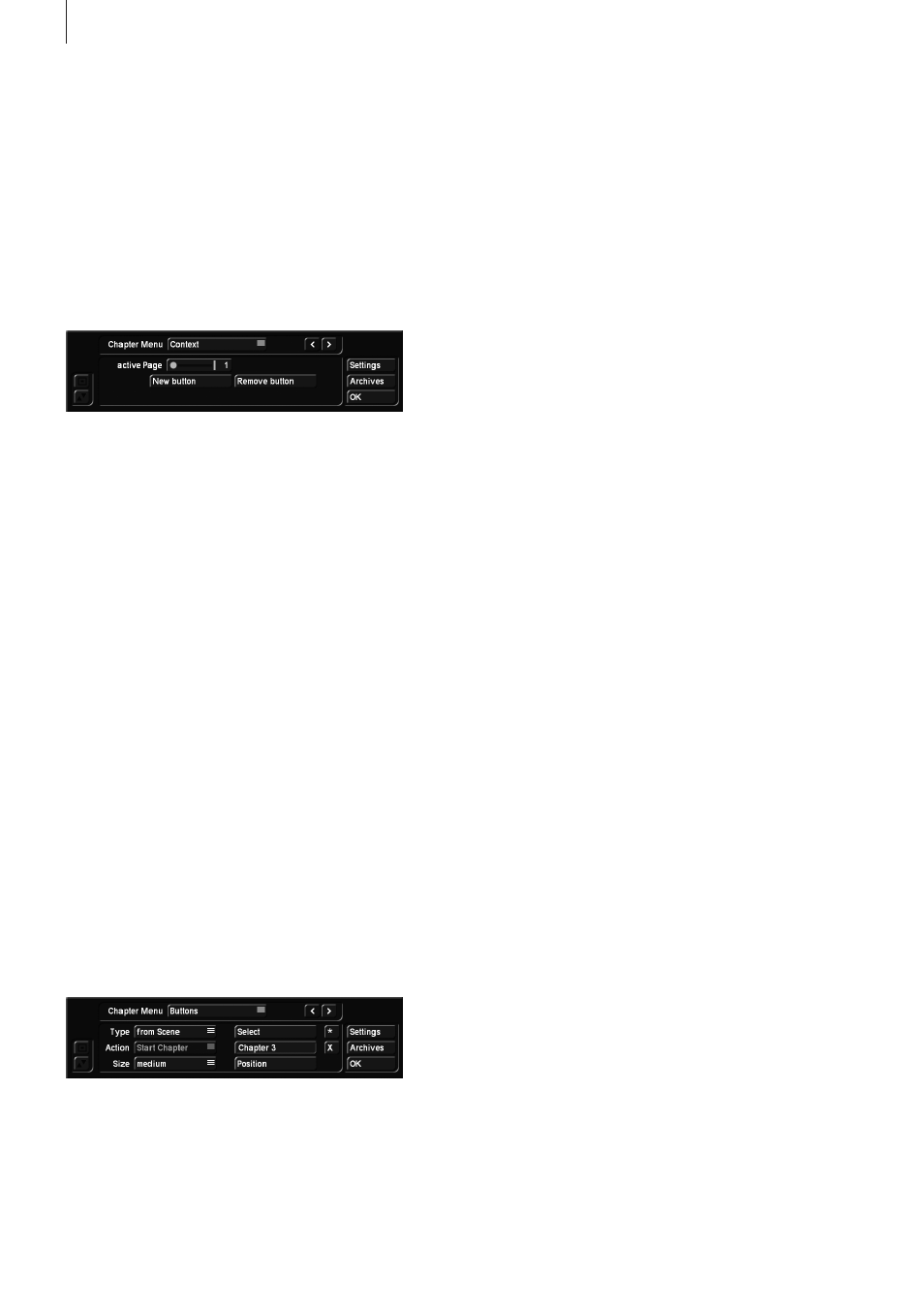
12
be possible to select more than one page.
In addition to the possibility to change the chapter page in this
context menu, there will always be two opposing arrow but-
tons in the top part of the Chapter Menu. These buttons can
be used to go back or forward, one chapter page at a time.
These buttons are not usable if there are no subsequent or
previous pages.
The “New button” button is used to create an additional button
for your menu. This will immediately add a button which can
then be edited as any other button. Such buttons can also be
deleted by a corresponding button in this menu.
Background Please refer to the “Creating menus” chapter to
find out more.
Texts Please refer to the “Creating menus” chapter to find out
more.
Buttons Please not that you can only select one image per
chapter, i.e. that one page can have six chapter images at the
most.
Please take into account when you select the location that
there will probably be navigation arrows at the left and right
side of the screen, so you should not position the image there.
When the chapter menu has been rendered, it will be freely
navigable on the disk that will be created. This means that you
will be able to determine the direction with all four navigation
buttons of your remote control. For example, pressing the “ar-
row down” button will activate a chapter of the row below.
If you have created more than one chapter page (meaning you
have created more than 6 chapters), you will be able to use the
arrows to navigate through the pages when the disk is being
played. To change the page, highlight the back or next swap-
ping button and confirm your selection by clicking on the OK
button or by pressing the Enter button on your remote control.
The look and location of these buttons, which can usually be
found on the left or the right of the screen, can be modified.
Button Text Please refer to the “Creating menus” chapter to
find out more.
Button Border Please refer to the “Creating menus” chapter
to find out more.
Button shadow Please refer to the “Creating menus” chapter
to find out more.
Button activation Please refer to the “Creating menus” chap-
ter to find out more.
Note: If you do not use the Chapter editing function, chapters
will be defined at 5 minute intervals automatically. In this case,
no chapter menu will be generated, but you will neverthe-
less be able to use the remote control of your player to jump
through the chapters.
After you have set and edit the chapters, you should exit the
“Edit Chapter Menu” menu by clicking on OK. This will return
you to the “Add Film” window. You should then click on “OK”
in order to add your settings and the movie to your project.
Note: In the case you have footage with many fine details,
your movie may not fit the medium you have set, even if the
percentage indicator had previously suggested that it would be
sufficient. In that case, it will be shown close to the end of the
rendering process. In such cases, you could try it again with
a lower quality setting or -if you are making a video DVD- with
compressed sound.
Once your project has been added automatically, you will
be able to access the “Add Film” windows again, in order to
choose an additional project, which will then be added auto-
matically.
Note: Should an added movie not be to your liking, you will -of
course- be able to remove it again. It is also possible to modify
the order of the movies.
Please refer to section “3.7 Info / Edit / Play” in “Film, Chap-
ters”.
3.4 Add multi angle film
This menu allows you to generate so-called “Multi-Angle”
DVDs. This process cannot be used to create a Blu-ray.
This function is at its best if you have recorded footage using
multiple cameras and then synchronized the footage using
QuadCam.
You require a main movie, found in your storyboard. You can
edit this movie as usual. Note that Multi-Angle uses only one
sound track. It is the audio track from the first scene in the
scene list, i.e. “Angle 1”, the first additional viewing angle.