4 settings – MacroSystem Arabesk 5 User Manual
Page 20
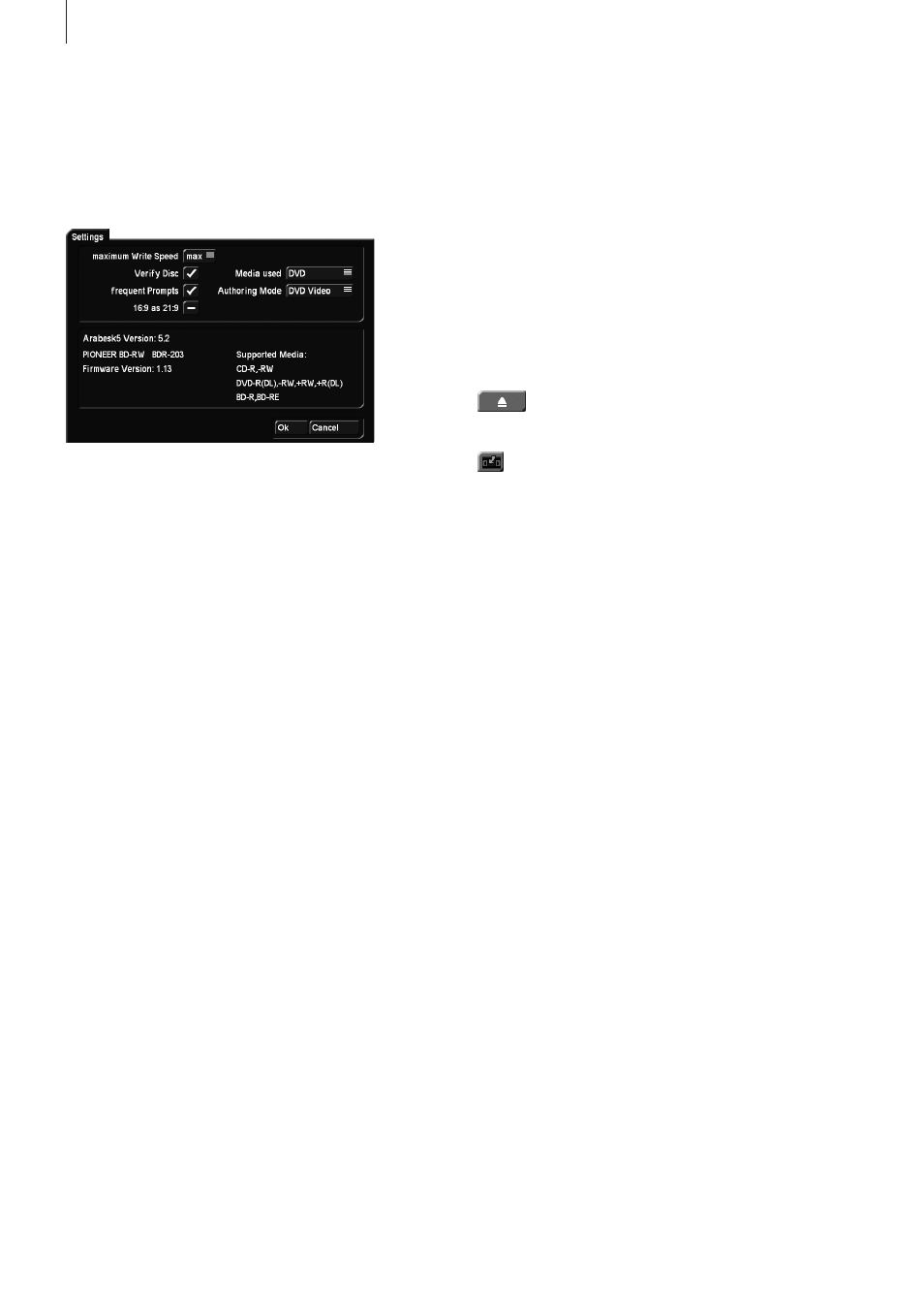
20
5.4 Settings
Clicking on the Settings button will open a window wherein
you can make general settings such as the writing speed, and
also your settings with respect to the reference medium and
the destination format.
maximum Write Speed This is where the maximum writing
speed is configured. Max automatically uses the maximum
possible writing speed for the inserted disk. The maximum
speed depends on both the disk and the DVD-unit. Suppose
you have 18x and that you using a 2X DVD-RW disk. In that
case, the disk will be burned at a 2X speed.
Verify disc When this option has been activated, a newly
burned disk will be compared with the source data, immedi-
ately after burning. This is a useful function if you want to make
sure that the burned DVD will indeed be playable. If the button
has been deactivated, the system will ask you after burning
whether or not you want to verify the disk.
frequent Prompts If this mode has been activated, you will
get to see a few more messages to make you aware of certain
peculiarities. For example, when you exit Arabesk, you may be
told that there are still unrendered data in the movie list or that
changes to a project will start to take effect. If you deactivate
this mode, these messages will not be displayed.
Media used This is where you set the medium type to be
burned. You have the following options: DVD, DVD DL or CD. If
your system has an integrated Blu-ray burner, you will also be
able to select Blu-ray 25 GB and Blu-ray 50 GB. This medium
has an effect on the percentage in the “Menu All” screen as
well as in other panels that display the remaining capacity of
the disk.
Authoring Mode This is a very important setting, since this
is where you indicate if you want to create a Video DVD or a
Blu-ray. You must make this setting in order to get the neces-
sary menus and to make sure that the necessary calculations
can be performed accordingly. If you want to create a Blu-ray
with high resolution video footage, you should select Blu-ray
here. If you want to create a Video DVD in order to be able to
play the video footage on a DVD player, you should select the
corresponding setting. The authoring mode selected here, will
also be displayed as a text at the bottom left of the Arabesk
main menu, to give you better control.
In case you have purchased and installed the “Disk Transfer”
product, this menu will also give you a “DV Export” option.
This will allow you to use Arabesk to create a disk with ex-
ported video scenes.
For more information regarding this option and the “Disk
Transfer Format” button, please refer to the manual of the
product.
If your have purchased and installed the “Cinemascope” prod-
uct, there will be an additional settings option.
The rest of the information in this field concerns the software
and hardware version of your system.
Clicking on this button will automatically open or
close the tray of your DVD burner.
Click on the menu symbol in the bottom right corner of
the Arabesk menu to return to the main menu of Bogart.
Note: When you exit the Arabesk 5 program, you will be re-
turned to the project from where you have started Arabesk 5.