5 miscellaneous, 3 dvd, 1 read disc – MacroSystem Arabesk 5 User Manual
Page 19: 2 erasing bd/cd/dvd-rw, 3 media-info
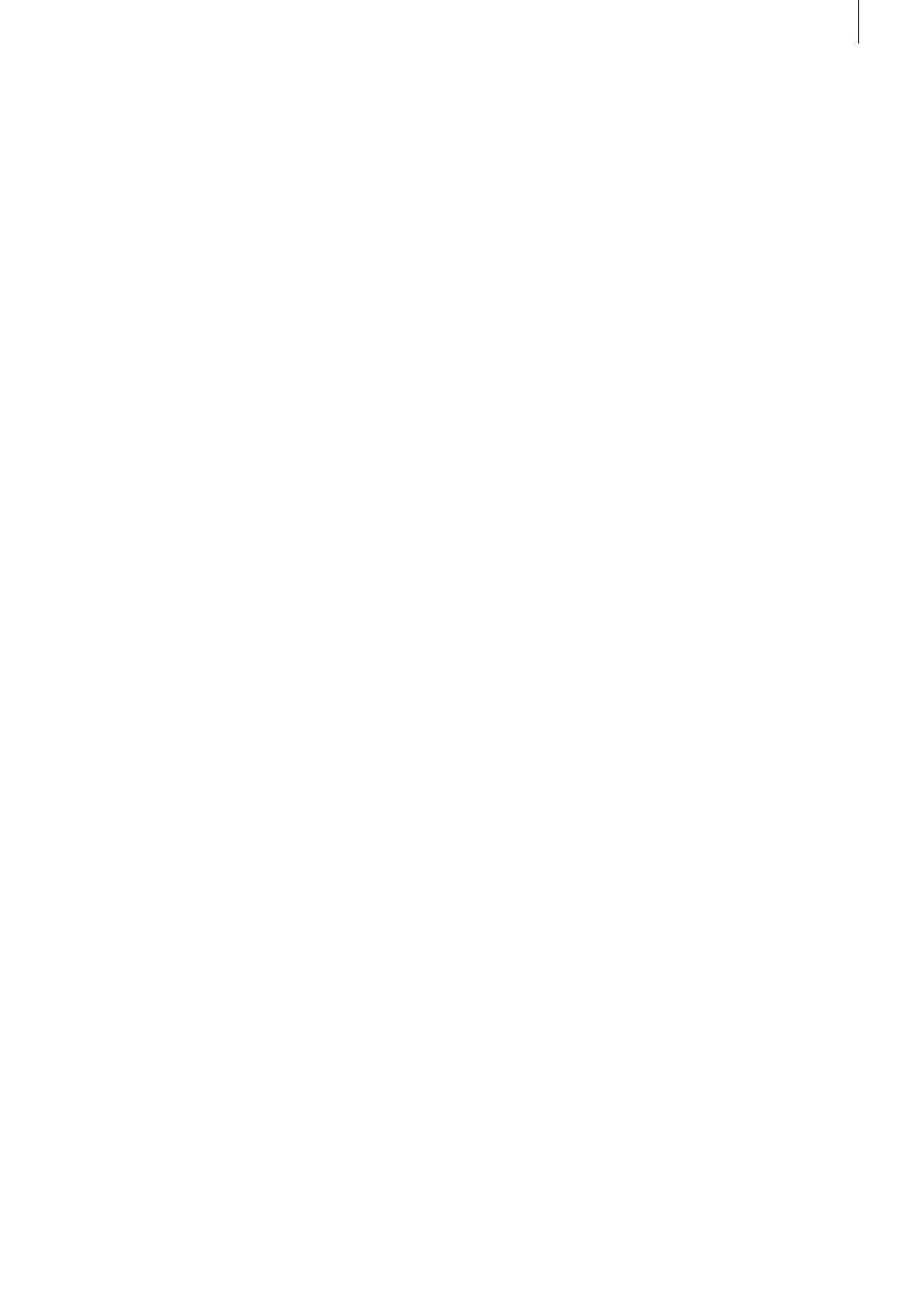
19
Arabesk 5 User manual
Note: If you have set the “Trailer only” function in Control, the
Trailer will be played, followed by the menu. Meanwhile, you
will be able -at any time- to click the left trackball button to
activate the tool bar. This will not interrupt the movie that is
being played back.
4.3 DVD
Click on the DVD button to play the DVD currently inserted
in the tray. This must be a DVD, created with Arabesk. If the
DVD was burned with a version of DVD-Arabesk V1 or V2, the
movies will not be represented by thumbnails, but can only be
selected via their labels “Film 1”, “Film 2”, etc.
Playing back a DVD When you play back a DVD, the Media
Manager will be called up and the DVD will be played back
there. Should you need to use a DVD control, please press the
left trackball button.
The arrow buttons are convenient for making selections in the
menu and the chapter menu. Clicking on OK starts your selec-
tion. The menu cannot be used during the movie. The menu
will be closed again by clicking the right trackball button.
If you have a 4-button trackball, you will be able to use the
small left trackball button to call up an additional menu that
you can use to have direct access to some extra functions on
the disk, if those functions are indeed available for the disk. As
an example, you could switch to the chapter menu and use it
to select a different chapter. The menu will be closed again by
clicking on the right trackball button.
If you have the MacroSystem remote control for Relax Vision,
you will also be able to control the complete operation of the
playback. Even direct chapter jumps or rewind and fast for-
ward of the movie are possible.
If you click on the right trackball button during playback, it will
be stopped and you will be returned to Arabesk.
5 Miscellaneous
This section of the main menu contains the functions de-
scribed under the Miscellaneous heading.
5.1 Read Disc
Arabesk can be used to make copies of DVDs and Blu-rays.
This process first copies the source disk to the hard disk and
then writes this copy to a new medium. The result is a 100%
copy, without any loss of quality. Please make sure that you
use the same medium type for the copy as for the original.
This function is suitable for making copies of the disks you
have created yourself, in case you would need extra copies
after you have removed the project from your hard disk.
All menus, chapter information etc. are also copied - the set-
tings are therefore no longer needed.
Note: If you want to make a 1:1 copy of your disk, you should
not make any additional changes (such as adding projects or
changing the background menu) before burning the disk. If you
do, the menu will no longer be displayed correctly.
It is also possible to change disks you have already created.
Suppose that you have an older medium that contains video
footage of a vacation destination you have visited in the past.
It so happens that you were there again last summer and
that you would like to archive some newly recorded footage
together with the older footage.
Arabesk allows you to load the original disk, to add projects
and then burn a new disk.
When you do that, you should take the following into account:
if you load a previously created disk, the window to edit the
menu will contain your original menu. Moving backgrounds
are an exception to this rule; they cannot be restored and will
instead be rendered as gray still images.
If you have created the original DVD with DVD-Arabesk 1, it will
not be possible to restore the original menu. Instead, there will
be a background image on which the movies on the DVD will
be shown as text. Therefore, only the movies themselves and
their number can be restored.
With the help of Arabesk, you will be able to create a com-
pletely new menu. The original movies themselves will, of
course, remain unchanged.
Once a disk has been loaded, you will be able to make any
number of new ones.
5.2 Erasing BD/CD/DVD-RW
This option can be used to erase CD-RW and DVD-RW media.
Click on the “Erase CD/DVD-RW” and insert a written RW me-
dium. Once the tray has been closed, the disk will be erased.
DVD+RW or Blu-ray cannot be erased with the “CD/DVD-RW”
function. These disk will always be erased automatically when
they are written to again.
5.3 Media-info
The menu opened by clicking on “Media-info” contains more
information about the disk that was inserted. If there is no disk
in the drive, the program will ask you to insert one.