4 info / edit / play, 6 write disk, 1 films, chapters – MacroSystem Arabesk 5 User Manual
Page 17
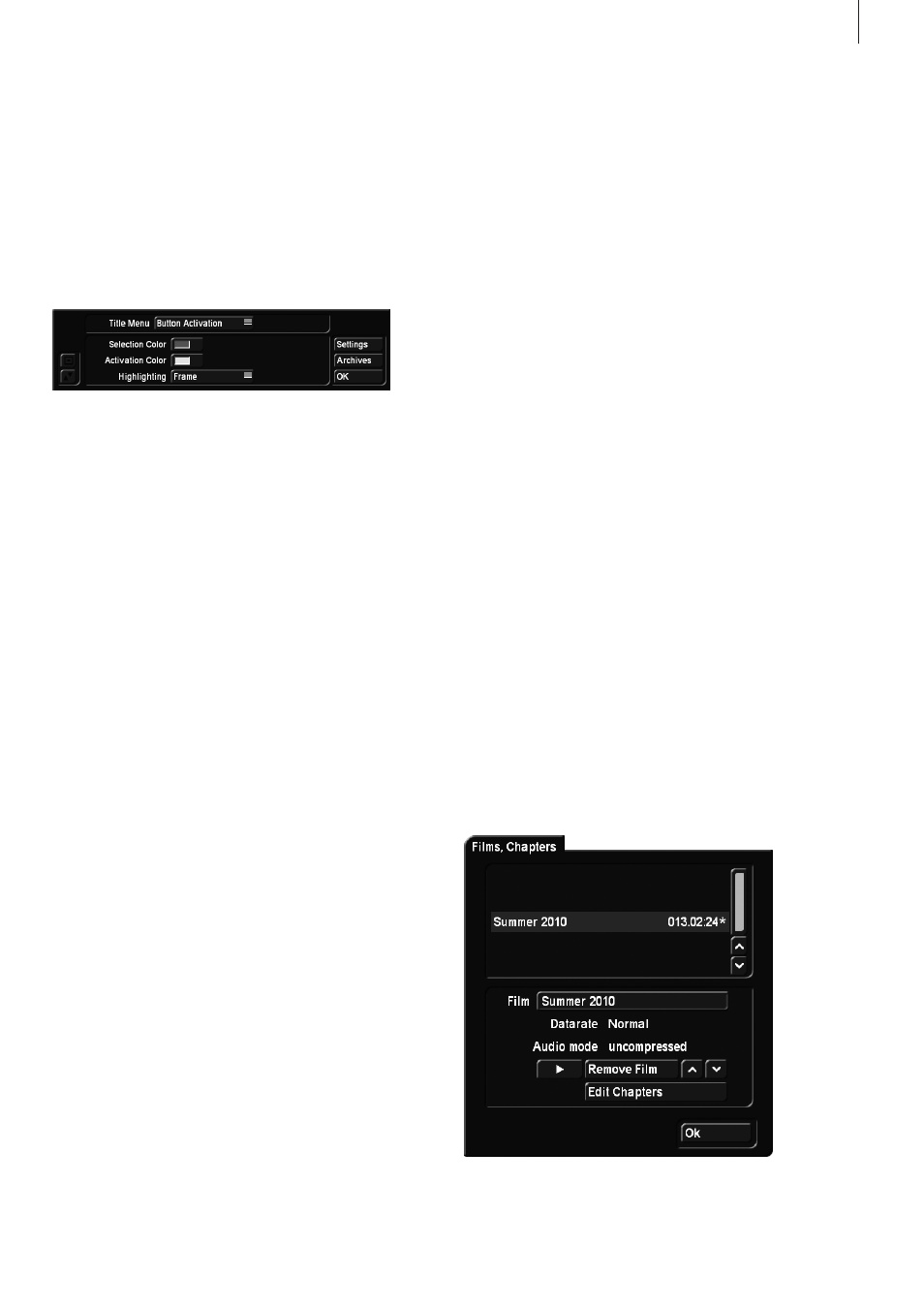
17
Arabesk 5 User manual
tings you have already made. This way, they can be recalled
later on. If you have, for example, created a menu with com-
plicated settings (shadow, border, italic text, etc.), the archives
will allow you to create a DVD in the same style later on, since
you will be able to access the previously set and saved attri-
butes, thanks to the load function.
Clicking on OK confirms the settings and exits this menu.
Button activation This is used to determine the image of the
selected border, later in the DVD menu.
The “Selection Color” button uses the color box to help defin-
ing the color of the border when it is active. “Activation Color”
defines the color of the border at the very moment of the
selection (flashing).
“Highlighting”: This setting is used to determine the highlight-
ing of a button when it has been selected in the menu.
Is the button to be framed or the text underlined, or should
the content of the button (or text) be marked? In addition to
what was possible in Arabesk 3, the colors for button selection
or activation can now also be assigned a transparency. This
allows the contents of a button to remain visible. This type of
transparent display is however not supported by Arabesk’s
internal player and can therefore only be displayed by an
external player.
Once you have made all settings for your disk, it can finally be
rendered. This can be done in the “Info /Edit / Play” section.
3.6 Write Disk
Once you have made all settings in both previous menus, you
will be able to burn the disk. Click on the “Write Disk” button,
open the front panel of your device and press the button of the
now-visible drive, to open the tray. You should now insert a
blank disk. This will allow the system to burn the disk imme-
diately after it has finished rendering all the settings made in
the previous menu (if this has not already been done in the All
menu).
Note: Please note that if you have inserted an unsupported
medium, you will get a corresponding message at the start of
the burning process.
The burning process is split in two phases. Corresponding
progress bars will keep you informed.
Warning: Very short videos need a disproportionate amount
of space when they are being burned to DVD. This is because
20% of the medium will be written, even when the amount of
data to be written is smaller. Only for projects of 20 minutes
or longer will the burning time be proportionate. The Read/
Write indicator of the burner will light up while the disk is being
burned. It can happen that the burner is ready (and that the
burning window has been closed), but that the indicator is still
on. In that case, you should wait to remove the disk until the
indicator goes out. Otherwise, the disk may be damaged.
When your system has finished the burning process and the
Read/Write indicator has gone out, you will be able to remove
the DVD and play it in your system, a DVD player or another
DVD player.
Note: DVD-RW media that have been burned before, can only
be re-written if you first erase all their contents. If there are,
for example, only 10 minutes of video footage on an already-
burned DVD, it will not be possible to add more footage. If you
have inserted a written DVD-RW, its contents will automatically
be erased after a warning message, if you have clicked on burn
disk or if you have erased them directly, using the erase CD/
DVD-RW function.
4 Info / Edit / Play
The second block in Arabesk’s main menu, “Info / Edit / Play”
informs you about the elements of the disk that has not yet
been written, and makes it possible to play it before the disk is
burned, for verification purposes. At the time of printing of this
manual, playback of a Blu-ray project was not yet guaranteed.
4.1 Films, Chapters
Click on the “Film, Chapters” button to open the “Films, Chap-
ters” window. The upper part of the window contains a list with
the projects you have already added.
When a movie in this list is selected, the following information
will displayed.