5 edit menu – MacroSystem Arabesk 5 User Manual
Page 13
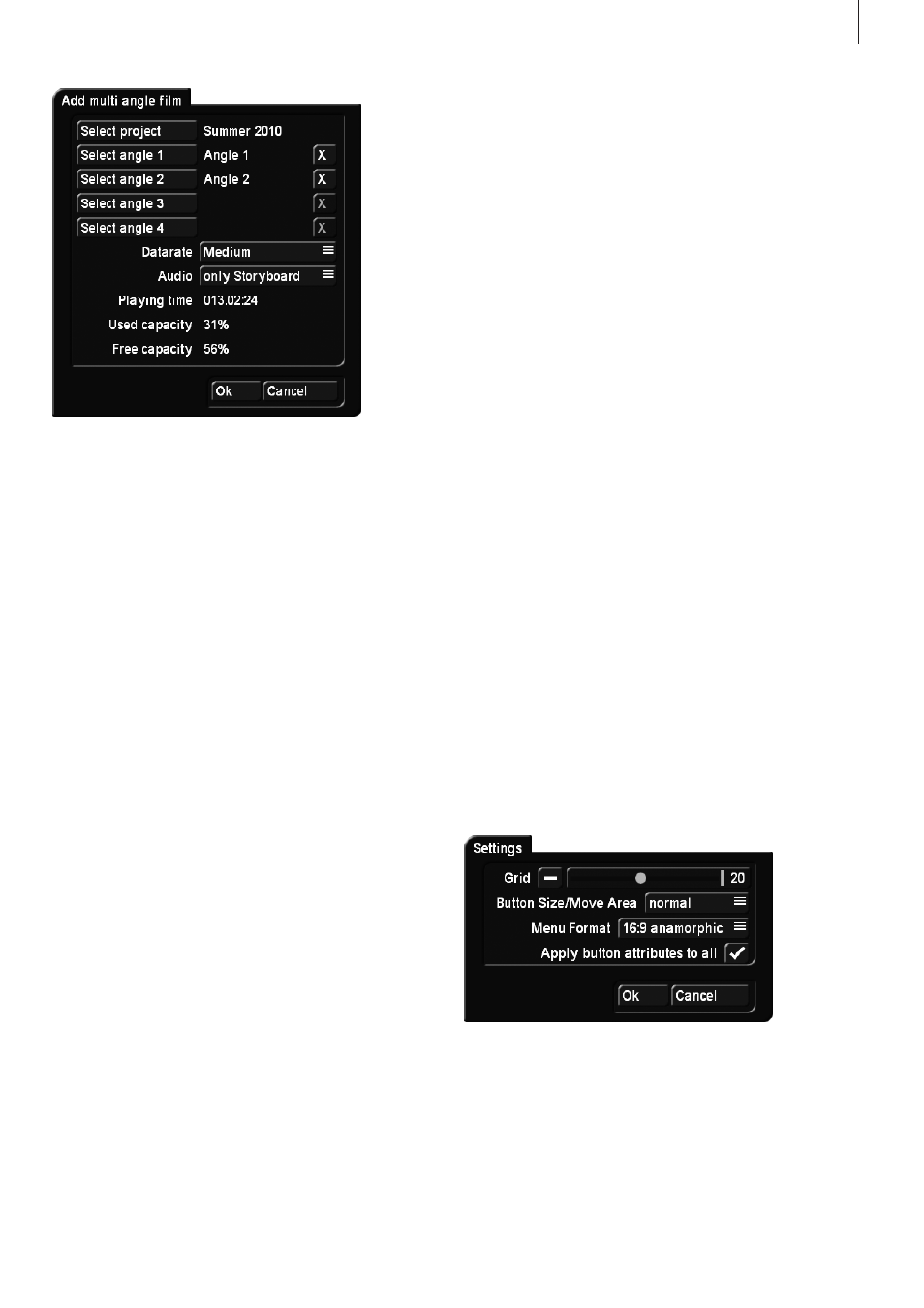
13
Arabesk 5 User manual
Ideal examples are: music concerts, weddings and sports
events.
Such a Multi-Angle DVD utilizes the viewing angle option avail-
able on most DVD players. In cases like this, there are several
different versions of the same film on the DVD, each filmed
from a different angle. The viewer can then use the DVD player
remote control to change the viewing angle at any time.
The video footage for the additional angles 1 to 4 are scenes
from the scene bin, which have the same content, but seen
from a different viewing perspective. The length of the scenes
should be the same as the storyboard to avoid filling the rest
time with a still last frame from the scene. Otherwise, the
remainder of the angle will be filled with a still image from the
end of the scene.
The scene must start at the same point in time, since they
cannot be trimmed in Arabesk. To find the exact same starting
point, it is best to use a striking sound or footage content to
trim upon. A bang or clap, or a clapper board are well-suited
to this. To make it easier to maintain clarity in Arabesk, you
should give the scenes expressive names, such as “Angle 1”,
“Angle 2”, etc.
Go to the “Add multi angle film” menu and select a project with
the required angle scenes. Once selected, the name of the
project appears next to the button and is at the same time the
main movie. Afterwards, you can add up to 4 viewing angles. If
you want to use less than 4 viewing angles, the angles should
be used in ascending order. Try to avoid gaps.
The selection is made from the scene bin of the project you
have chosen. You can pick the scenes you like directly from
the scene bin.
Should you have selected the wrong viewing angle, you should
simply select a new one and update your choice. Should you
want to delete your choice of a certain viewing angle, click on
the X button next to it. This will remove the selection.
Once you have selected the scenes, you can also set the qual-
ity of the video in this menu. Naturally, depending on the qual-
ity, the required DVD medium capacity will be changing. The
running time of a multi-angle film is given by the length of the
selected project. The “Free capacity” represents the amount of
capacity left on the DVD once you add the film.
You can also select a sound track and determine whether
the sound of the main movie should be played or the sound
belonging to the angle which is being played.
Note: In order to be able to switch back and forth between
angles, your DVD player must be capable of this function. If
not, your DVD player will merely playback the main film (angle).
The multi-angle feature is a fixed specification of the DVD stan-
dard. This means that most DVD players will be able to play
multi-angle DVDs without a problem. However, Arabesk itself
does not yet support multi-angle playback, you must therefore
use a standalone DVD player to test your work result.
Additionally, an external DVD player may be necessary should
your particular Casablanca model not support Arabesk play-
back at all. This is currently the case for the Gymnos model.
3.5 Edit Menu
Clicking on the “Edit Menu” button will display “Casablanca
DVD” as a title (or the title of the last edited disk) in the back-
ground and also the first image of the projects you have
added, below which you will find the corresponding project
name. The foreground will display a tool bar with several op-
tions to edit the DVD menu.
At the top border of the tool bar, you will find the menu selec-
tion button, which disposes of the following nine different
settings options. Depending on the setting of the button menu,
the bottom part of the tool bar, will display the corresponding
subfunctions.
Settings “Edit Menu” offers a window for general settings.
You will open this window if you click on the Settings button
on the right of the menu.
Grid The global settings have the possibility to activate a
“Grid”. Its size can be set from 2 to 40. The grid in the menu is
not actually visible, but whenever you move or size a button or
text on the screen, it will be moved or sized according to this
grid. This way, it is easier to position objects in relation to each
other.
Button Size/Move Area Arabesk allows you to grab texts and
buttons directly at their selection area, and change their sizes