MacroSystem Columbus User Manual
Page 12
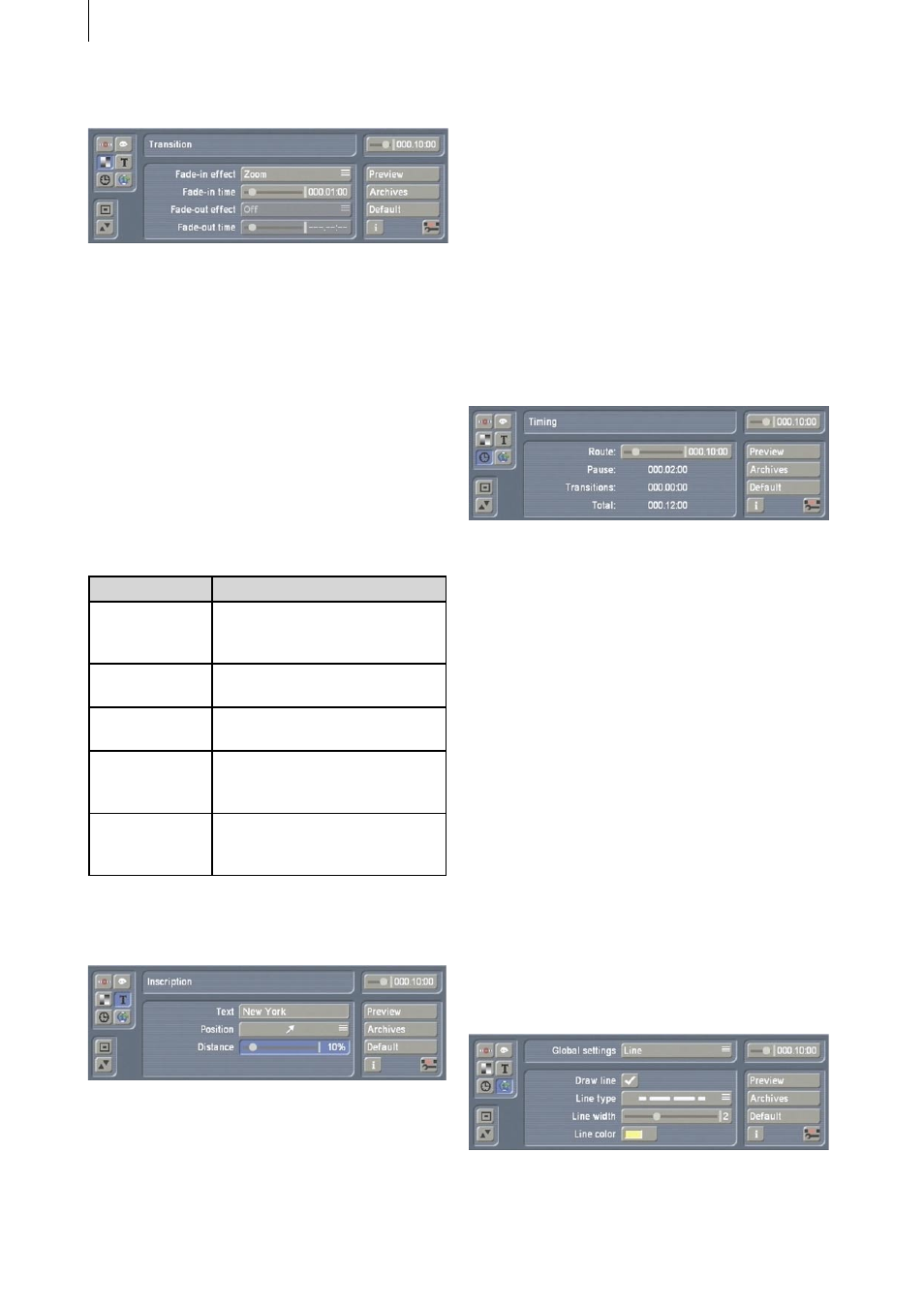
12
13
3.3 “Transition” menu
This menu can only be accessed for key points.
This is where you can configure settings for the
head object relating to how it fades in or out
at the key points and how long the transitions
take to complete. At general key points, you
can separately select the required fade-in and
fade-out effect as well as their transition times.
At the starting and finishing points you can only
configure a fade-in or a fade-out. The times can
only be adjusted if an effect has been selected.
The available transitions are as follows:
Transition
Description
Off
No transition takes place. The
slider for adjusting the time is
locked.
Smooth fade
The object is smoothly faded
in or out.
Light up
The object briefly lights up
and is then faded.
Zoom
The object grows smaller
when fading out and grows in
size when fading in.
Global
The global settings for the
transition are applied at this
point.
3.4 “Inscription” menu
This menu can only be accessed for key points.
A text can be entered at every key point inde-
pendently of one another. Clicking on the “Text”
button opens the keyboard that you are already
familiar with and allows you to enter a label.
You can also optionally enter the text using an
external keyboard. The text can be positioned
independently of the position of the route and
the position of the displayed key object so that
no overlapping occurs. To do so, you can set the
“Position” relative to the point and the “Dis-
tance” in percent. The text appearance (font
type, color, etc.) can be changed globally in the
„Global settings“ menu (Chapter 3.6) in „Text
attributes”.
3.5 “Timing” menu
You can use the “Route” slider to set how long
the actual journey along the route should take.
The shorter the time, the quicker the route is
displayed. The “Pause” times and “Transitions”
that have been defined for the individual points
appear here as well and increase the length of
the “Total” time and therefore the length of the
generated scene(s) that you will get after the
calculations have been carried out.
3.6 “Global settings“ menu
This is where you will find the various global
settings, i.e. those settings that apply to the
entire project and not to individual points. You
can use the “Global settings” selection button
to switch to them.
3.6.1 Line
In “Draw line”, you can first of all configure
whether a line should be drawn or not. If yes,