MacroSystem Columbus User Manual
Page 17
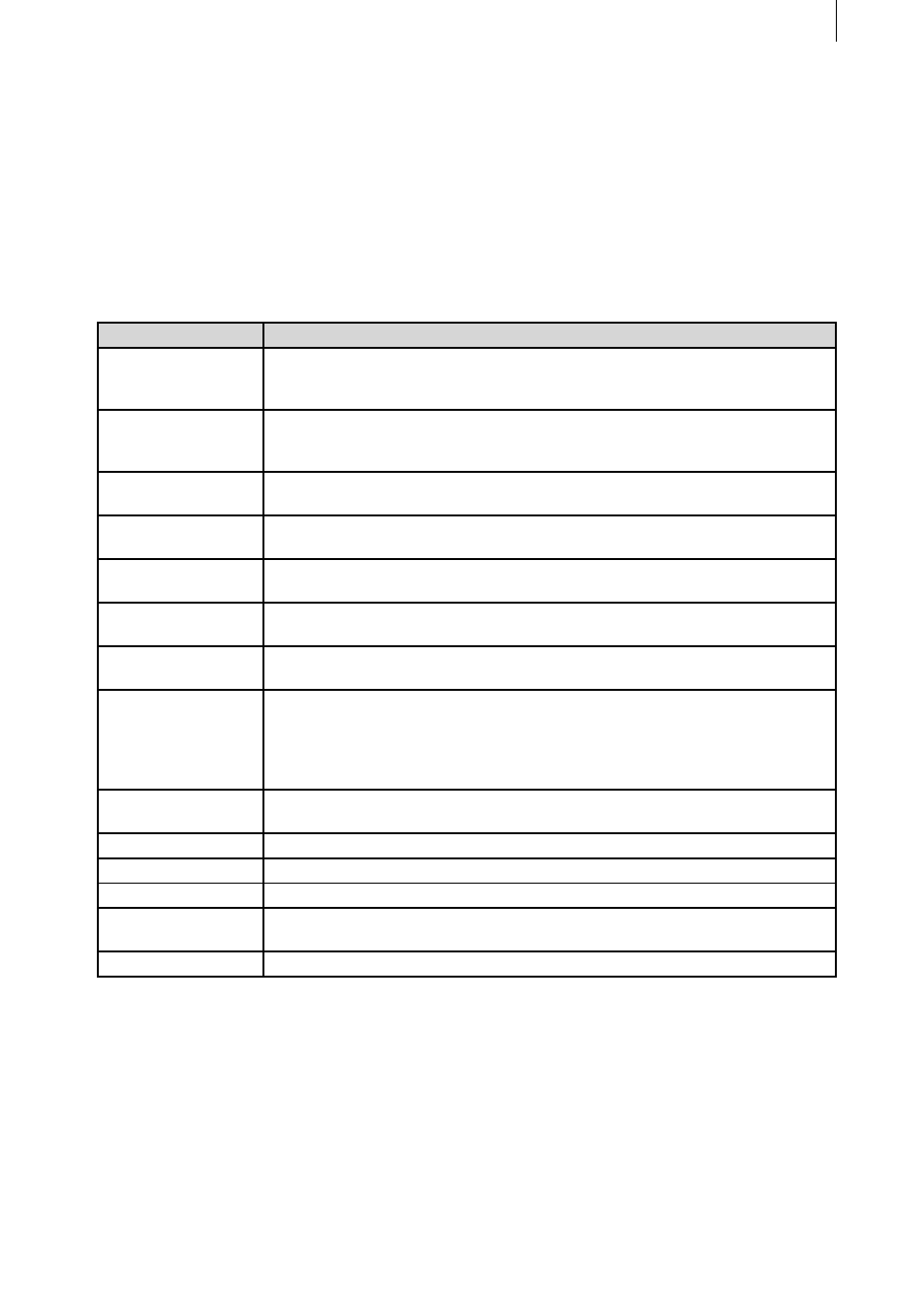
16
17
4. Notes on the Power Key-Option
Besides providing key shortcuts for the existing buttons that you can access using the “F2” button,
Columbus also provides a whole range of functions that to some extent are only available using the
keyboard. The various control options accessed using the keyboard are only available if the Power
Key Option is activated.
They are listed in the following table.
Key combination (s)
Description
Ins
This key creates a new waypoint and configures it with the default values.
To set the waypoint, you must place the trackball pointer over the required
position on the route.
Ctrl Ins
This key combination creates a new key point and configures it with the
default values (trackball pointer must be placed over the position on the
route).
Del
The currently selected waypoint or key point (green) is deleted. Starting and
finishing points cannot be deleted.
Ctrl c
This command copies the settings for the currently selected point into an
internal memory buffer („clipboard“).
Ctrl v
This combination applies the values that you previously copied using <Ctrl
c> to the currently selected point.
Ctrl i
This creates a new point using the values that you previously copied using
<Ctrl c> (trackball pointer must be placed over the position on the route).
Ctrl s
The currently selected point changes state from “way point” to “key point”
or vice-versa.
Enter
The currently selected point (green) is activated (blue) thus allowing you to
move it. To move it, you can use the cursor keys whilst pressing and hold-
ing down the <Nav> key (compare also <Ctrl Nav Cursor> in the Power Key
Option manual). After you have moved the point, you can “drop” it in posi-
tion by pressing <Enter>.
Esc
You can cancel moving an active point (blue) at any time by pressing <Esc>.
The point turns green and jumps back to its original position.
Home
The starting point of the route is selected (green).
End
The finishing point of the route is selected (green).
Pg Up 5
The next point along the route towards the starting point is selected (green).
Pg Dn 6
The next point along the route towards the finishing point is selected
(green).
F13
Preview - even if the toolbar has been minimized.