MacroSystem Columbus User Manual
Page 6
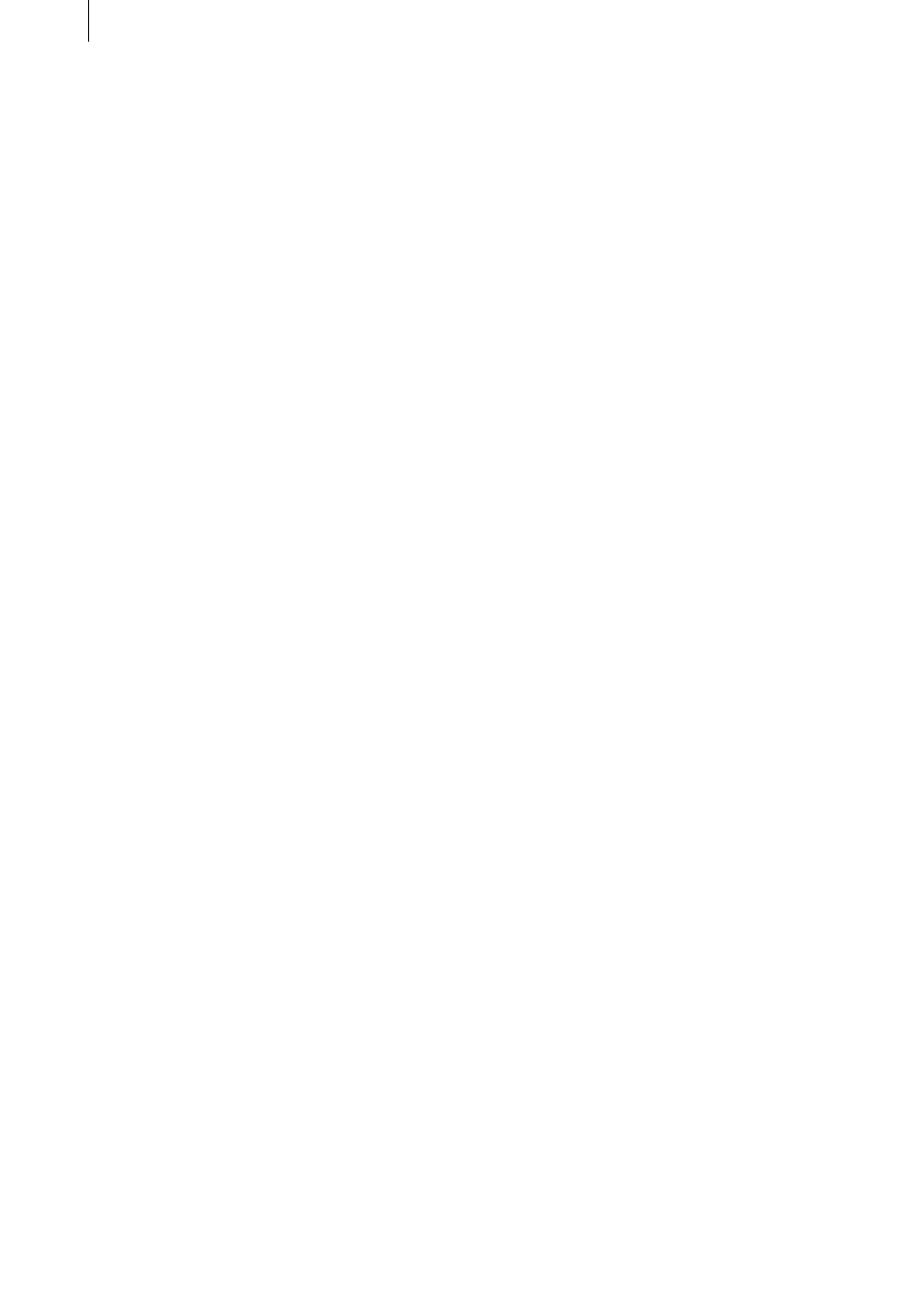
6
7
You can start the program by clicking on the
“Start program” button that is shown in the
right screen area (effect options). The activated
scene in the scene bin serves as the background
and generally shows a map. Only the first
complete frame is used from the scene and is
repeated as many times as necessary for later
calculations in order to create a new scene of the
required length.
If you want to incorporate pauses in the Colum-
bus (i.e. pause times greater than 0 seconds),
the software can automatically generate several
scenes during later calculations. In order to do
so, set the second effect option “Split at key
points“ to “Yes“. If set to “No”, a single con-
tinuous scene will always be generated. You
can stop and exit Columbus by clicking on the
Edit button in the bottom right of the Columbus
menu – it is not possible to cancel using the
right trackball button.
Columbus automatically saves all the changes
made so that if you interrupt your work, you
can resume it at any time. If, however, you use
another scene in the meantime, you will see
your previously created route against this new
background – you can then continue working on
it or you can return to a simple line default by
clicking on the “Default” button.
1.4 Notices regarding other programs:
Columbus supports the Power Key-Option.
To view the available key codes, please press the
“F2” key.
In Chapter “4. Notes on the Power Key-Option”,
you will find additional functions that are, to
some extent, not available using the trackball.
1.5 Tips on recording maps
Columbus is supplied with a range of country
and continent maps. Since it is naturally impos-
sible for us to provide all the different types of
map that you might need, you will no doubt
want to use your own maps or street plans.
In order to do so, you have to video them. To
achieve the best results possible when doing
this, you should take note of the following:
• Use a tripod to prevent camera shake.
• Use weights (heavy objects) to keep the edges
of the atlas page flat and to smooth out folds in
the map.
• Use a sheet of glass to flatten out the atlas
page but watch out for reflections caused by the
glass.
• If you have the Casablanca program PC-Link
that allows you to exchange data between the
Casablanca and your PC, you can scan the map
using a flatbed scanner, then edit it if necessary
on the computer (cut and crop), and then trans-
fer it to your Casablanca.
• Make sure the lighting conditions are suitable.
After you import the map into your Casablanca,
you can edit it before using it. You can use such
effects as “Control Image”, “Control Color” and
any other image processing effects. And bigger
programs like Akaba - New Concept are also
very useful to use too.