General information – MacroSystem Columbus User Manual
Page 5
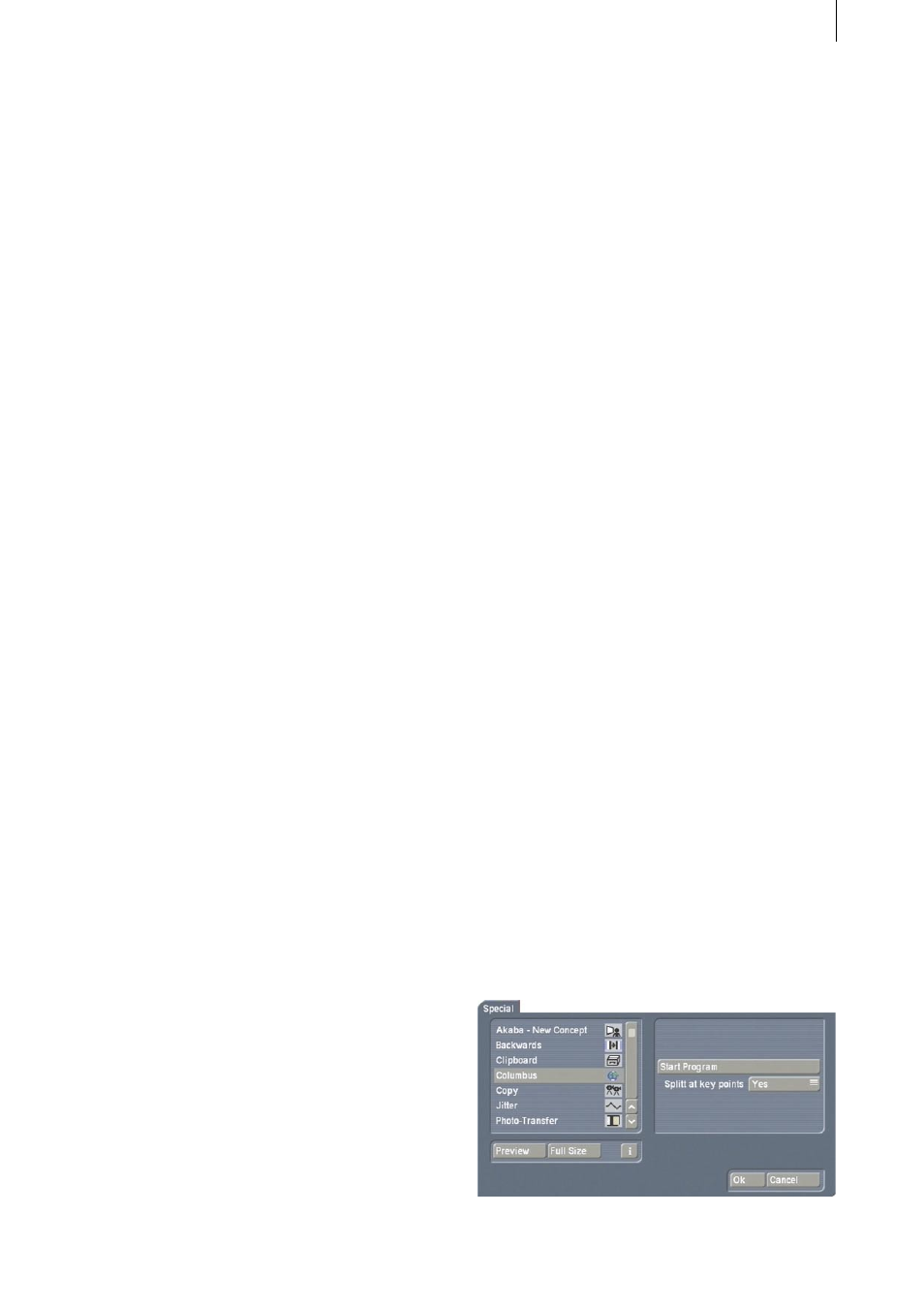
5
1. General information
1.1 General information
Thank you for buying Columbus from your
dealer!
We would like to thank you for placing your trust
in us and hope that this product will fulfill your
expectations.
Columbus will help you get even more out of
your Casablanca.
Please do not hesitate to contact us if you have
any further questions or wish to suggest ways of
improving the product.
To contact us, please refer to the addresses and
telephone numbers printed in the Casablanca
manual.
We kindly ask you to provide the serial number
of your device or your customer number when-
ever you contact us.
1.2 What is Columbus?
Columbus is a totally new program that has a
wide variety of uses. Its primary function is to
help you display your travel routes clearly on
maps or street plans. The large variety of op-
tions allows you to change the look of your
projects in many ways.
You can import maps or access the supplied
maps in the image pool. You can place objects
on them (e.g. locations in the town) and label
the map with town names using all the fonts
installed on your Casablanca. You can use way-
points to trace out straight and curved stretches
of the route, and you can move objects such as
cars, airplanes, ships, arrows, etc. along these
paths. You can insert pauses in the journey at
key points and use video footage that you re-
corded en route to show the viewer the various
sights at the various locations.
You also have the option of highlighting particu-
lar parts of the picture, e.g. people or objects.
You can let your imagination run wild!
Columbus also allows you to check your settings
at any time in full-screen mode thanks to the
real-time preview function.
1.3 Installation/starting the program
To install the Columbus software, leave your
Casablanca switched on and, in “System Set-
tings“, select the “Install Product“ button to
open the corresponding window. Now insert
the SmartMedia installation card into the Cas-
ablanca‘s drive. When you insert it, make sure
the gold-colored contacts are facing downwards
and the beveled corner is on the left pointing
towards the front (i.e. towards the Casablanca).
After you insert the card, you will see the Co-
lumbus software listed in the window. Select it
in the list and click on “activate“.
A numerical keypad appears. You can use it to
enter the license code that you purchased from
your dealer. A message will then inform you that
the installation process has completed. You can
now remove the SmartMedia card.
If you want to install Columbus as a demo
version, first select the program and click on
“activate“, and then click on “Cancel“ in the
numerical keypad window. Afterwards, remove
the SmartMedia card. You will now see the word
“Demo“ appear after the program name. Colum-
bus is now installed as the demo version.
After you have installed Columbus, you will see
it listed alphabetically in the “Edit” menu under
“Special”.