Chapter 10 on-screen keyboard bildschirmtastatur – MacroSystem Title-Studio User Manual
Page 15
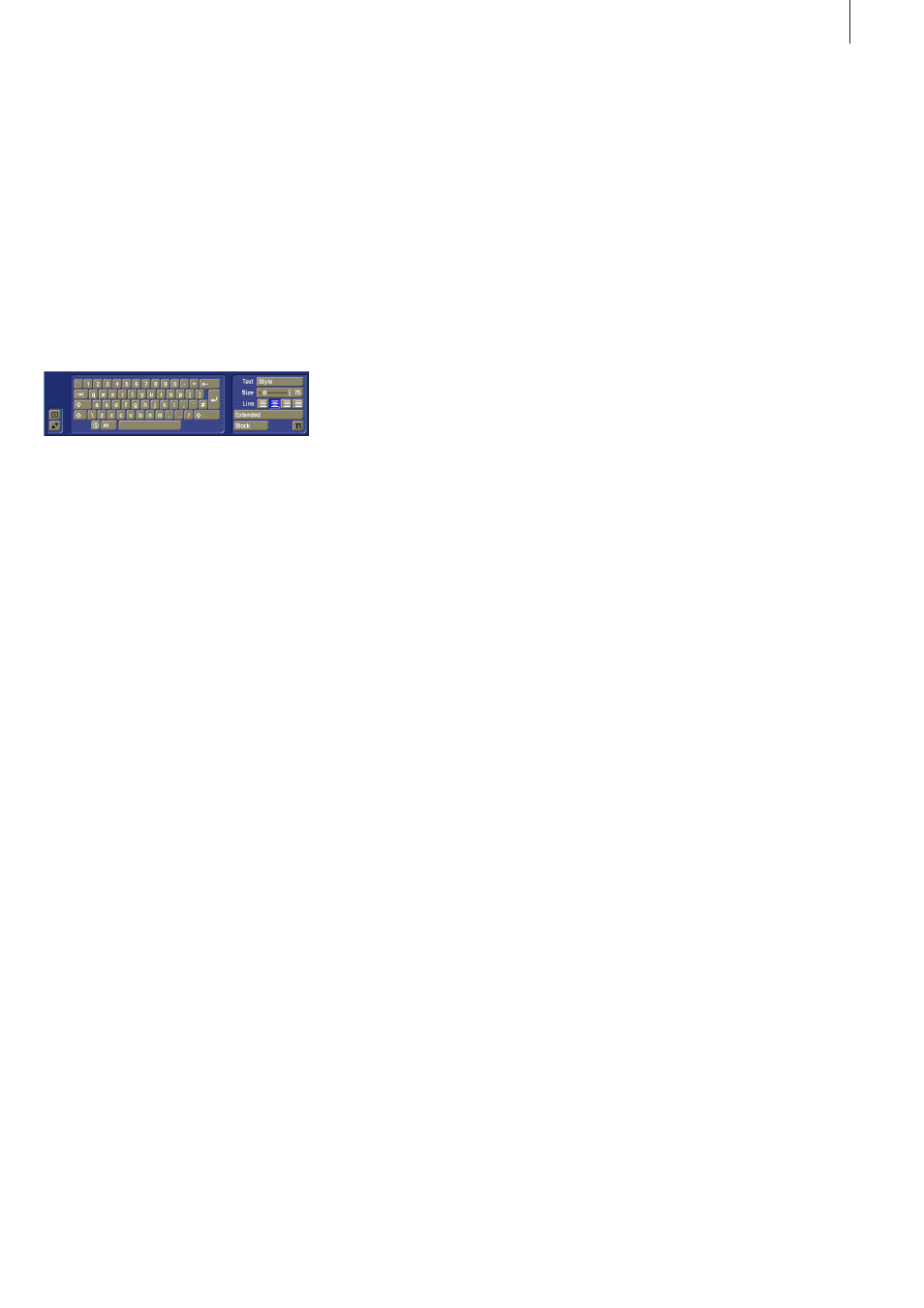
transparent. The text can now -for example- only be displayed
through a border, resulting in a so-called hollow font.
To set the transparency, you should use the Alpha slider in
the Color or Pattern selection menu. The transparency will be
shown immediately in the preview image above your colors or
patterns.
Chapter 10
On-screen keyboard
Bildschirmtastatur
The on-screen keyboard can be opened by clicking on the
keyboard button at the bottom right of the main menu of Title
Studio.
This will open a small keyboard that will display the keys as
defined by the active keyboard layout (The keyboard can be
set in System settings - Operation - Keyboard).
The keyboard that is being displayed is divided in two parts:
keyboard and text formatting.
The keyboard can be operator using the trackball. Move the
trackball pointer to the character on the keyboard that you
want to use, and click with the left trackball button.
To position the cursor at the location where you want to insert
text, you should move the trackball pointer to that location and
click with the left trackball button. In addition to the immedia-
tely visible characters on the keyboard, the selection changes
-as is the case for an external keyboard- when you click on the
Capitals key (Shift). This will give you access to capitals and
a few special characters. You can also gain access to extra
characters by clicking on the Alt key.
You will get a list of all special characters when you click on
the S key (to left of the Alt key). This character list is dependent
on the font you have chosen, since not all fonts have the same
special characters.
The right area of the menu contains text-formatting functions.
The individual functions have already been described in detail
in the manual.
To apply formatting to an existing text, this text must first be
marked. One method to do this is by using the Block button.
In this menu, you will also find functions to copy, move or
delete texts.
Click on the Extended button to activate a menu that will ena-
ble you to set the character width, character distance and line
distance. The result of the changes that will be applied here
will only become visible after you close the menu. If you want
to see the result of settings changes immediately, it would be
best to use the identical slider in the main menu of Title Studio.
You can also use this menu area to set formatting for lines.
This consists of left aligned, right aligned, centered and justi-
fied.
You can use this area to directly set the font size and to see
the result, if you have previously marked a text passage.
Use the Style button to open the comprehensive menu for
designing and archiving your styles.
15
Title-Studio Manual