Chapter 5 text input and formatting – MacroSystem Title-Studio User Manual
Page 7
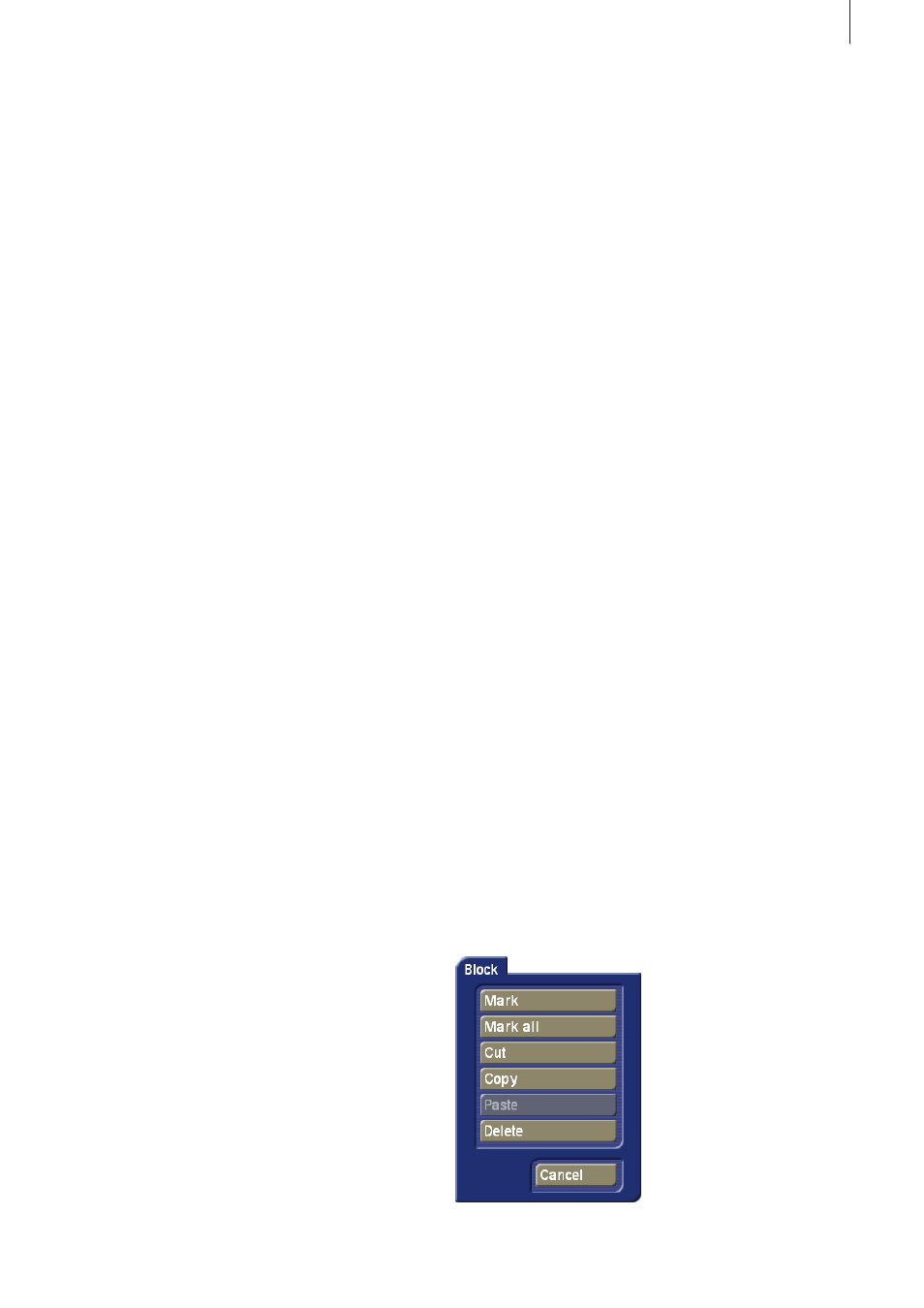
to edit the part of the title that is covered by the menu, or when
you want to have a better view of the scene in its entirety, you
can use both these buttons. The menu can be positioned close
to the lower or the upper screen border. Use the button with
the double arrow to move the menu to the opposite border.
The other button in the menu reduces the menu to a minimum
to allow you to view nearly the complete scene with the title
uncovered.
Chapter 5
Text input and formatting
You can enter and edit text via an externally connected key-
board, the keyboard of the laptop, or the on-screen keyboard
of the titler. Click on the keyboard symbol at the bottom right
of the menu to open this keyboard.
Regardless of whether you want to format a previously written
text or a new text, you should bear in mind one thing: in this
Title Studio, you can apply different formats to a text, even on
a single text line. In the Standard Titler of Bogart, it was suffici-
ent to ensure that the cursor was positioned on a line in order
to change it. Now, you must select the text you wish to change
before you can do so. Otherwise you are formatting a new text
(therefore only the current text cursor) and continue writing
from this position in your newly defined style.
5 .1 Text operators and text input
5 .1 .1 Page operator
A page operator is a text display that adapts a text to the size
of a scene. The text written on a page must therefore be linked
within the page.
Text is always entered in a selected text field, the so-called
box. A box delimits an area in which a text can be written.
The text that is being entered is scrolled up in the box when
more text is entered than can be displayed in the box. That
makes it possible later on to format the text in such a way that
it fits within the box limits. Should the text still be longer than is
possible to display within the box, it will be cut at the end.
A page operator can therefore use several pages and several
boxes per page for formatting purposes.
5 .1 .2 Scrolling titles
A scrolling title is a text that scrolls vertically over a scene.
This makes it possible to display a longer text, rendered visible
thanks to the scrolling. Here, text is also entered in a box that
represents the text field. The text in this box is scrolled up,
when it becomes longer than the box can display. Since this
is a scrolling title, this does not pose any problems. When it is
calculated later on, the text is scrolled over the scene, rende-
ring it completely visible. Hence, the box only marks the left
and right positions of the text in the scene. The text is scrolled
over the entire height of the scene, within those limits.
The box does not put limits on the height of the area in which
the text should be seen scrolling.
It is not possible to create a background for the box of a scrol-
ling title. Should you nevertheless need a background that is
distinct from the scene for the scrolling title, you should create
it beforehand with another effect. It is possible to use several
pages and boxes for scrolling titles. This gives you the possibi-
lity to position the text in a scrolling title in a distinct position.
5 .1 .3 Ticker tape
When you choose a ticker tape, the title will be scrolled
horizontally over the scene. Here too the text input must be
entered in a box, which goes against the nature of a ticker
tape. Should the text still be longer than the box can contain, it
will be scrolled upward. This is a display that is nothing like the
resulting ticker tape. Please do enter the text in this form. It will
be displayed as lines in a ticker tape later on.
There are two ways to format the text.
If you write your text without indicating the end of lines (Re-
turn/Enter), the text will be rendered in the ticker tape as a
single sentence.
When you insert an end-of-line (Return) in your text, this will
start a second sentence in the ticker tape that will be displayed
seamlessly after the first sentence.
It is not possible to create more than one page in a ticker tape.
It is also not possible to use a box background. It is possible to
display more than one box. The boxes will be displayed in the
position determined by their relationship to each other in the
titler.
5 .2 Marking, moving and copying text
All menus that allow you to edit text also allow you to mark
text. This is, for example, not possible in the page settings,
and partially also not in the box. You can mark text with the
trackball. To do this, you must go in front of the first character
that must be marked. Next, click the left trackball button and
hold it down. Move the pointer over the text in order to mark
the characters. Move the marking until it passed the last cha-
racter you want to mark.
7
Title-Studio Manual